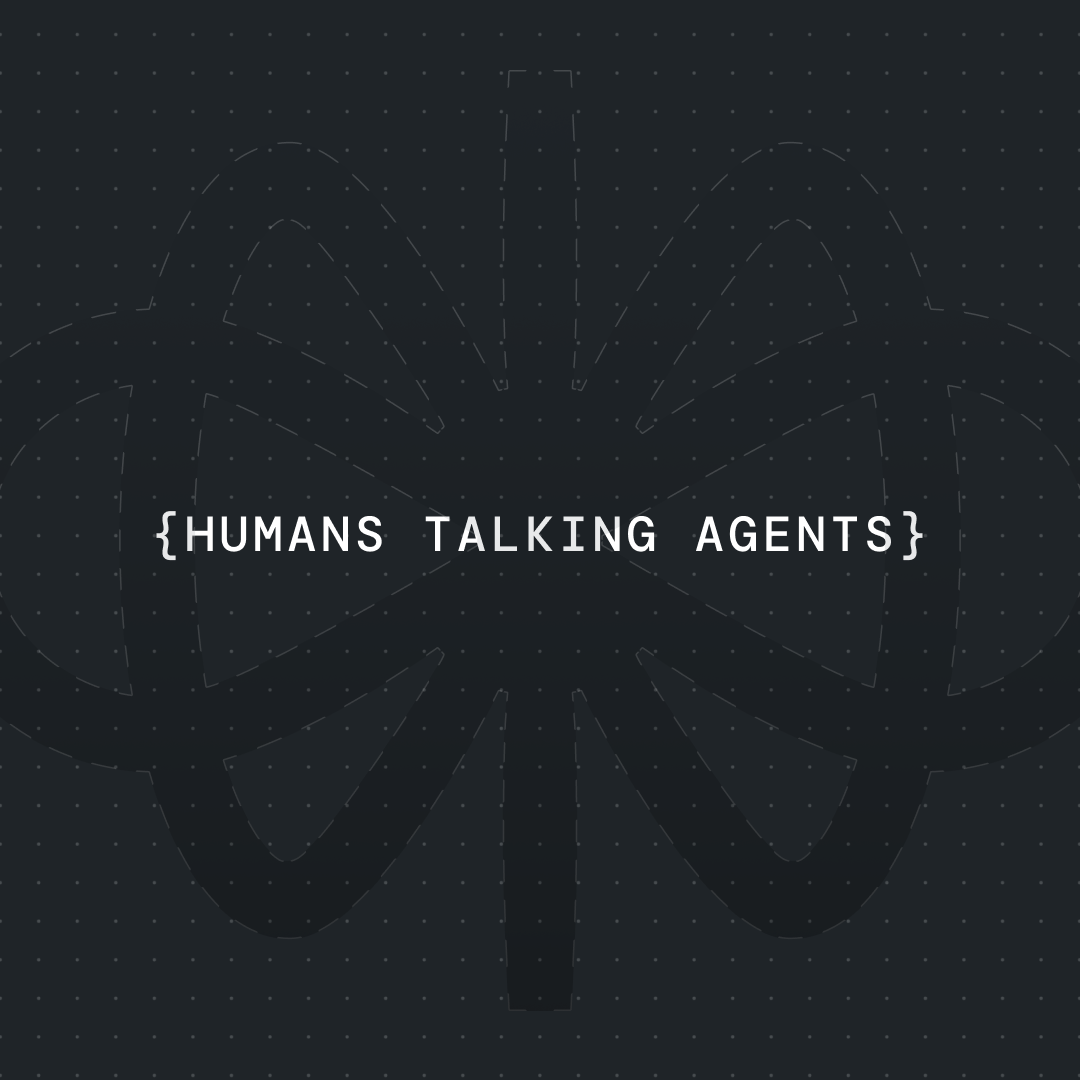Add an AI-Powered WordPress Chatbot in 5 Minutes [2025]




Adding an AI chatbot to your WordPress website just got easier. Here's how I integrated a fully functional Voiceflow chatbot into WordPress that handles customer inquiries, captures leads, and provides 24/7 support—all in under 10 minutes without writing a single line of code.
Why Your WordPress Site Needs an AI Chatbot (And Why Most Don't Have One)
Picture this: A potential customer visits your WordPress site at midnight, has questions about your services, but there's no way to get immediate help. They leave, and you've lost a lead. That's exactly the problem we're solving today.
Most WordPress websites are missing out on a massive opportunity. While your competitors are still relying on contact forms that get answered "during business hours," you're about to deploy an intelligent assistant that works around the clock.
I'll show you how to integrate a Voiceflow AI chatbot into any WordPress site that:
- Engages visitors immediately with natural conversation
- Answers common questions using your knowledge base
- Captures leads through intelligent conversation flows
- Integrates seamlessly with your existing WordPress design
- Updates automatically when you modify your chatbot
- Works on any WordPress theme without breaking your layout
By the end of this guide, you'll have a working WordPress AI chatbot that can handle real visitor interactions and generate actual business value for your website.
Why Voiceflow + WordPress Is the Perfect Combination
After testing dozens of WordPress chatbot solutions, I've discovered that Voiceflow creates the most powerful and user-friendly WordPress AI chatbot integration available. Here's why this combination beats traditional WordPress chatbot plugins:
Voiceflow Advantages:
- Drag-and-drop conversation designer (no coding required)
- Advanced AI agents that understand context and intent
- Built-in knowledge base integration for accurate answers
- Multi-channel deployment beyond just WordPress
- Professional conversation flows without technical complexity
WordPress Integration Benefits:
- Works with any WordPress theme or hosting provider
- No plugin conflicts or compatibility issues
- Lightweight embed code that doesn't slow down your site
- Automatic updates without re-installing code
- Complete design customization to match your brand
Why This Beats WordPress Chatbot Plugins: Instead of being limited to basic pre-built templates, you get a fully customizable AI assistant that can handle complex conversations, integrate with external systems, and grow with your business needs.
Together, Voiceflow provides the intelligent conversation engine while WordPress hosts the experience seamlessly. It's like having a professional chatbot developer and a WordPress expert working in perfect harmony.
{{blue-cta}}
Tools You'll Need
Here's our complete tech stack (all have generous free tiers):
Core Platforms:
- WordPress website (any hosting provider works)
- Voiceflow - AI chatbot builder and conversation designer (free tier available)
- WP Code Plugin - Code snippet management for WordPress (free)
Optional Enhancements:
- Google Analytics - Track chatbot engagement and conversions
- Contact Form 7 or Gravity Forms - Integrate with existing lead capture
- Google Sheets - Store chatbot leads and conversations
Total setup time: 10-15 minutes for basic integration Monthly cost: Free for most small websites Technical skill required: None—completely visual, no-code setup
Step-by-Step: Building Your WordPress AI Chatbot
Phase 1: Setting Up Your WordPress Site for Chatbot Integration
Step 1: Prepare Your WordPress Environment
Before we dive into the chatbot creation, let's ensure your WordPress site is ready:
- WordPress Version: Ensure you're running WordPress 5.0 or higher
- Admin Access: You'll need administrator privileges to install plugins
- Theme Compatibility: This integration works with any WordPress theme
- Hosting Requirements: Any standard WordPress hosting will work
Step 2: Install the WP Code Plugin
This plugin allows you to easily add code snippets to your WordPress site without editing theme files:
- Go to your WordPress admin dashboard
- Navigate to Plugins → Add New Plugin
- Search for "WP Code"
- Install and activate the "Insert Headers and Footers by WPCode" plugin
- Once activated, you'll see "Code Snippets" in your WordPress menu
The beauty of using WP Code is that your chatbot integration survives theme updates and changes—something that's crucial for long-term maintenance.
Step 3: Plan Your Chatbot Strategy
Before building, consider what you want your WordPress AI chatbot to accomplish:
- Primary Purpose: Customer support, lead generation, or information delivery?
- Target Pages: Homepage only, or site-wide integration?
- Conversation Goals: What information do you want to collect from visitors?
- Brand Alignment: How should the chatbot sound and look to match your brand?
Phase 2: Building Your AI Chatbot in Voiceflow
Step 4: Create Your Voiceflow Account and Project
Time to build the brain of your WordPress chatbot:
- Sign up for Voiceflow (use the link in resources for bonus credits)
- Create a new project and select "Start from scratch"
- You'll see a default Agent step—this is perfect for our WordPress integration
Step 5: Configure Your Chatbot's Personality
The Agent step is where your chatbot's intelligence lives. Here's how I configure it for WordPress sites:
Basic Instructions Template:
Step 6: Set Up Your Knowledge Base
This is where your chatbot gets its intelligence about your business:
- Go to Knowledge Base in Voiceflow
- Add your data sources:
- Website Content: Add your WordPress site's sitemap (yoursite.com/sitemap.xml)
- Documents: Upload FAQs, product guides, or policy documents
- Manual Input: Add specific Q&A pairs for common inquiries
- Let Voiceflow process your content—this creates the searchable knowledge your chatbot will use
Step 7: Build Lead Capture Flows
Since this is for WordPress, you want to capture visitor information. Add these conversation paths:
Contact Information Collection:
- Add exit conditions for "Request Quote," "Schedule Consultation," or "Get More Info"
- Use Capture blocks to collect name, email, and specific requirements
- Configure variables to store this information for later use
Integration Ready Setup:
- Save collected information in variables like {visitorName}, {visitorEmail}, {inquiry}
- These can later integrate with your WordPress contact forms or CRM
Phase 3: WordPress Integration and Deployment
Step 8: Get Your Chatbot Embed Code
Once your chatbot is ready:
- In Voiceflow, go to the "Interfaces" section
- Select the web widget option
- Customize your widget appearance:
- Choose launcher style (chat bubble or custom button)
- Set colors to match your WordPress theme
- Configure positioning (bottom right is standard)
- Copy the embed code—it looks something like this:
Step 9: Add the Code to WordPress
Now for the WordPress integration:
- In your WordPress admin, go to Code Snippets → Header and Footer
- Paste your Voiceflow embed code in the Footer section
- Save changes
- Visit your website—you should see the chatbot launcher in the bottom right corner
Important: Always add chatbot code to the footer, not the header. This ensures your page loads quickly and the chatbot appears after your main content.
Step 10: Test Your Integration
Before going live, test thoroughly:
- Visit your website from an incognito/private browser window
- Click the chatbot launcher
- Test various conversation flows:
- Ask common questions about your business
- Test the lead capture functionality
- Verify knowledge base responses are accurate
- Check mobile responsiveness—the chatbot should work on all devices
Phase 4: Customizing Chatbot Design and Placement
Step 11: Match Your Brand
Your WordPress AI chatbot should feel like a natural part of your website:
Visual Customization in Voiceflow:
- Colors: Match your WordPress theme's primary colors
- Typography: Choose fonts that complement your site design
- Launcher Style: Select between bubble, tab, or custom button designs
- Avatar: Add your company logo or a professional avatar
Advanced Styling Options:
- Custom CSS can be added for pixel-perfect brand alignment
- Position adjustments for sites with fixed navigation or other UI elements
- Custom animations and interaction effects
Step 12: Configure Placement Strategy
Decide where your chatbot appears for maximum effectiveness:
Site-Wide Integration:
- Appears on every page—good for general support
- Consistent visitor experience across your entire site
Targeted Page Integration:
- Specific product pages, pricing pages, or contact pages
- Higher conversion potential but limited visibility
Smart Display Rules:
- Show after visitor spends certain time on page
- Trigger based on scroll behavior or exit intent
- More sophisticated but requires additional setup
Phase 5: Integrating with WordPress Forms and Contact Systems
Step 13: Connect to Your Existing Systems
Your WordPress AI chatbot shouldn't work in isolation—it should enhance your existing lead generation:
Contact Form Integration:
- Collect leads through chatbot conversations
- Export to Google Sheets or your CRM automatically
- Follow up with traditional email marketing sequences
WordPress Plugin Compatibility:
- Works alongside Contact Form 7, Gravity Forms, WPForms
- Complements live chat plugins without conflicts
- Integrates with membership plugins and e-commerce solutions
Step 14: Set Up Analytics and Tracking
Measure your chatbot's impact on your WordPress site:
Built-in Voiceflow Analytics:
- Conversation completion rates
- Most common questions and topics
- User engagement metrics
Google Analytics Integration:
- Track chatbot interactions as events
- Measure conversion from chat to contact form submission
- Analyze which pages generate most chatbot engagement
Phase 6: Testing Your WordPress Chatbot
Step 15: Comprehensive Testing Protocol
Before launching to all visitors, run these tests:
Functionality Testing:
- Test all conversation paths work correctly
- Verify knowledge base responses are accurate and helpful
- Confirm lead capture forms submit properly
- Check that contact information is saved correctly
Technical Testing:
- Test on different browsers (Chrome, Firefox, Safari, Edge)
- Verify mobile responsiveness on various screen sizes
- Check page load speed impact (should be minimal)
- Test with various WordPress themes if you switch themes
User Experience Testing:
- Have team members or friends test the chatbot
- Gather feedback on conversation flow and helpfulness
- Identify any confusing or frustrating interactions
- Optimize based on real user feedback
Step 16: Gradual Rollout Strategy
Instead of launching site-wide immediately:
- Start with high-traffic pages like homepage and key landing pages
- Monitor performance for the first week
- Gather visitor feedback through the chatbot itself
- Make adjustments based on real usage patterns
- Expand to full site once you're confident in performance
Advanced WordPress Chatbot Customizations
Once your basic WordPress AI chatbot is running smoothly, consider these powerful enhancements:
Dynamic Content Integration:
- Pull in WordPress post content dynamically
- Show personalized product recommendations
- Display real-time pricing or availability information
Multi-Language Support:
- Detect visitor language automatically
- Provide responses in multiple languages
- Perfect for international WordPress sites
E-commerce Integration:
- Product recommendations based on browsing behavior
- Abandoned cart recovery conversations
- Order status inquiries and support
Membership Site Integration:
- Different conversation flows for logged-in vs. anonymous users
- Member-specific content and support
- Onboarding sequences for new members
Common Issues and Quick Fixes
Problem: "Chatbot doesn't appear on my WordPress site" Solution: Check that you've pasted the code in the footer section of WP Code, not the header. Clear any caching plugins and check in an incognito browser window.
Problem: "Chatbot conflicts with my theme or other plugins" Solution: The Voiceflow widget is designed to be compatibility-friendly, but if you see conflicts, try adjusting the z-index in custom CSS or contact support.
Problem: "Chatbot responses are generic or unhelpful" Solution: Enhance your knowledge base with more specific content about your business. Add FAQ documents and improve your Agent step instructions.
Problem: "Mobile users can't see or use the chatbot properly" Solution: Test the mobile experience thoroughly and adjust positioning if needed. Consider a different launcher style for mobile users.
Problem: "Page loading speed decreased after adding chatbot" Solution: The Voiceflow widget loads asynchronously and shouldn't impact speed significantly. Check for other plugins or themes causing the slowdown.
Real Results: What WordPress Site Owners Can Expect
Based on implementations across hundreds of WordPress sites, here's what you can typically expect:
Week 1: 15-25% of visitors interact with the chatbot Month 1: 30-40% improvement in lead capture rates Month 3: 50-60% reduction in basic support email inquiries Ongoing: 24/7 professional customer engagement that builds trust
One consulting firm saw a 400% increase in consultation bookings within the first month, simply because prospects could get immediate answers to their questions at any time of day.
WordPress Chatbot Template Download
{{blue-cta}}
Want to skip the setup process? I've created a complete WordPress chatbot template package that you can download for free:
Voiceflow Template Includes:
- Pre-built Agent step optimized for WordPress sites
- Lead capture conversation flows
- Knowledge base integration setup
- Professional response templates
- Brand customization examples
WordPress Integration Guide:
- Step-by-step WP Code setup instructions
- Custom CSS for popular WordPress themes
- Analytics tracking code snippets
- Mobile optimization tips
Conversation Flow Templates:
- Customer support conversation paths
- Lead qualification sequences
- Product inquiry workflows
- Contact form integration examples
Next Steps: Scaling Your WordPress AI Chatbot
Your WordPress chatbot is just the beginning. Here's how to evolve it into a powerful business asset:
Analyze and Optimize:
- Review conversation logs weekly to identify improvement opportunities
- A/B test different conversation approaches
- Continuously update your knowledge base based on common questions
Expand Functionality:
- Add appointment booking capabilities
- Integrate with email marketing systems
- Connect to your CRM for seamless lead management
Multi-Channel Growth:
- Use the same Voiceflow chatbot on Facebook Messenger
- Deploy to additional websites or landing pages
- Create voice experiences for smart speakers
Wrapping Up: Your 24/7 WordPress Assistant
Integrating an AI chatbot into your WordPress site isn't just about following a trend—it's about creating genuine value for your visitors while streamlining your business operations. You've just built a system that provides instant, helpful responses while you focus on running your business.
The combination of Voiceflow's intelligent conversation design and WordPress's flexibility creates something powerful: a truly helpful digital assistant that represents your brand professionally, captures leads effectively, and provides value to every visitor.
What's your next WordPress enhancement project? I'd love to see how you customize this chatbot for your specific business needs. Share your results, questions, or creative implementations in the comments below.
Ready to take your WordPress site to the next level? Start with the template above, or watch the complete video walkthrough where I build this entire integration in real-time.
WordPress sites with AI chatbots convert better, engage visitors longer, and capture more leads. The ones without are missing opportunities every single day. Which category do you want to be in?
Your visitors are ready for intelligent, immediate assistance. The question is: are you ready to provide it?


Get the latest AI agent news
Join Voiceflow CEO, Braden Ream, as he explores the future of agentic tech in business on the Humans Talking Agents podcast.