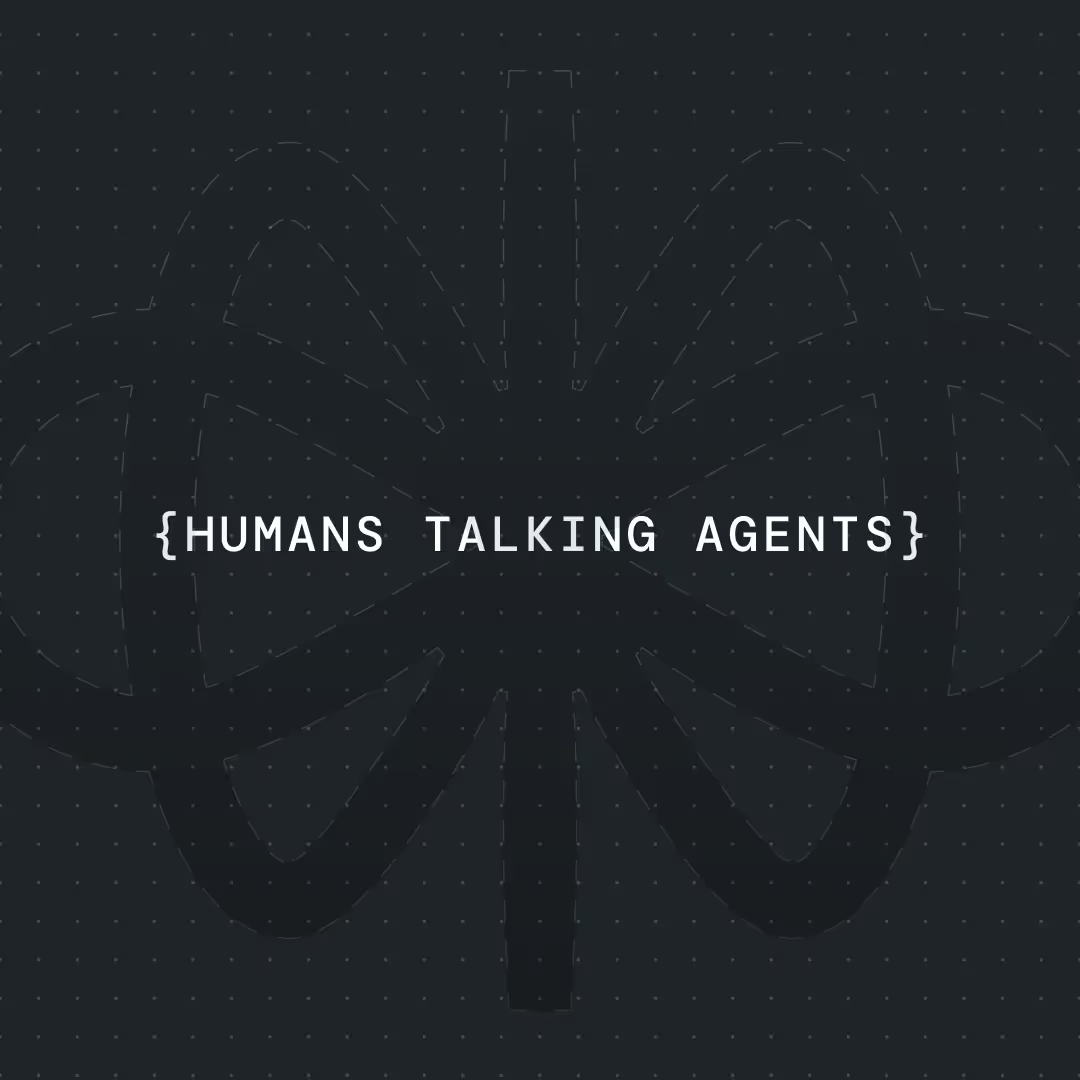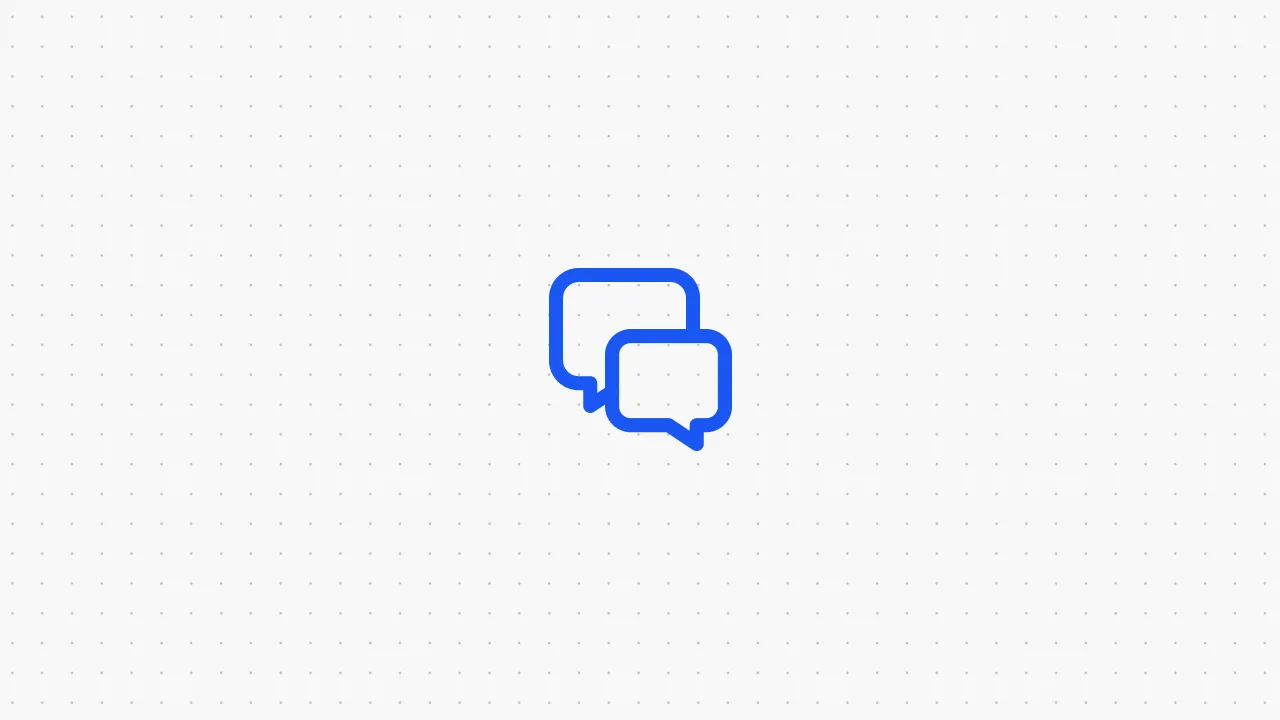How To Build an AI Chatbot for Telegram [Easy Steps]

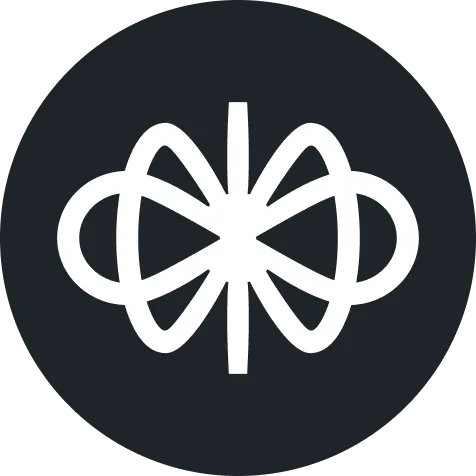


Building AI-powered Telegram bots just got significantly easier. After creating dozens of automation workflows and helping businesses transform their customer support, I've discovered that Telegram offers the most flexible and cost-effective platform for deploying intelligent chatbots. In this comprehensive guide, I'll walk you through building a fully functional AI FAQ chatbot that can handle customer inquiries 24/7—no coding required.
What We're Building (And Why Telegram Changes Everything)
Picture this: A potential customer messages your Telegram bot at 2 AM asking about your services, gets instant intelligent responses powered by your knowledge base, and receives all the information they need—while you're sleeping. That's exactly what we're building today.
I recently created a complete tutorial showing this entire process, and the response has been overwhelming. You can watch the full walkthrough where I build this system from scratch, but this guide will give you all the technical details and insights you need to implement it yourself.
The system we're creating handles:
- Natural conversation using Voiceflow's Agent steps
- Intelligent responses from your website's knowledge base
- Professional customer interactions with zero human intervention
- Seamless deployment to Telegram's 700+ million users
Why Telegram + AI Is the Ultimate Combination
After building chatbots for multiple platforms, I consistently recommend Telegram for AI deployments. Here's why this combination beats traditional channels like WhatsApp Business or Facebook Messenger:
Zero Friction Deployment Unlike WhatsApp Business API that requires lengthy approval processes or Meta channels with strict review requirements, Telegram bots go live instantly. As I mention in my video tutorial, "You don't need to create an app, you don't need to configure it, you don't need ID verifications."
Cost-Effective Scaling Telegram is significantly cheaper than Meta channels while offering more API flexibility. For businesses just starting with AI automation, this cost difference can be substantial over time.
Superior API Capabilities Telegram's Bot API provides extensive functionality—inline keyboards, file sharing, group management, and deep linking—that work seamlessly with AI responses. Meta channels, by comparison, have much stricter limitations.
Professional User Experience Telegram's native bot interface feels natural to users. The platform was designed with bots in mind, so your AI assistant fits perfectly into the user experience.
Prerequisites & Tooling
Here's everything you need to get started (all have generous free tiers):
Core Platforms:
- Voiceflow - AI conversation engine (1000 free credits with my link)
- FlowBridge - Seamless Voiceflow-Telegram connector
- Telegram Account - For creating your bot via BotFather
Supporting Services:
- Google Sheets or similar - If you need structured data storage
- Your website or knowledge base - We'll use sitemap integration
Total setup time: About 45 minutes Monthly cost: Under $10 for most small businesses Technical skill required: None—completely visual, no-code setup
Step 1: Define Your Bot's Purpose & Knowledge Strategy
Before diving into the build, strategic planning saves hours of revision later. I learned this lesson after building my first few chatbots—starting with clear intent definitions dramatically improves the final result.
Audience Profiling Your Telegram bot will serve different user types with varying needs:
- New prospects seeking information
- Existing customers with support questions
- Community members wanting quick answers
- After-hours inquiries requiring immediate response
Knowledge Base Strategy The most powerful feature we'll implement is intelligent knowledge retrieval. Instead of manually programming every possible question and answer, we'll connect your bot to your website's entire knowledge base through sitemap integration.
This approach means your bot automatically knows about:
- All your service offerings
- Pricing information
- Company policies
- Technical documentation
- Recent updates and announcements
Step 2: Setting Up Your Voiceflow Foundation
Let's start building your intelligent FAQ system in Voiceflow. Once you've created your Voiceflow account, you'll see the main dashboard with "Home" and "Projects" in the left sidebar.
Create Your Voiceflow Project
Navigate to Projects and click "New Project." In my tutorial (1:04), I create a project called "Taylor Bot" and start from scratch—this gives you complete control over the conversation flow rather than being limited by templates.
In the left sidebar, you'll see several key sections:
- Workflows - Where we build conversation logic
- Knowledge Base - Our intelligent information source
- Publish - Deployment settings we'll use later
Configure Your Knowledge Base
The knowledge base is where the magic happens. Instead of manually entering FAQ responses, we're going to import your entire website as a searchable knowledge source using Voiceflow's sitemap feature.
Click on "Knowledge Base" in the sidebar, then "Add Data Source." You can import:
- Single URLs for specific pages
- Complete sitemaps for entire websites
- Uploaded documents
- Text content
For this build, we're using sitemap integration. Format your URL like this:
https://www.yourdomain.com/sitemap.xml
This imports every page from your website as searchable content. You can set the refresh rate based on how frequently your content updates:
- Daily: For news sites or frequently updated content
- Weekly: For business websites with regular updates
- Monthly: For stable content that changes occasionally
As I show at 2:54 in the tutorial, I typically use "FAQ optimization" for the chunking strategy—it breaks down your content in ways that work best for question-answering scenarios.
Once imported, you'll see all your website URLs listed as knowledge sources. These chunks are exactly what the AI will use to answer questions intelligently.
Step 3: Building Your Intelligent Agent
Here's where Voiceflow's Agent step transforms your bot from a simple responder into an intelligent assistant. As I demonstrate at 4:05 in my video, this powerful feature replaces what would traditionally require multiple complex flows.
Agent Configuration
Add an Agent step to your workflow. You can give it general instructions, API tools, and access to the knowledge base.
General Instructions
I use a specific approach for writing agent instructions that I've refined over dozens of implementations. At 8:57 in my video, I show my exact process where I go to Claude and give it the agent step documentation to create effective instructions.
The key is providing clear context about your bot's role and capabilities:
Knowledge Base Integration
Toggle on the Knowledge Base tool and configure the LLM description to tell the agent when and how to search your imported content.
Set the chunk limit to 3—this gives the agent enough context without overwhelming the AI with too much information.
AI Model Selection
As I explain at 7:05 in the video, "You can choose which AI module suits you best. I mostly test it out to see which ones are like the fastest and the most accurate." Currently, I'm seeing strong results with Claude 4 and GPT-4.
Testing Your Agent
Click "Run" to test your agent. You'll see detailed analytics showing token consumption, response time, and which knowledge base chunks were accessed. At 12:52 in my tutorial, I confirm the accuracy: "So this is all accurate. It's explaining what the functions are within the agent step."
Step 4: Creating Your Telegram Bot Frontend
Now we need to create the Telegram bot that users will interact with. At 17:03 in my video, I navigate to Telegram to demonstrate this process.
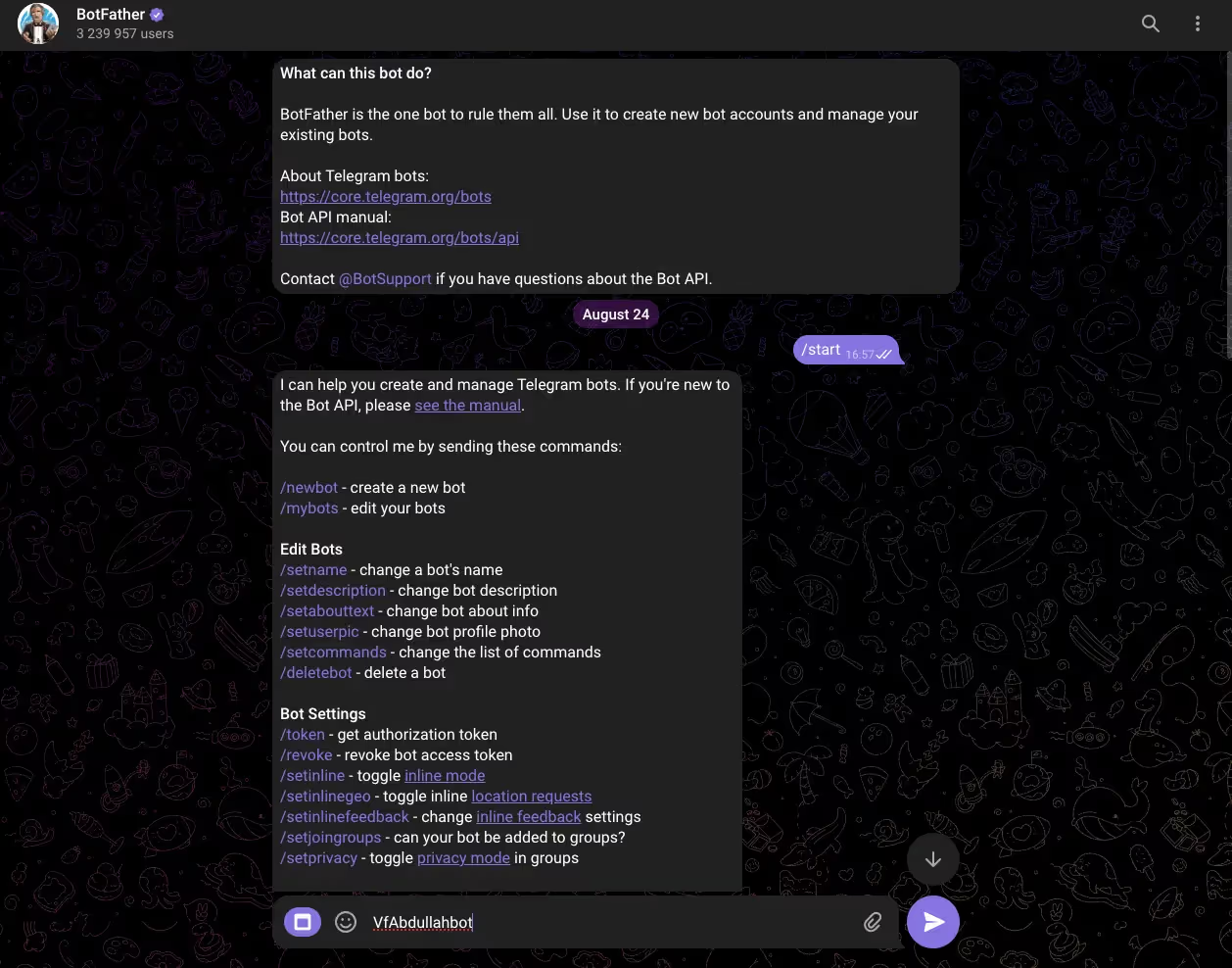
Setting Up BotFather
As I show at 17:08, open Telegram and search for "BotFather"—this is Telegram's official bot creation tool. At 17:15, I start a conversation with BotFather and use these commands:
- Type /newbot to create a new bot (as I do at 17:19)
- Choose a display name - in my example at 17:28, I use "Voiceflow Test"
- Choose a username (must end in 'bot') - at 17:45, I create "voiceflow_bot" but it's taken, so at 17:55 I use "voiceflow_abdullah_bot"
- Save the API token—as you can see at 18:02, BotFather provides this immediately
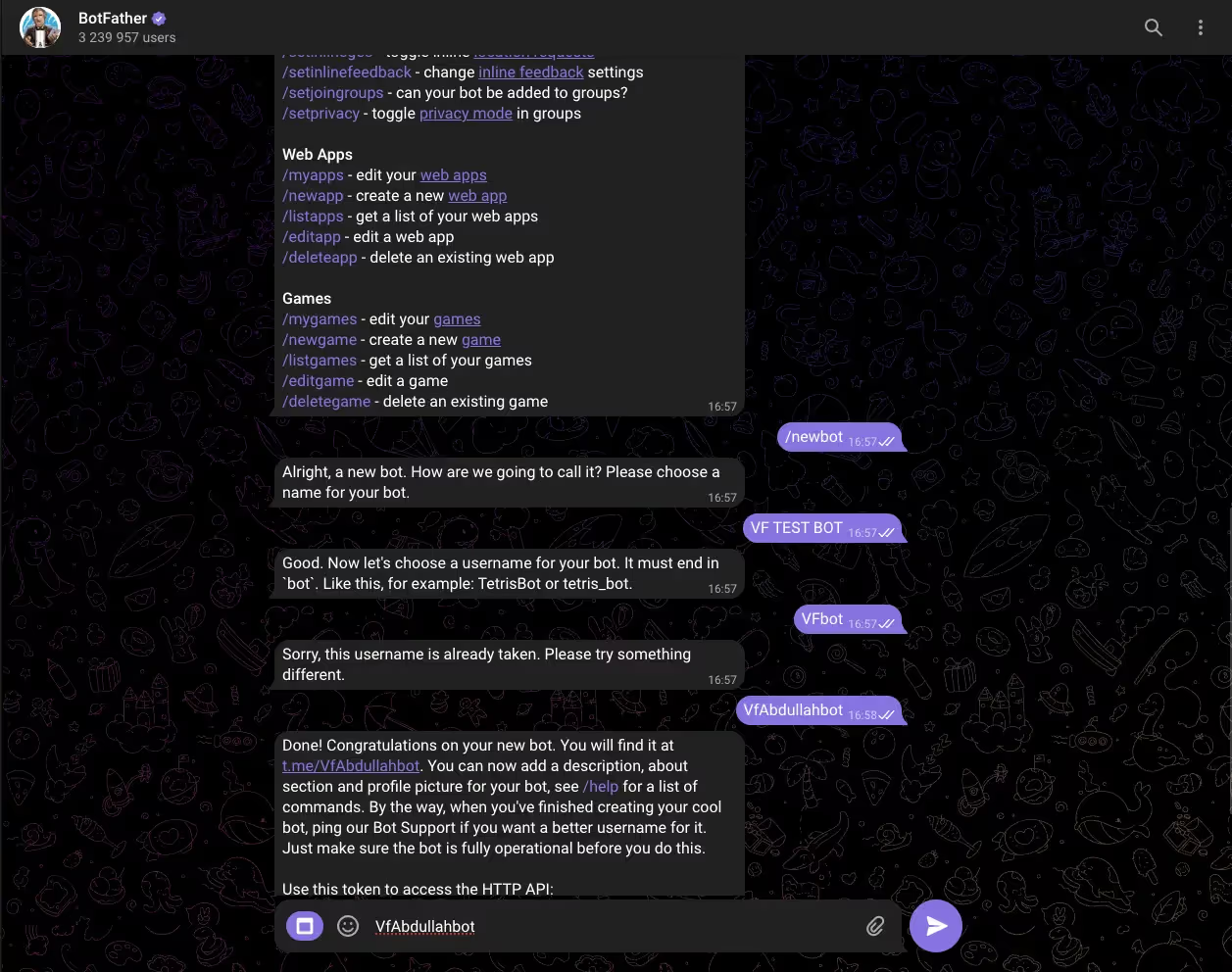
The entire process takes about 2 minutes, and your bot is immediately available to users.
Step 5: Connecting with FlowBridge
FlowBridge serves as the seamless connector between Voiceflow and Telegram. As I explain at 14:14 in my tutorial, "FlowBridge will be the connector between Voiceflow and Telegram."
FlowBridge Setup
Visit FlowBridge and create your account. The interface has three main configuration steps:
Step 1: Client Company Create a company profile for organizing your projects.
Step 2: Voiceflow Project Connection You'll need two pieces of information from Voiceflow:
- Project ID: Found in Settings > General
- API Key: Found in Settings > API Keys
Step 3: Platform Integration Select Telegram and enter your bot token from BotFather.
At 18:29 in my video, FlowBridge confirms "it is created"—the integration is now live and automatically handles all communication between Telegram and Voiceflow. Messages from users get sent to your Voiceflow agent, and responses get delivered back to Telegram in real-time.
Step 6: Testing Your Live Bot
With everything connected, your bot is now live on Telegram. At 18:32 in my video, I navigate to the bot we just created to test it.
Live Testing
As I show at 18:39, "We can find it over here. It is created." At 18:43, I navigate to the bot and create a new session to test it.
At 18:47, the bot already generates the starting message automatically. I then test it with a real question at 18:49: "What is the agent step for example?"
At 19:08, I mention "Give it a second. This is now generating the answer." And at 19:14, you can see the results: "Voila, same chatbot which we have created."
Monitoring Conversations
At 19:17, I explain an important feature: "We should see now one session in the transcripts." At 19:24, I navigate back to Voiceflow and go to "Transcripts and Evaluations."
As I demonstrate at 19:30, "You will see one session which is one like production session which is this one. This one was the one we just tested it out." At 19:40, I click on the session to show the complete conversation transcript.
At 20:01, I explain what's happening behind the scenes: "What it's going to be doing behind the scenes is it is going to the knowledge base, it's going to retrieve like relevant chunks for us, it will give it those chunks to the agent step and based on that information it's going to answer our question."
This monitoring capability becomes invaluable for optimizing your bot's performance over time and understanding exactly how users interact with your system.
Advanced Features & Optimization
Once your basic FAQ bot is running, consider these enhancements:
Conversation Buttons Enable automatic button generation in your Agent step. Configure it to create contextual follow-up options after each response, guiding users through related topics naturally.
Multi-Language Support Voiceflow's Agent step can detect user language and respond appropriately if your knowledge base contains multilingual content.
Escalation Handling Configure exit conditions for scenarios requiring human intervention. When the agent identifies complex issues beyond its scope, it can seamlessly transfer conversations to your support team.
Analytics and Improvement Use Voiceflow's analytics to identify:
- Most common questions
- Knowledge gaps in your content
- Conversation drop-off points
- User satisfaction patterns
Common Issues and Quick Fixes
Problem: Agent gives verbose responses Solution: Adjust your agent instructions to emphasize conciseness. Add examples of ideal response length.
Problem: Knowledge base searches return irrelevant results Solution: Review your website content structure. Better organized, more specific content leads to more accurate retrievals.
Problem: Users abandon conversations Solution: Analyze conversation transcripts to identify friction points. Often, simplifying the initial greeting and making the bot's capabilities clearer reduces abandonment.
Problem: Bot doesn't handle off-topic questions well Solution: Add specific instructions for out-of-scope queries, including graceful redirections to human support when appropriate.
Scaling Your Success
The beauty of this Telegram + Voiceflow combination lies in its scalability. As your business grows, your bot grows with it:
Content Scaling As you add new pages to your website, the sitemap integration automatically incorporates new information into your bot's knowledge base.
User Volume Scaling Telegram bots can handle thousands of simultaneous conversations. Your Voiceflow plan scales with usage, so you only pay for what you need.
Feature Scaling Start with FAQ handling, then gradually add features like appointment booking, lead qualification, or e-commerce integration.
Real-World Results
Businesses implementing this exact system typically see:
Week 1-2: 40-60% of website visitors engage with the bot Month 1: 30-50% conversion rate from chat interaction to qualified lead Month 3: 70% reduction in routine support ticket volume Ongoing: 24/7 customer support with professional response quality
One cleaning company I worked with saw a 200% increase in after-hours inquiries within the first month—simply because prospects could get instant answers outside business hours.
Why This Approach Works
Traditional chatbots fail because they're rigid, limited to pre-programmed responses, and require constant manual updates. This AI-powered approach succeeds because:
Intelligence Over Programming Instead of anticipating every possible question, the agent intelligently searches your knowledge base and constructs relevant responses.
Automatic Updates As your website content changes, the bot's knowledge automatically updates through sitemap refresh cycles.
Natural Conversations Users interact naturally rather than navigating button menus or rigid conversation trees.
Professional Quality Responses maintain your brand voice and provide accurate, helpful information consistently.
Next Steps: Making It Your Own
Your Telegram FAQ bot is just the beginning. Here's how to evolve it for maximum impact:
Analyze Performance Data Use Voiceflow's analytics to understand user patterns and optimize your knowledge base accordingly.
Expand Service Offerings Based on common questions, consider adding new content or services that address frequent customer needs.
A/B Test Conversation Flows Experiment with different agent instructions and response styles to improve engagement.
Train Your Team Ensure your human support team knows how to follow up on bot-generated leads effectively.
Ready to Build Your AI Assistant?
The combination of Telegram's reach, Voiceflow's intelligence, and FlowBridge's seamless integration creates a powerful customer service solution that works around the clock. You've just learned how to build a system that provides instant, intelligent responses while you focus on growing your business.
The setup process takes less than an hour, but the impact on your customer experience is immediate and lasting. Your prospects get instant answers, your customers receive professional support, and you gain valuable insights into what your audience needs most.
If you want to see this entire process in action, watch my complete video tutorial where I build this system step-by-step in real-time. Every click, every setting, every configuration—nothing hidden.
Want to discuss how to implement this for your specific business needs? I offer consultation calls where we can customize this approach for your industry and requirements.
Ready to get started?
- Sign up for Voiceflow (1000 free credits with my link)
- Set up FlowBridge for seamless integration
- Create your Telegram bot and start providing better customer service today
Download the free Voiceflow template, and your AI-powered customer service revolution starts now.
Get the latest AI agent news
Join Voiceflow CEO, Braden Ream, as he explores the future of agentic tech in business on the Humans Talking Agents podcast.