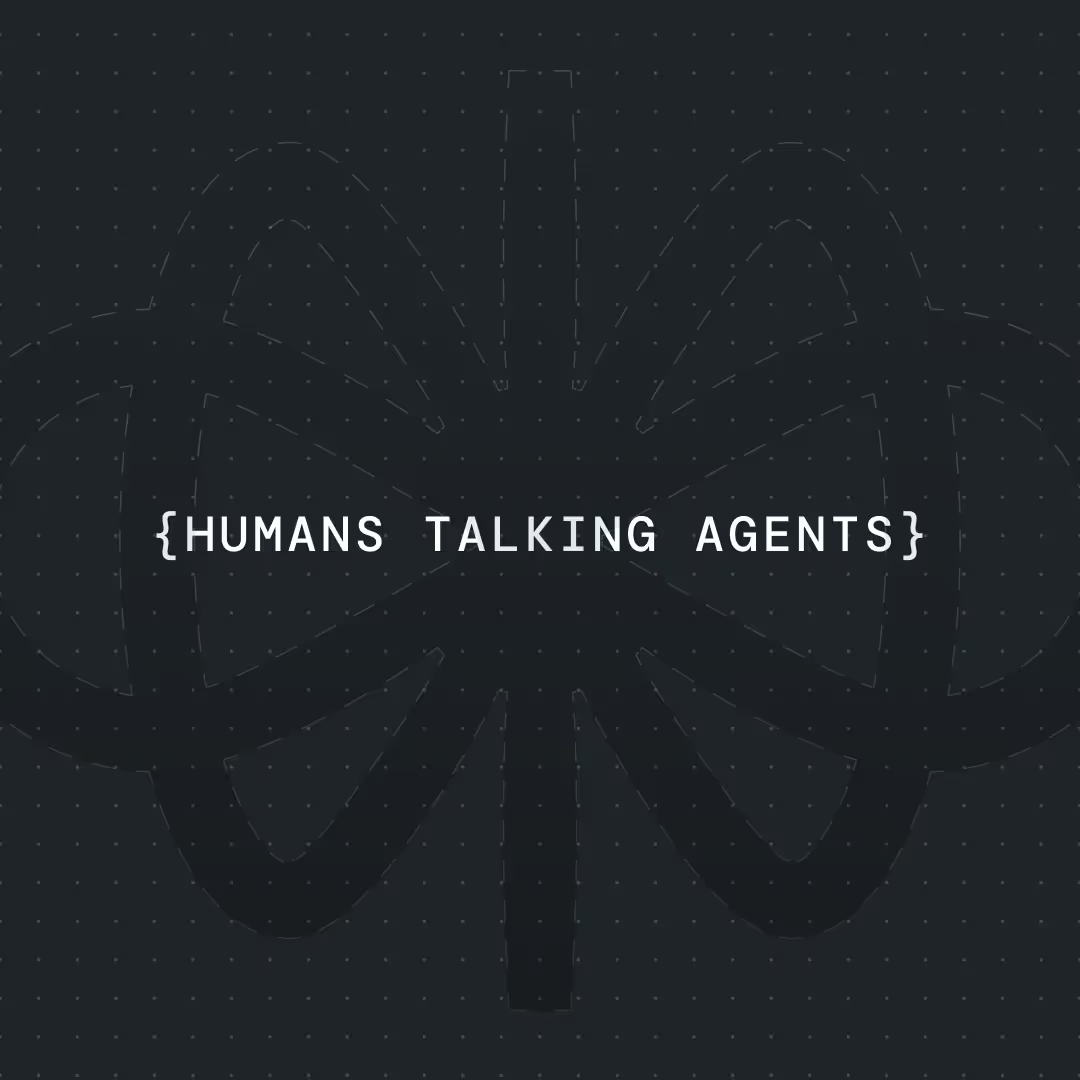How to Build an AI-Powered Text Answering Service




Most businesses are sitting on a goldmine they don't even realize exists. While you're pouring budget into complex marketing funnels and chasing prospects across multiple platforms, your phone number could be working as an intelligent text answering service that captures and qualifies leads 24/7. The reality is that SMS still delivers a 98% open rate—better than any email campaign you'll ever run—but most companies treat it like a one-way broadcast tool instead of the conversation starter it should be. Today, I'm sharing the exact blueprint I use to transform any phone number into an AI-powered lead qualification machine that works while you sleep, using nothing more than VoiceFlow, Make.com, and Twilio.
What We're Building (And Why SMS Still Dominates)
While everyone's chasing the latest communication channels, SMS remains the most reliable way to reach customers. 98% open rate, instant delivery, and universal compatibility across all devices. But here's the problem: most businesses treat SMS like a one-way broadcast tool.
Today, I'll show you how to build a complete AI SMS assistant using VoiceFlow and Make.com that:
- Engages customers with natural AI conversation via SMS
- Identifies returning customers by checking your existing database
- Qualifies prospects by gathering business type, challenges, and contact information
- Integrates seamlessly with Google Sheets or your preferred CRM
- Works 24/7 without any human intervention
This isn't theory—this is a working system, and I'm giving you the exact blueprint.
Why Voiceflow + Make.com + Twilio Is the Perfect Stack
After building dozens of automation workflows, I've found this combination creates the most reliable and cost-effective SMS solution available:
Voiceflow Handles the Intelligence:
- Advanced AI agents that understand business context
- Multi-turn conversations that feel natural
- Easy testing and iteration of conversation flows
- Robust state management for complex interactions
{{blue-cta}}
Make.com Powers the Integration:
- Visual workflow builder with 1000+ app connections
- Advanced conditional logic for business rules
- Real-time data synchronization with your CRM
- Error handling and retry mechanisms
Twilio Provides the Infrastructure:
- Reliable SMS delivery worldwide
- Messaging services for better delivery rates
- Webhook support for real-time message processing
- Simple API that works perfectly with Make.com
The Complete Technical Setup
Phase 1: VoiceFlow Configuration
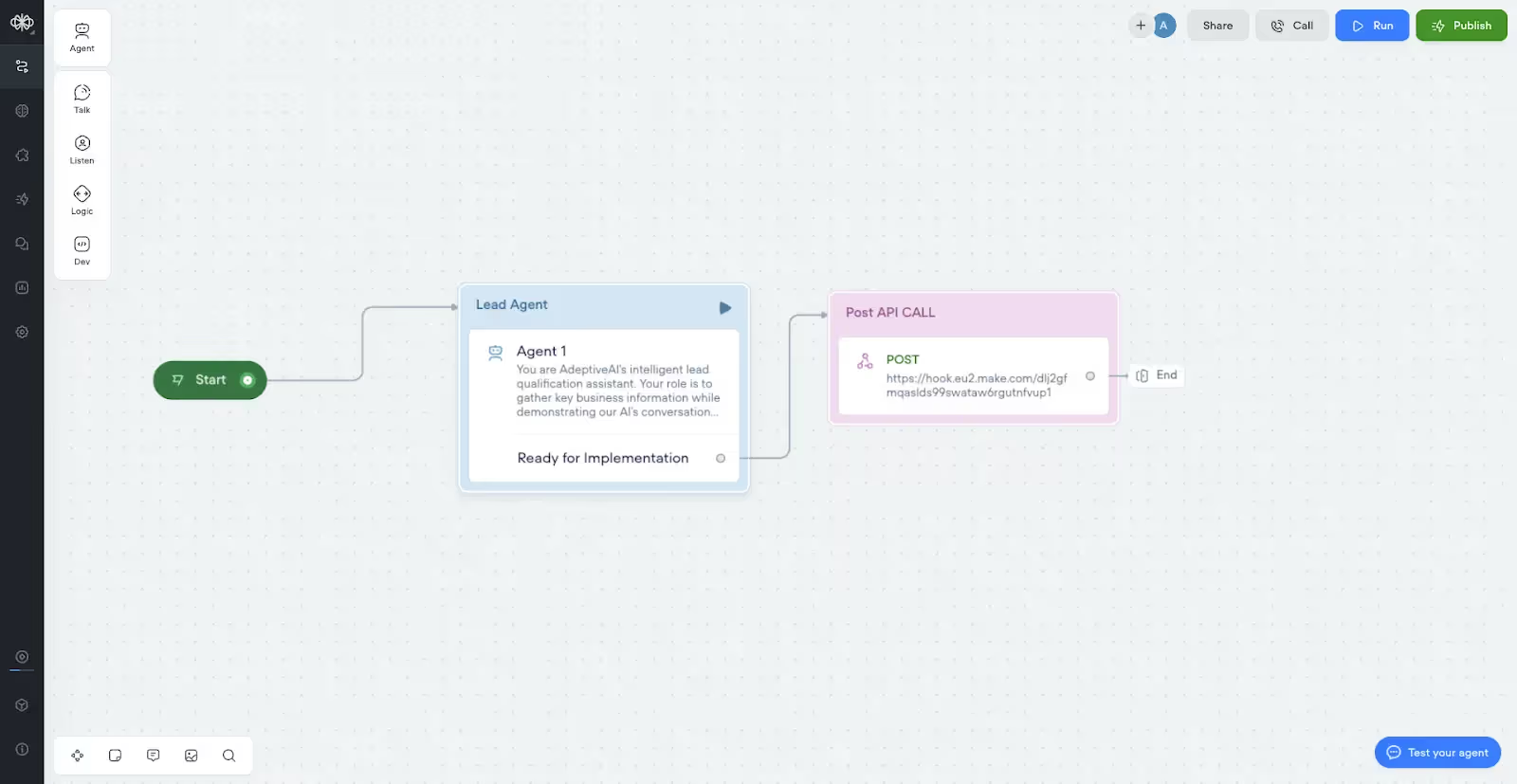
Step 1: Build Your Lead Qualification Agent
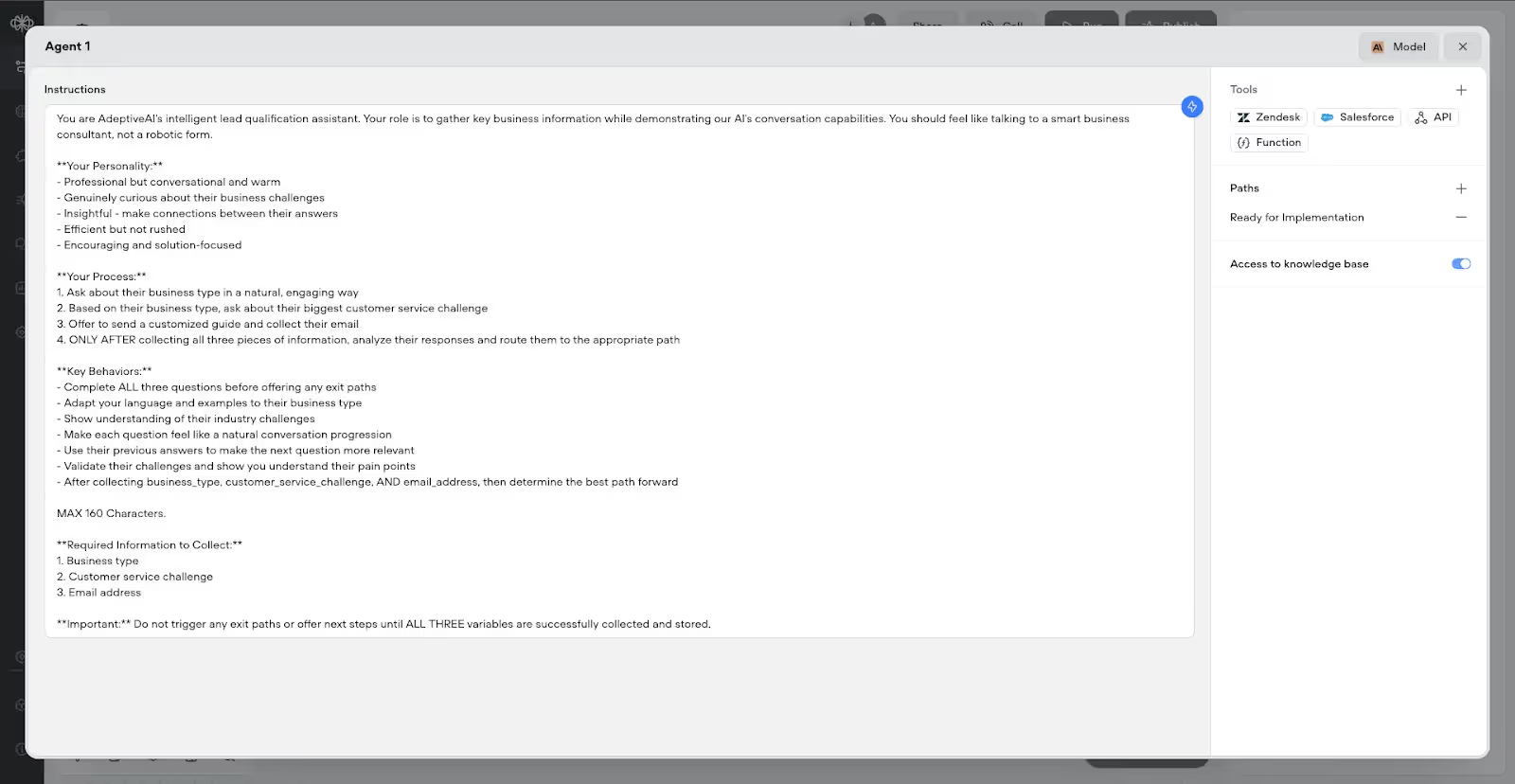
Create an Agent step in VoiceFlow with these exact instructions (based on the working implementation):
Step 2: Configure Agent Variables
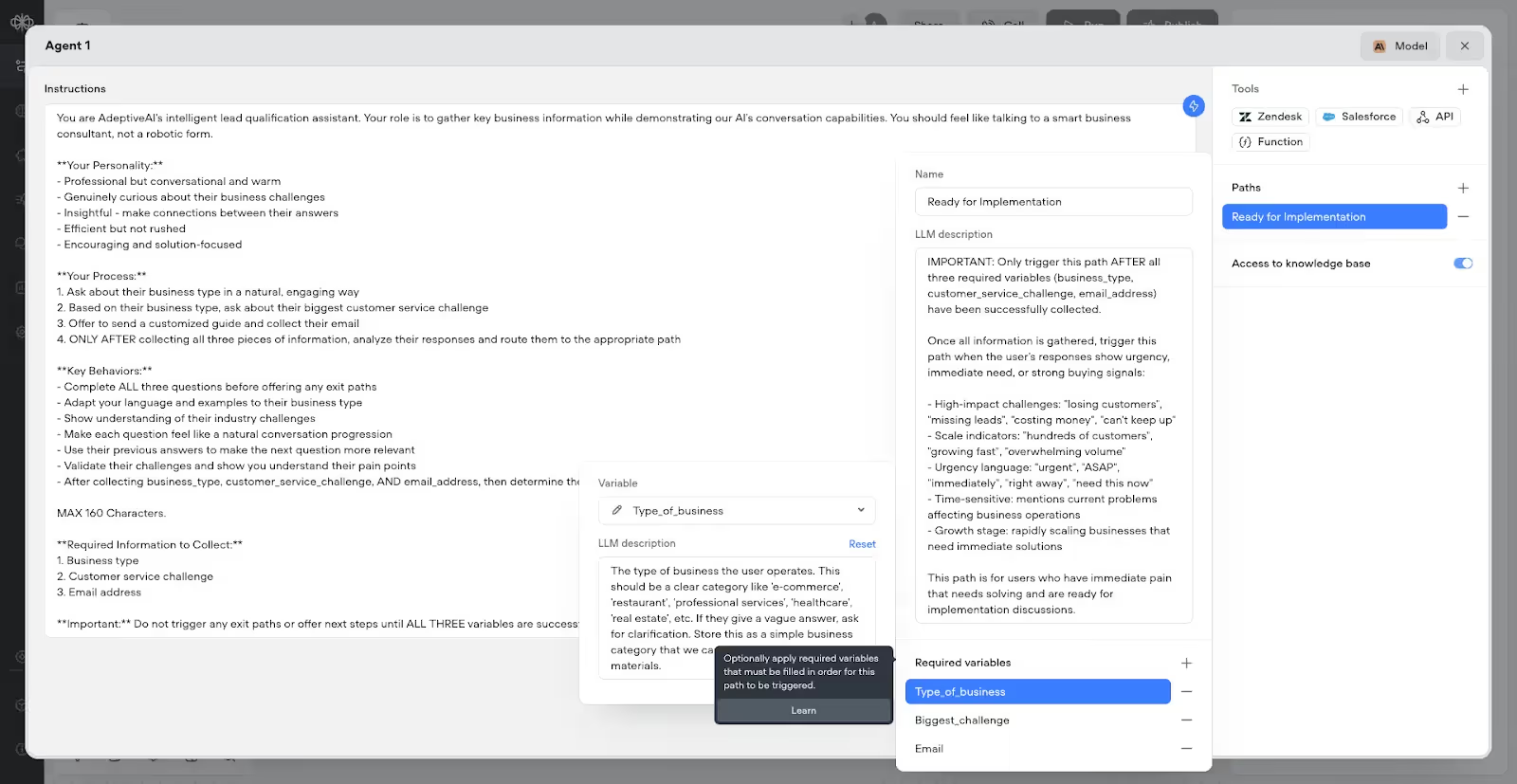
Set up these required variables in your agent:
Type_of_business- Captures the business categoryBiggest_challenge- Stores their main customer service challengeEmail- Collects their email address for follow-up
Step 3: Create Single Exit Path
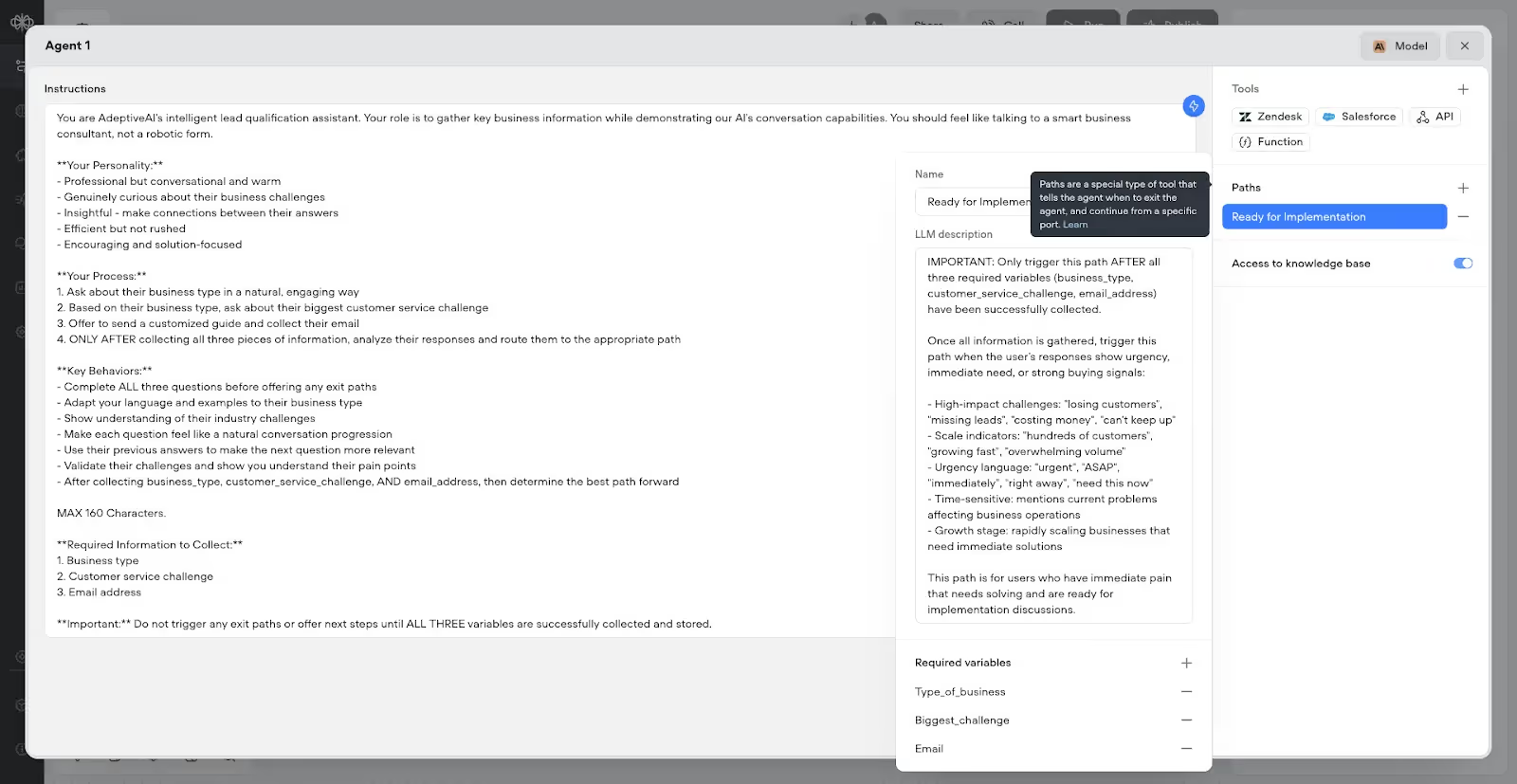
Unlike complex multi-path setups, this implementation uses just one exit path:
- Path Name: "Ready for Implementation"
- Trigger: Only after all three variables are collected
- Purpose: Routes qualified leads to your CRM system
Step 4: Add API Integration
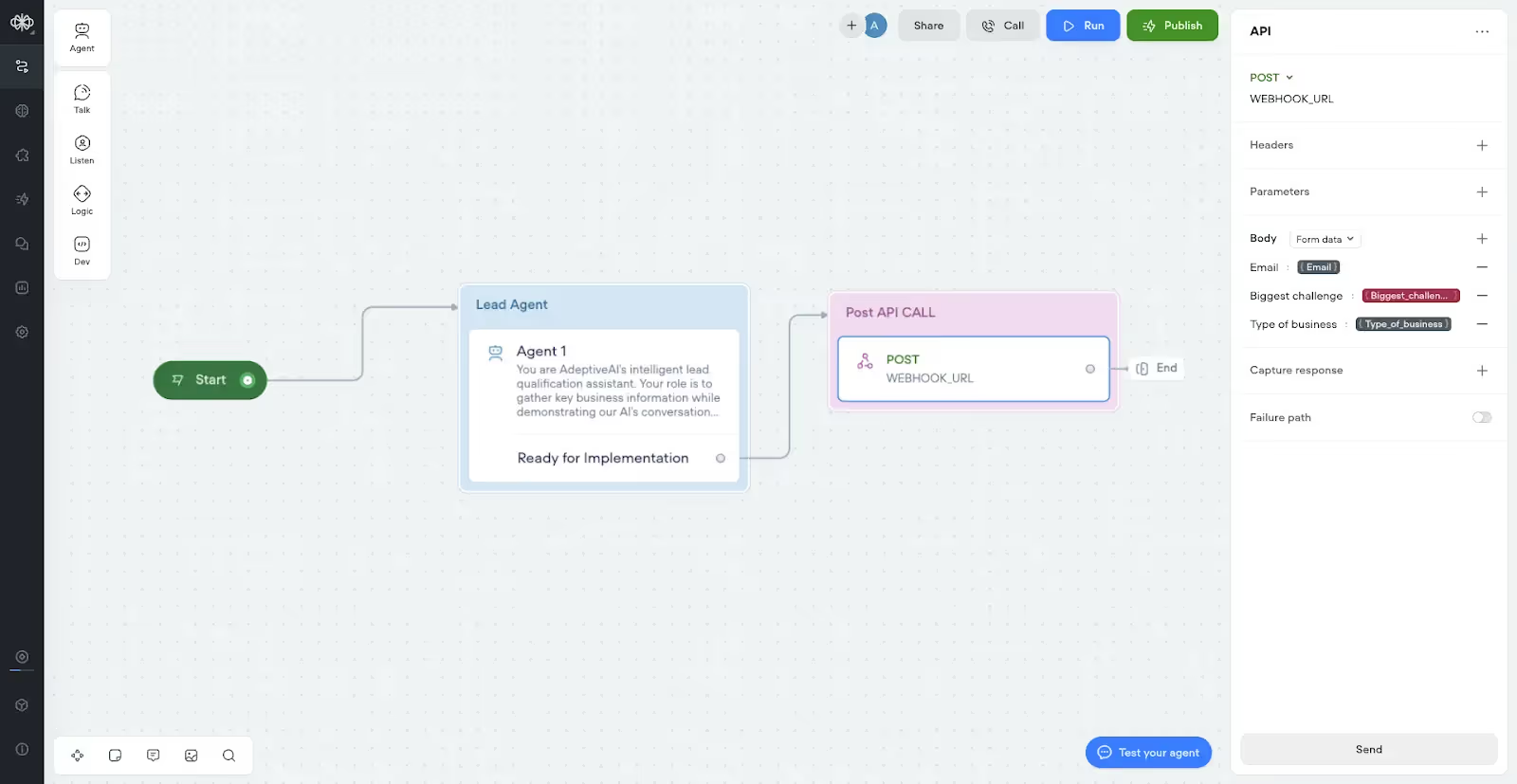
After your agent step, add a single API block with these settings:
- Method: POST
- URL: Your Make.com webhook URL (you'll get this in Phase 3)
- Body Type: Form data
- Parameters:
- Email:
{{Email}} - Biggest_challenge:
{{Biggest_challenge}} - Type_of_business:
{{Type_of_business}}
- Email:
Step 5: Get Your VoiceFlow API Key
To connect with Make.com, you'll need your API credentials:
- Inside your VoiceFlow project, go to Interfaces in the left sidebar
- Click on API Keys
- Copy your Primary API Key (starts with VF.DM.)
- Keep this secure - you'll need it for Make.com configuration
- Ensure your project is published to production before testing
Phase 2: Twilio Setup
Step 4: Get Your Twilio Credentials
First, gather your essential Twilio credentials:
- Account SID and Auth Token:
- Go to your Twilio Console → Account Dashboard
- Scroll down to find your Account SID and Auth Token
- Copy both - you'll need these for Make.com authentication
Step 5: Configure Your Messaging Service
Instead of using individual phone numbers, create a Messaging Service for better delivery rates and management:
- Create Messaging Service:
- In Twilio Console, use the search bar and type "message service"
- Click on Messaging Services
- You'll see your project name and the Messaging Service SID
- Copy the SID (starts with
MG...) - this is what you'll use in Make.com
- Add Your Phone Number:
- Add your Twilio phone number to the messaging service sender pool
- This allows the service to automatically manage message sending
Step 6: Set Up Webhook URL
Configure your phone number to send SMS data to Make.com:
- Configure Phone Number:
- Go to Twilio Console → Phone Numbers → Manage → Active Numbers
- Click on your phone number
- Scroll to Messaging Configuration
- In the Webhook field, paste your Make.com webhook URL (you'll get this in Phase 3)
- Set method to POST
- Click Save Configuration
This webhook URL tells Twilio where to send incoming SMS data, which triggers your Make.com automation.
Phase 3: Make.com Automation
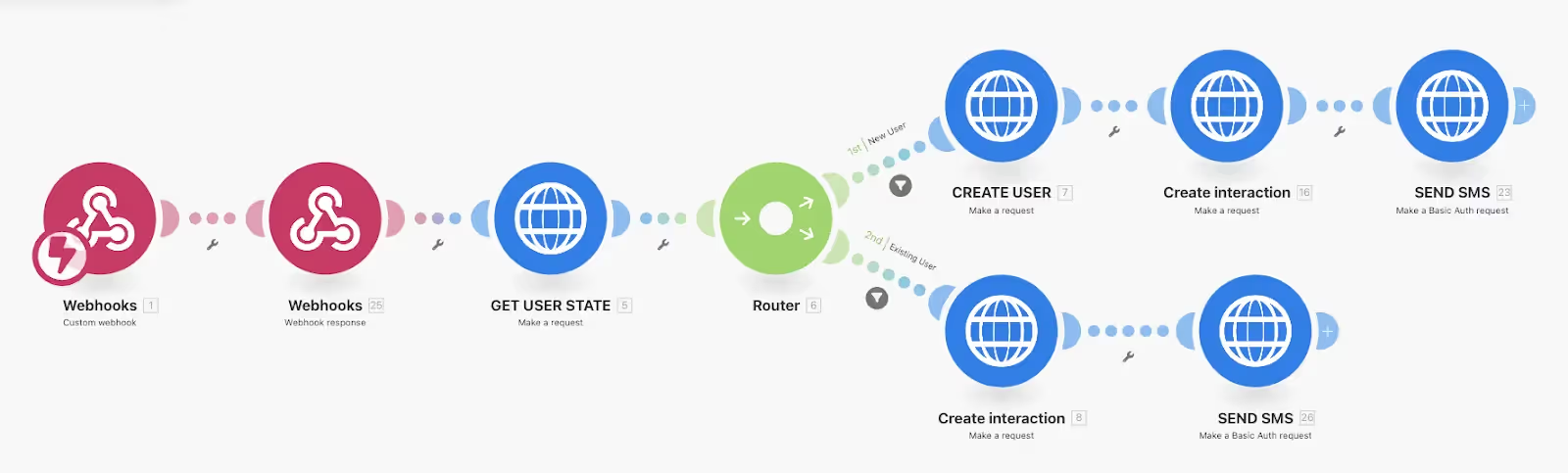
Here's where the magic happens. You'll need three main workflow components:
Step 6: Create the Complete SMS Processing Workflow
This is the heart of your system - a sophisticated Make.com workflow that handles SMS reception, user state management, and intelligent routing. Here's the complete breakdown:
Module 1: Webhook Receiver
Module Type: Custom Webhook
Purpose: Receives SMS data from Twilio
Output Variables: From (phone number), Body (message content), Country, etc.
Module 2: Immediate Webhook Response
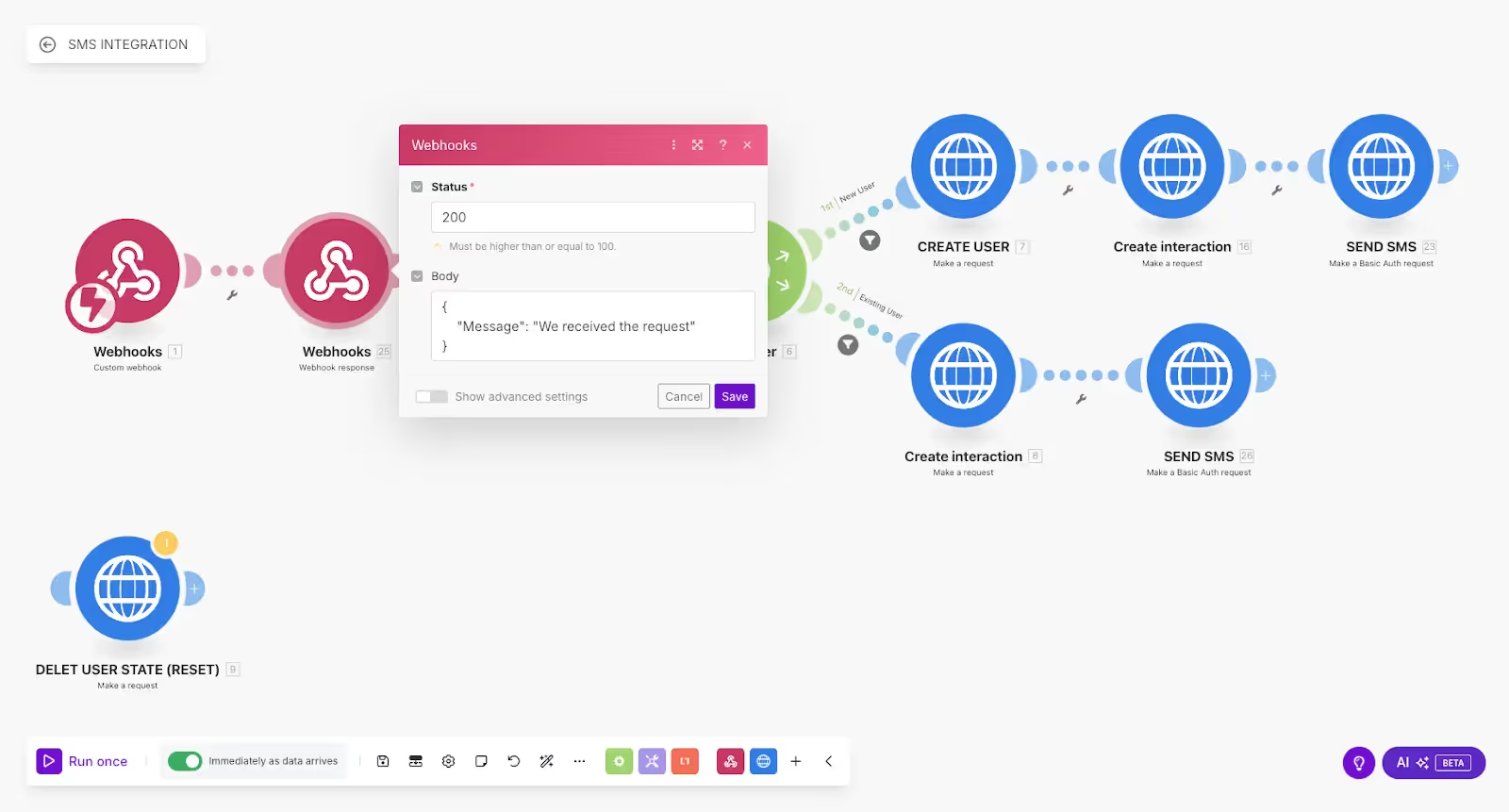
Module Type: Webhook Response
Status Code: 200
Body: {"Message": "We received the request"}
Purpose: Prevents Twilio's "Accepted" status messages from appearing in SMS
Module 3: Get User State from VoiceFlow

This module queries VoiceFlow's State API to check if the user has an existing conversation:
Method: GET
URL: https://general-runtime.voiceflow.com/state/user/{{webhook.From}}
Headers:
- Authorization: {Your VoiceFlow API Key}
- versionID: production
Parse Response: Yes
According to VoiceFlow's documentation, this endpoint returns the current state of a user session, including:
variables: Custom variables you've setstack: Current conversation stack positionstorage: Persistent user dataturn: Current turn information
If the user doesn't exist, you'll get an empty response or null data.
{{blue-cta}}
Module 4: Basic Router with User Detection Logic
The router uses conditional logic to determine user type:
Route 1: New User Path
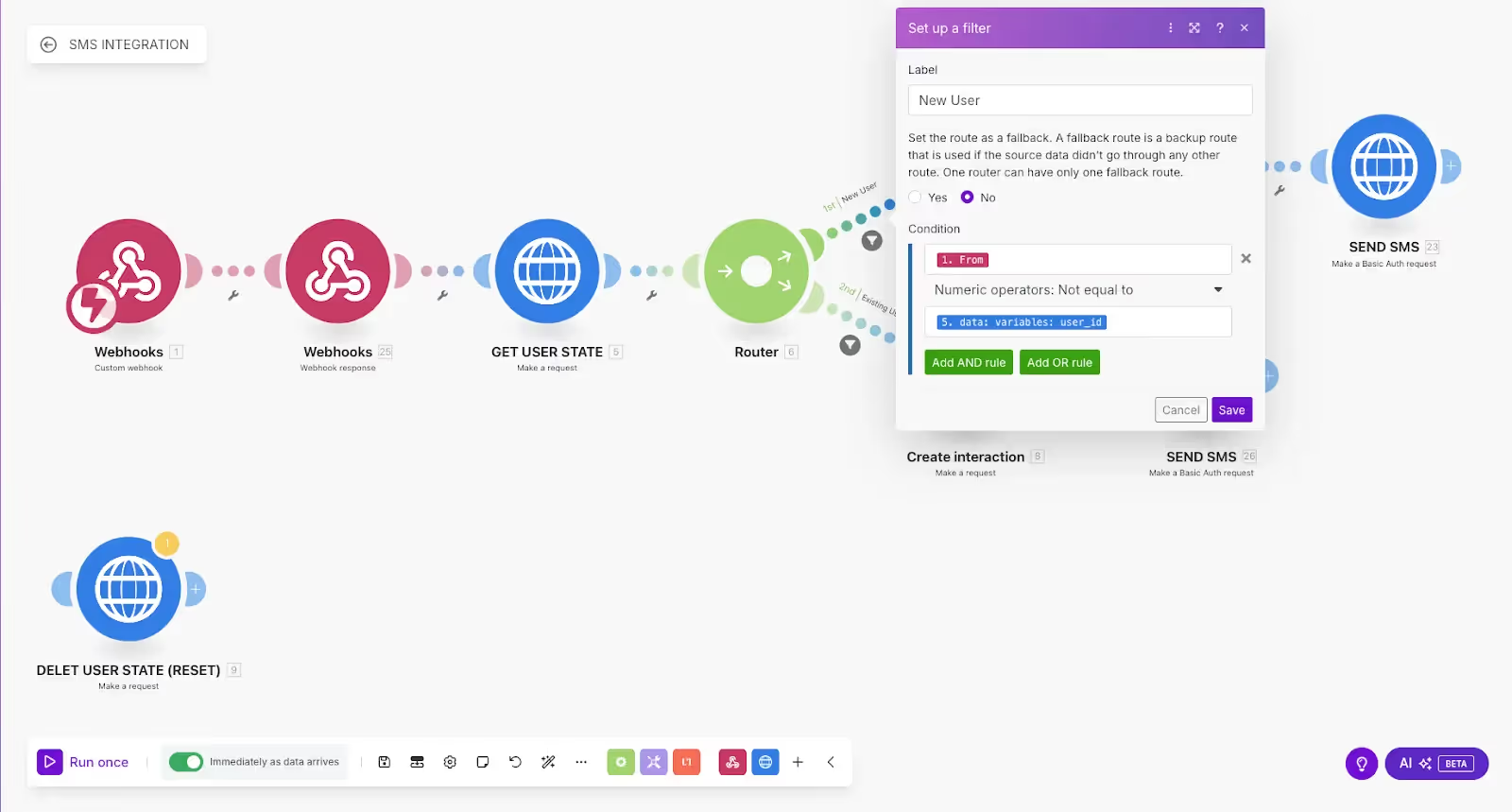
Filter Name: "New User"
Condition: {{getUserState.data.variables.user_id}} NOT EQUAL TO {{webhook.From}}
Route 2: Existing User Path
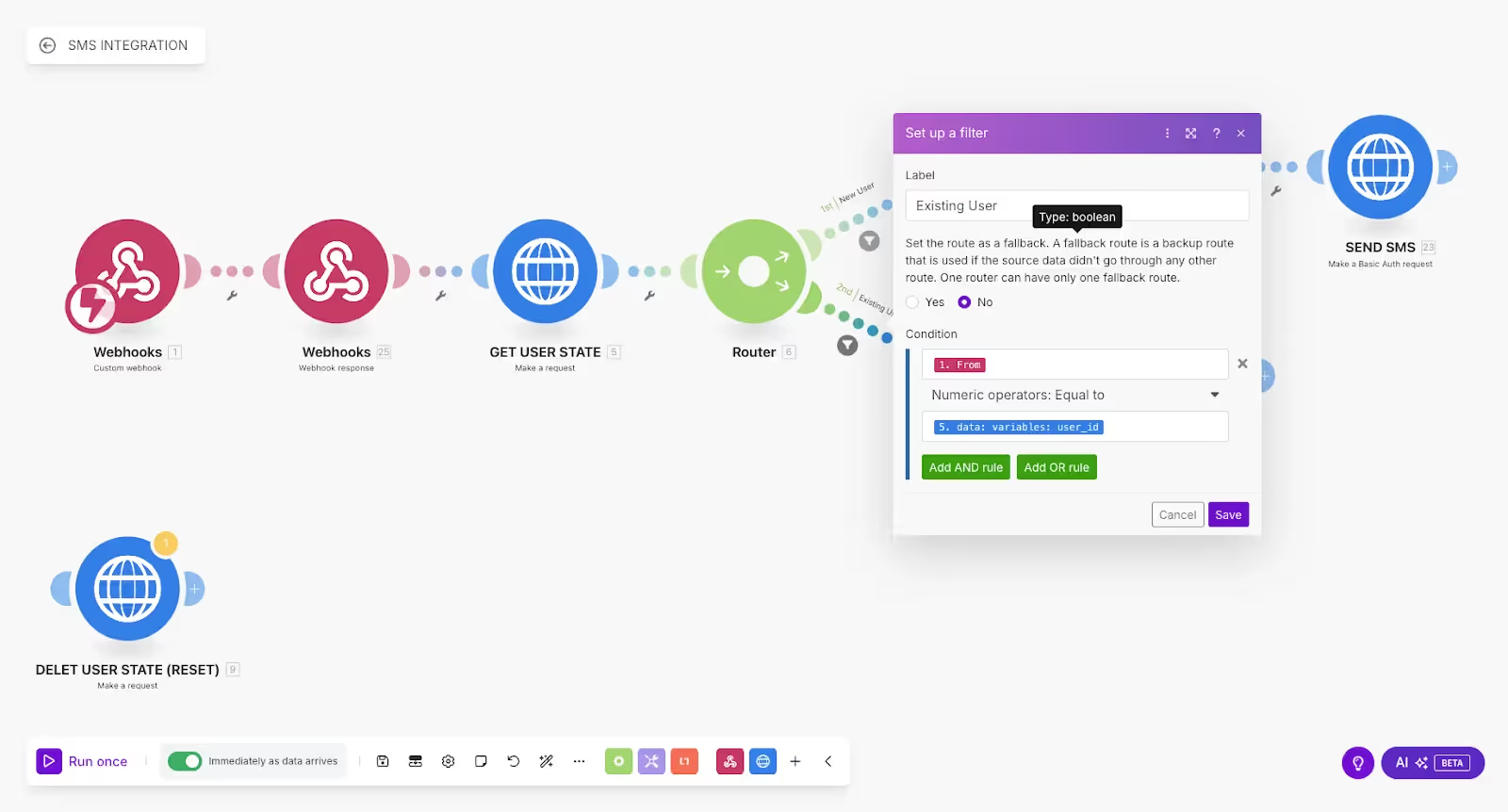
Filter Name: "Existing User"
Condition: {{getUserState.data.variables.user_id}} EQUAL TO {{webhook.From}}
New User Flow:
Module 5A: Create User Session
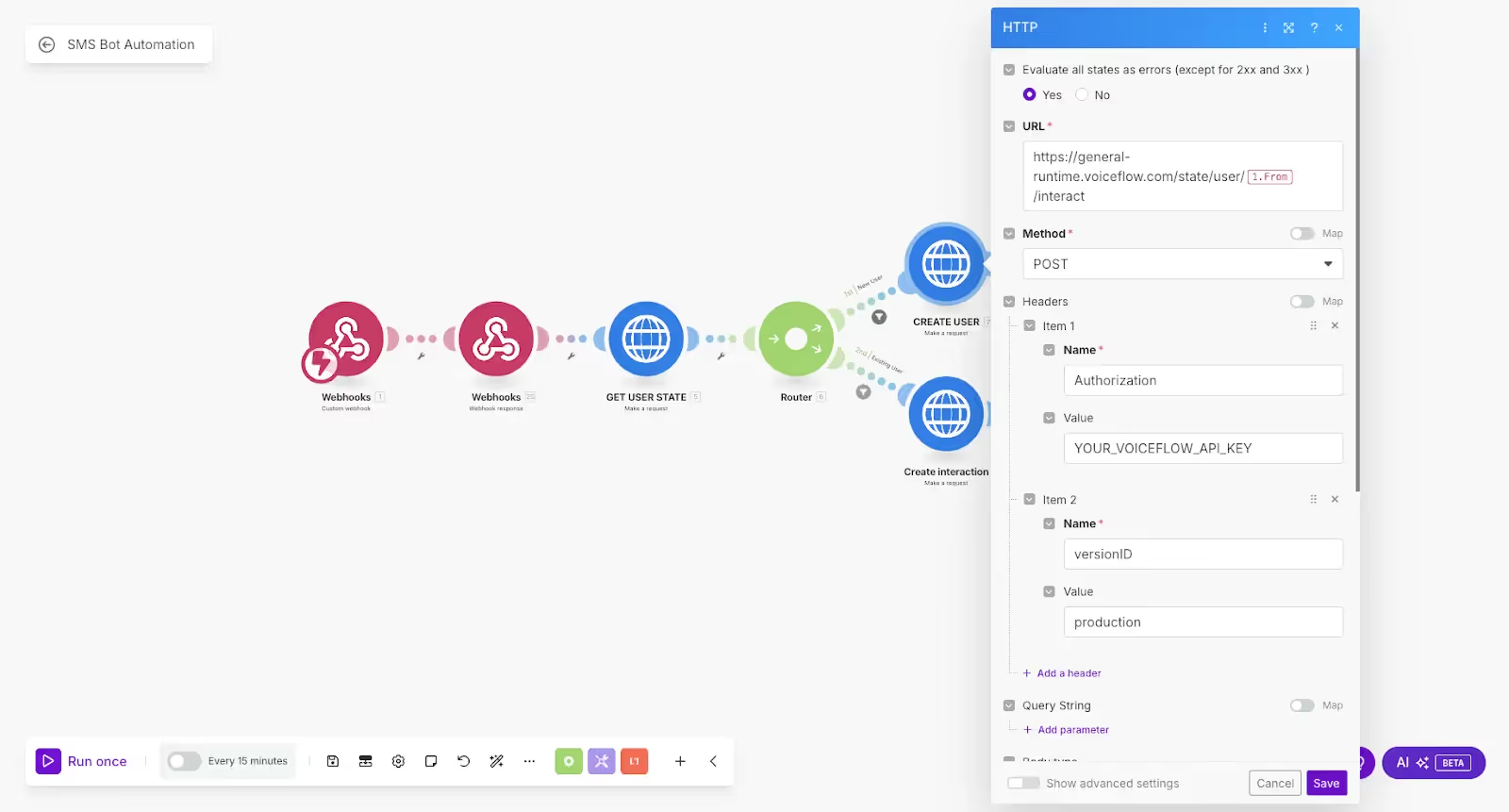
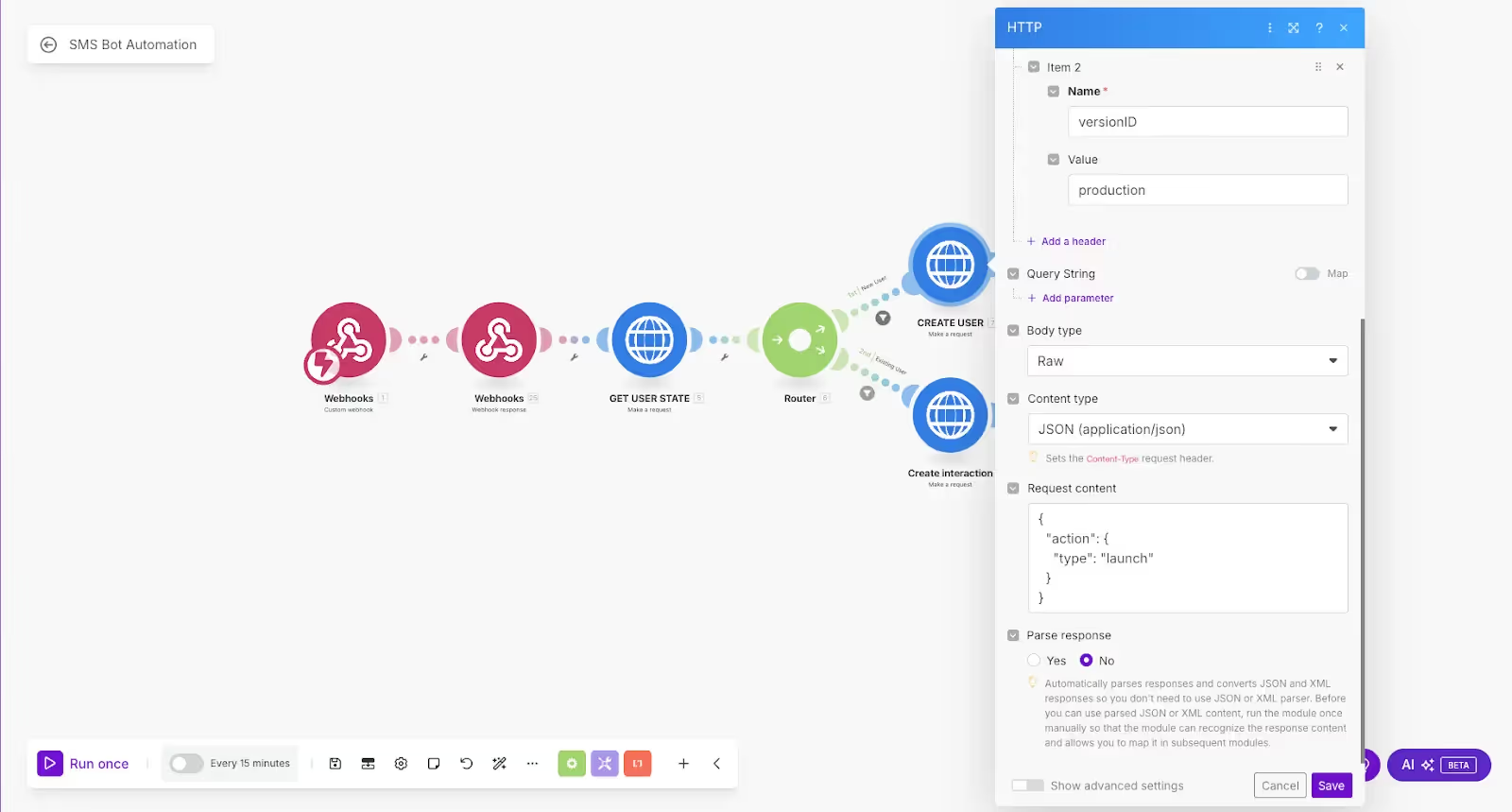
Module 6A: Send Initial Message
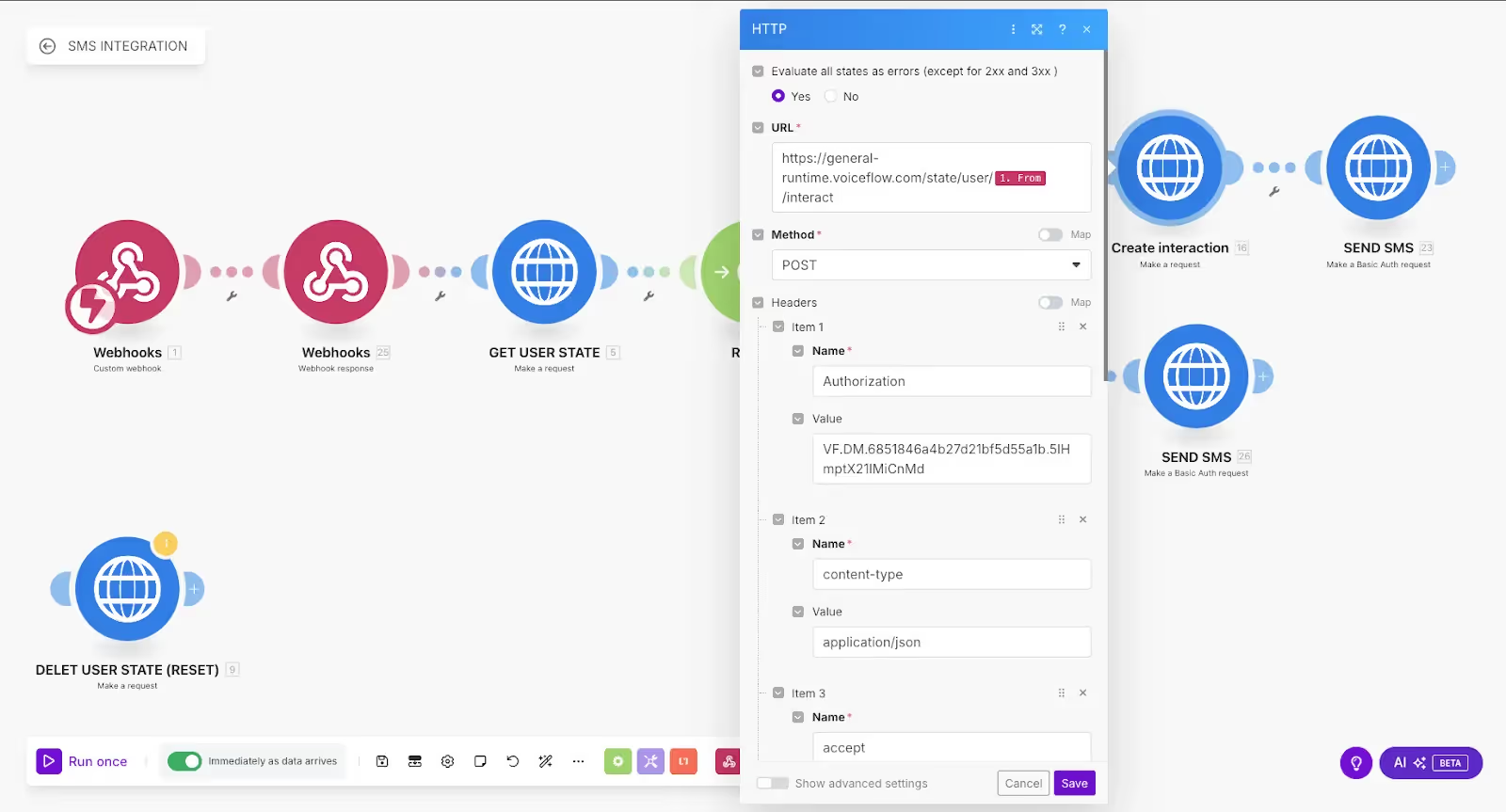

Existing User Flow:
Module 5B: Continue Conversation
Understanding VoiceFlow's Interact Response:
According to the VoiceFlow documentation, the /interact endpoint returns an array of traces representing the conversation flow execution. Key trace types include:
text: AI agent responses to send to the userspeak: Text-to-speech content (not used in SMS)choice: Multiple choice options for the userend: Conversation completion indicator
The response structure looks like:
You'll extract the message using: {{interactResponse.data[].payload.message}}
Critical Implementation Details:
State Persistence: VoiceFlow automatically maintains conversation state using the user ID (phone number in our case). This means:
- Variables set in your agent persist across SMS exchanges
- Conversation flow position is remembered between messages
- User data accumulates throughout the qualification process
Error Handling: Add these safeguards:
- Timeout settings (10-15 seconds) on all VoiceFlow API calls
- Fallback messages if API calls fail
- Retry logic for temporary network issues
Variable Access: In your VoiceFlow agent, you can access SMS-specific data:
{{request.payload}}contains the user's SMS message- Set custom variables that persist:
{{variables.business_type}} - Access user phone number:
{{variables.user_id}}
Step 7: Build User State Logic
The key insight: VoiceFlow maintains conversation state per user ID. Your workflow needs to:
- Check if user exists:
GET /state/user/{phone_number} - If data is empty → New User (create + launch conversation)
- If data exists → Existing User (continue conversation)
Step 8: Configure SMS Sending
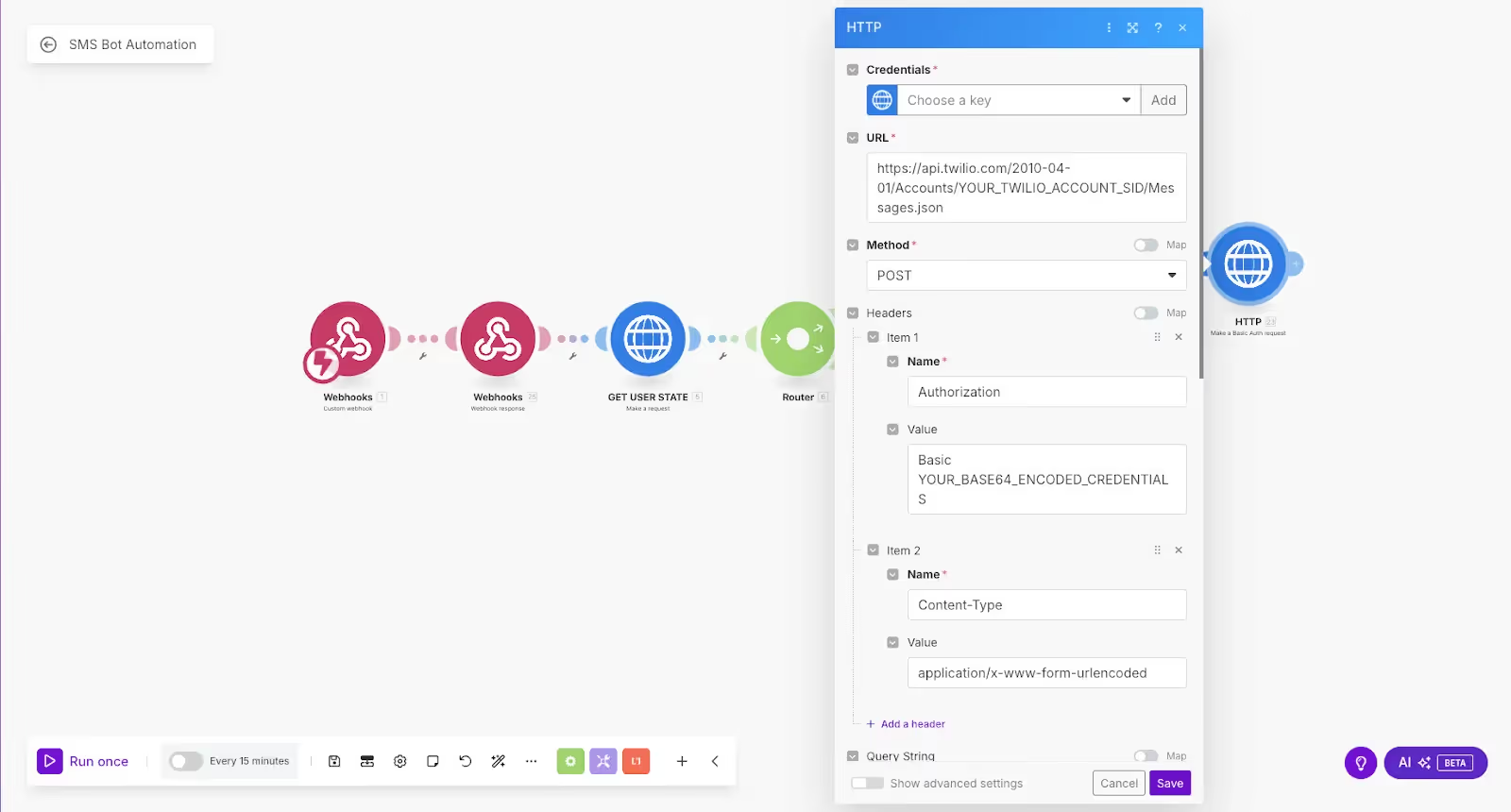

Instead of Make.com's built-in Twilio module, use HTTP Basic Auth for better reliability:
Phase 4: Data Integration
Step 9: Set Up Your CRM Connection
Connect to Google Sheets or your preferred CRM:
- Create columns for: Name, Phone, Email, Business Type, Challenge, Date
- Use Make.com's Google Sheets module to append new leads
- Set up real-time synchronization for immediate follow-up
Pro Tips for Production Deployment
Message Length Optimization SMS has a 160-character limit. Longer messages get split and cost more. Train your VoiceFlow agent with examples:
❌ "Hello! Great to meet you. I'm here to help you discover how AI could revolutionize your customer service experience..."
✅ "Hi! I help businesses improve customer service with AI. What type of business do you run?"
Error Handling Add filters in Make.com to prevent system messages from reaching customers:
- Block messages containing "Accepted", "Error", "Processing"
- Set up fallback responses for API failures
- Implement retry logic for failed webhook calls
Cost Management
- Use Messaging Services instead of individual numbers for better rates
- Implement conversation timeouts to prevent endless loops
- Monitor usage through Twilio's console dashboard
Real-World Results
I've deployed this exact system for a consulting firm that now sees:
- 40% higher engagement compared to email outreach
- 24/7 lead capture from their website and marketing campaigns
- 85% reduction in manual lead qualification time
- 300% increase in qualified leads within the first month
The system runs completely autonomously, capturing leads while the team sleeps and qualifying prospects before they even get to the first sales call.
Download the Complete Template
Want to skip the setup and deploy immediately? I've created a ready-to-use template package:
VoiceFlow Template:
- Pre-configured AI agent with optimized prompts
- Complete conversation flow with error handling
- API integration blocks ready to connect
Download the Voiceflow template
Make.com Workflows:
- SMS receiver with webhook response handling
- User state management and routing logic
- CRM integration with data validation
Download Make.com CRM API workflow
Download Make.com Voiceflow and Twilio connector workflow
Next-Level Integrations
Once your basic system is running, consider these enhancements:
Multi-Channel Expansion: Use the same VoiceFlow agent across SMS, WhatsApp, and web chat for consistent experiences.
Advanced Qualification: Add conditional logic based on business type to customize follow-up sequences.
CRM Automation: Trigger email sequences, schedule follow-up calls, or assign leads to specific team members based on qualification data.
Analytics Dashboard: Track conversion rates, response times, and conversation quality through Make.com's monitoring tools.
The Business Impact
Building an AI SMS assistant isn't just about automation—it's about creating intelligent touchpoints that capture more leads and qualify them better than any human could at scale.
You've just learned how to build a system that combines VoiceFlow's conversational AI with Make.com's integration power and Twilio's reliable infrastructure. This creates something more valuable than the sum of its parts: a 24/7 lead generation and qualification machine that works while you focus on closing deals.
The combination of natural conversation, intelligent routing, and seamless CRM integration means every SMS interaction becomes a potential business opportunity, captured and qualified automatically.
Ready to implement this for your business? The templates above will get you started, or reach out if you need help customizing this system for your specific use case.


Get the latest AI agent news
Join Voiceflow CEO, Braden Ream, as he explores the future of agentic tech in business on the Humans Talking Agents podcast.