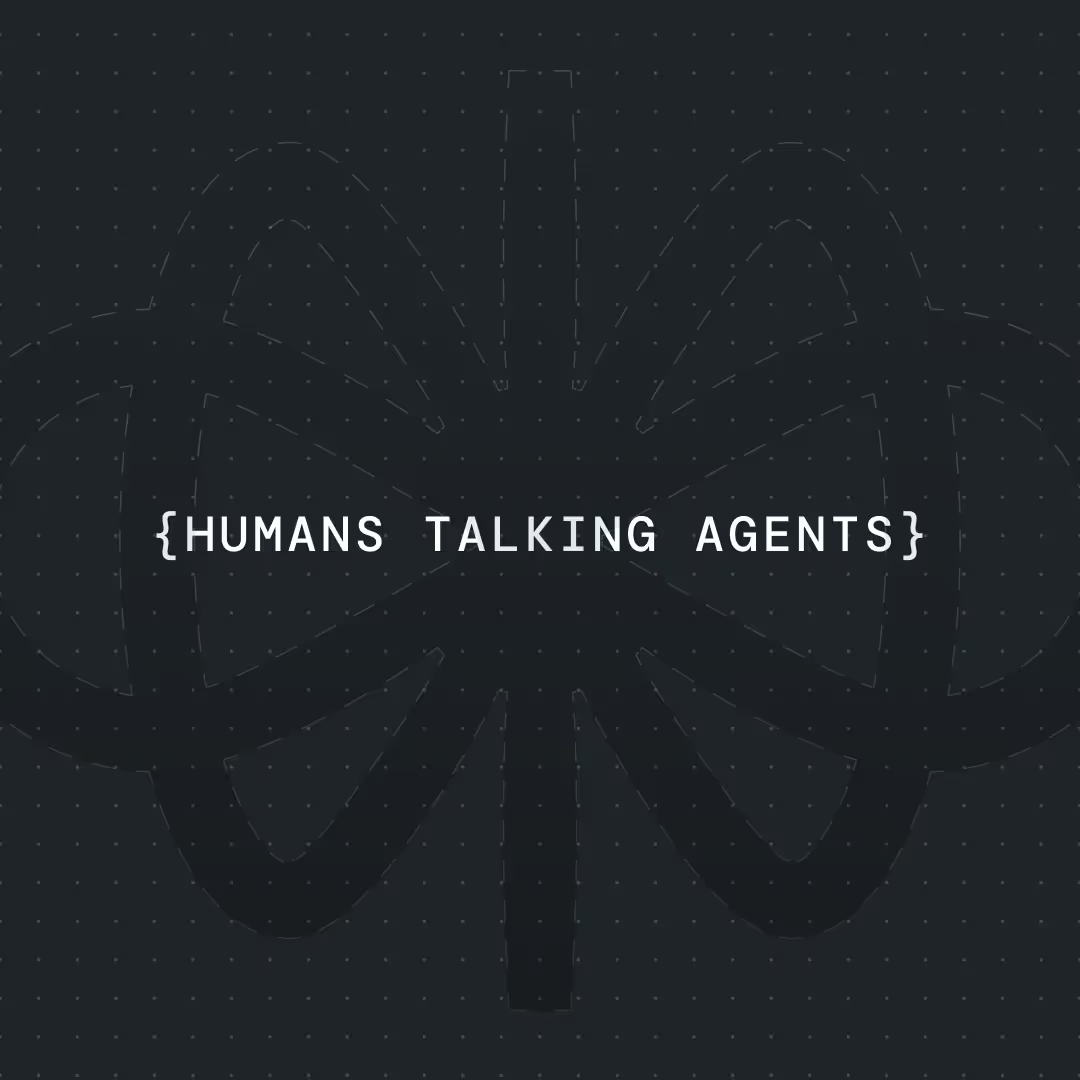How to Build an AI Virtual Receptionist




Ever called a business and got stuck on hold forever? Yeah, same. Now imagine instead, you’re instantly greeted by a friendly voice that helps you book an appointment, answers your questions, and never forgets a thing. That’s the magic of an AI virtual receptionist—and good news, you don’t need to be a programmer to build one.
Thanks to no-code tools like Voiceflow and services like Twilio and Google Calendar, setting up an AI receptionist is totally doable. Whether you're running a spa, law office, or IT helpdesk, this bot can handle calls 24/7, schedule meetings, and answer FAQs—freeing up your team to focus on the tough stuff.
In this guide, I’ll walk you through how to build and launch your own AI receptionist. All visual, no code. Let’s dive in.
What Is an AI Receptionist?
An AI receptionist is basically a voice bot that acts like your front-desk staff—but smarter and always available. It answers phone calls, chats naturally with callers, books appointments, answers common questions, and even forwards important calls to real humans when needed.
Instead of hiring someone to sit by the phone all day, you can set this up once and let it run automatically. It’s faster, cheaper, and more consistent than a human team—and it works after hours too.
Build an AI Phone Virtual Receptionist (Step-By-Step with Template)
Creating a smarter way to handle customer calls starts with rethinking the receptionist. By using Voiceflow, you can build an AI receptionist that responds conversationally, supports multiple languages, and works around the clock. This setup can automate common tasks, streamline your inbound call flow, and improve the overall customer experience—whether someone is calling with a quick inquiry or a more complex request. It's a modern solution designed to handle customer needs at scale, and it works beautifully across countless industries where AI for customer service is transforming support operations.
{{blue-cta}}
Why Build It in Voiceflow?
Voiceflow is a no-code platform that lets you design voice and chat experiences using drag-and-drop blocks. No coding, just logic. It connects with tools like Twilio (for phone calls) and Google Calendar (for bookings), so you can have a real phone number answering real customer calls—powered entirely by your custom AI.
Want to speed up this build? I've included a template you can download and import into Voiceflow to get you an AI phone answering assistant up and running in no time.
Step 1: Plan Your Receptionist Flow
Before you build, sketch out what your receptionist should do. Think of it like writing a play: what are the common reasons people call you? Booking? FAQs? Directions?
List out:
- What users might ask
- What actions the bot should take
- When to transfer to a human
This helps you build a conversation flow that feels natural and solves real problems.
Step 2: Create a New Voiceflow Project
Head over to Voiceflow and start a new project—make sure to import the ready-made template I’ve linked in this blog post if you want to jump start your project or open up a blank canvas where your AI receptionist will take shape.
Step 3: Connect Your Phone Number (Twilio Integration)
To make this bot answer real phone calls, connect it to Twilio:
- Create a Twilio account.
- Buy a phone number or use the trial one they give you once you create an account.
- Get your Twilio Account SID and Auth Token.
- In Voiceflow, go to the “Integrations” > “Telephony” section and import your Twilio number.
Now when someone calls that number, it’ll go to your Voiceflow agent. Your receptionist just got real.
⚡ Pro Tip: Voiceflow uses Deepgram for speech recognition and top-notch text-to-speech voices like ElevenLabs. It sounds surprisingly natural.
Step 4: Add Appointment Scheduling (Calendar Integration)
Let’s teach your receptionist how to book appointments.
Option A: Use Google Calendar API
- Use API blocks in Voiceflow to call the Google Calendar API.
- Ask the caller when they’d like to book.
- Use the freeBusy endpoint to check availability.
- If there’s an open time slot, create the event.
Option B: Use Cal.com (Easier)
- Set up a free Cal.com account.
- Grab your API key.
- Use Voiceflow’s “Schedule Calls with AI (Cal.com)” template.
- The bot asks for details and books straight into your calendar.
✅ Both methods work great. Pick what fits your setup best.
🧠 Best Practice: Always confirm booking details—“So, Tuesday at 3 PM, right?”—before finalizing the appointment.
Step 5: Design the Conversation Blocks
Now you get creative. Use these blocks to make your AI sound human:
- Speak blocks: Say stuff.
- Capture blocks: Listen for user input.
- Choice blocks: Give options.
- API blocks: Call outside services (like Google Calendar or a CRM).
- Set blocks: Store variables like name, time, or service.
- Agent blocks: Create a full-fledged virtual assistant with a single block.
Step 6: Test and Validate
Before announcing it to the world, do a few real test calls from different phones to catch anything weird. Test your flow using the Voiceflow simulator—but also try calling your Twilio number like a customer would. You’ll catch small things you might miss in preview mode.
✅ Check:
- Does it understand you clearly?
- Are the responses natural?
- Does it handle errors gracefully?
- Try speaking fast or slow
- Asking unexpected questions
- Pressing buttons if you support DTMF
Fix any weird spots, then publish your project.
Step 7: Launch to Production
Once everything’s working smoothly in your tests, it’s time to go live. This means your Voiceflow agent is ready to handle real calls from real people.
First, make sure your project is published inside Voiceflow (just hit the “Publish” button in the top right). If you’ve connected Twilio, your bot is already linked to your phone number—so as soon as it’s live, any incoming calls will trigger the experience you’ve built.
Congrats—you’ve just launched your own AI receptionist 🎉
💡 Pro Tip: Update your business phone number wherever it’s listed (Google, your website, email footer) so people start calling the new AI-powered line.
Step 8: Monitor & Iterate
Once your voice agent is live, check the analytics and transcripts sections in your Voiceflow project.
Look for:
- Drop-off points (where people get stuck)
- Misunderstood phrases
- Unexpected user inputs
Update your flows accordingly. You’ll keep getting better results the more you refine.
🧪 Gotcha: Real users talk in messy, unpredictable ways. Design with flexibility in mind. Add synonyms and alternate phrasings for common intents.
{{blue-cta}}
Best Practices
✅ Keep intros short
✅ Repeat and confirm key info
✅ Give users examples of what they can say
✅ Add fallback options like “Press 0 to speak to a human”
✅ Create a personality that fits your brand
✅ Always test with real phone calls
Conclusion
You don’t need to be a coder to build something powerful. With Voiceflow, Twilio, and a calendar integration or two, you can launch an AI receptionist that makes your business faster, more efficient, and always available—without burning through your budget.
Whether you're running a law firm, a salon, or anything in between, this setup gives your customers the instant service they expect—and frees up your team to focus on what really matters.
The future of the front desk is here. You just built it.


Get the latest AI agent news
Join Voiceflow CEO, Braden Ream, as he explores the future of agentic tech in business on the Humans Talking Agents podcast.