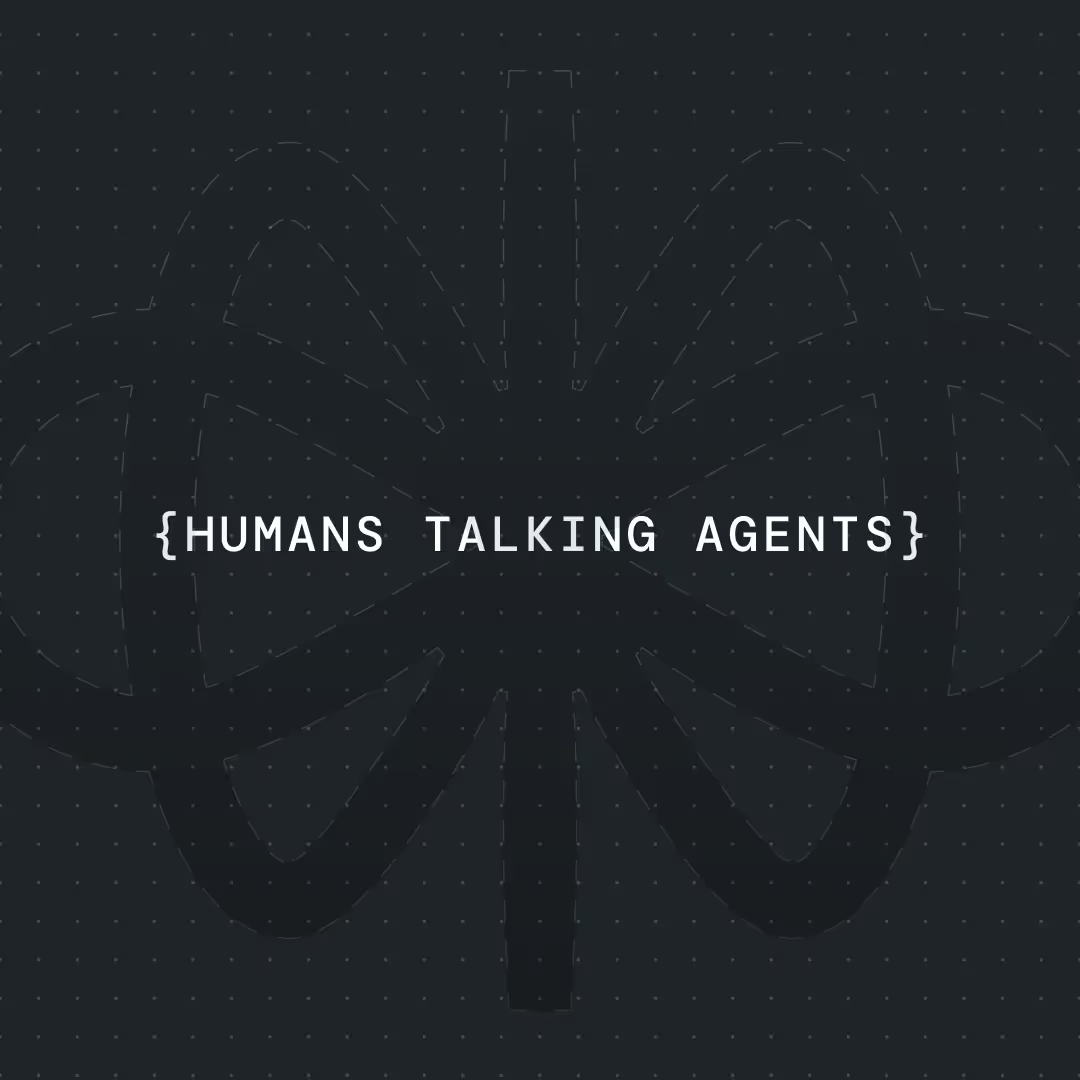How to Create a Chatbot using Make.com: A Step-by-Step Guide




Building AI-powered chatbots just got easier. Here's how I created a fully functional Voiceflow chatbot powered by Make.com that handles customer inquiries, generates quotes, and saves leads—all without writing a single line of code.
What We're Building (And Why It's Game-Changing)
Picture this: A potential customer visits your website at 2 AM, asks about your cleaning services, gets an instant personalized quote including travel costs, and receives a professional email—all while you're sleeping. That's exactly what we're building today.
I'll show you how to create a Voiceflow chatbot integrated with Make.com that:
- Engages visitors with natural conversation using AI agents
- Gathers customer requirements intelligently through structured questions
- Calculates pricing based on historical data from your rate sheets
- Automatically calculates travel distances and fees using Google Maps
- Saves leads to your database automatically
- Sends professional HTML quotes via email
- Works 24/7 without human intervention
By the end of this tutorial, you'll have a working quote generation chatbot that can handle real customer interactions and generate actual business value for service-based companies.
Why Use Voiceflow + Make.com for AI Chatbot Workflows
After building dozens of automation workflows, I've discovered that the combination of Voiceflow and Make.com creates the most powerful and flexible chatbot solution available. Here's why this pairing beats traditional API blocks and other automation platforms:
Voiceflow Handles the Conversation:
- Intuitive drag-and-drop conversation designer with new Agent steps
- Advanced AI agents that can gather multiple data points in natural conversation
- Multi-channel deployment (web, Alexa, Google Assistant)
- Real-time testing and debugging tools
- Professional conversation flows without coding
Make.com Powers the Backend Intelligence:
- Visual workflow builder for complex automations (2,000+ integrations vs Zapier's linear approach)
- Advanced data processing with conditional logic, loops, and branching
- Cost-effective scaling—more operations per dollar than competitors
- Superior error handling and retry mechanisms
- Native AI integrations with multiple LLM providers
Why This Beats API Blocks: Instead of creating 7+ separate API blocks in Voiceflow (distance calculation, database lookup, price calculation, email sending, etc.), Make.com handles everything in one intelligent workflow. Your customers get instant results instead of waiting through multiple API calls.
Together, Voiceflow creates the conversational experience while Make.com handles the heavy lifting—data processing, calculations, integrations, and business logic. It's like having a professional conversation designer and a skilled backend developer working in perfect harmony.
{{blue-cta}}
Tools You'll Need
Here's our complete tech stack (all have generous free tiers):
Core Platforms:
- Make.com - Automation engine and workflow builder (1,000 operations/month free)
- Voiceflow - Chatbot interface and conversation design (free tier available)
- Google Cloud Console - For API keys (Google Sheets + Distance Matrix APIs)
Supporting Services:
- Google Sheets - Data storage and historical pricing database
- Gmail - Automated professional email quotes
- Google Maps Distance Matrix API - Travel distance and time calculations
Total setup time: About 2 hours
Monthly cost: Under $20 for most small businesses
Technical skill required: None—completely visual, no-code setup
Step-by-Step: Building Your Voiceflow + Make.com Quote Bot
💡 Want to speed up the build with a head start? Download my template.
Phase 1: Setting Up Your Foundation
Step 1: Create Your Make.com Account and Get API Keys
Start by signing up for Make.com and getting your Google APIs ready:
- Create Make.com account at make.com (free tier gives you 1,000 operations/month)
- Set up Google Cloud Console:
- Go to console.cloud.google.com
- Create a new project
- Enable Google Sheets API and Distance Matrix API
- Create credentials → API key
- Save this API key—you'll need it multiple times
Step 2: Set Up Your Pricing Database
Every intelligent chatbot needs a knowledge base. We're using Google Sheets as our pricing database because it's:
- Easy to update without technical skills
- Accessible to your entire team
- Integrates seamlessly with Make.com
- Perfect for historical pricing analysis
Create a new Google Sheet with these columns:
- Property Type (Office, Warehouse, School, Retail Store, Hospital, Restaurant)
- Area Size (m²)
- Cleaning Frequency (Weekly, Monthly, Daily, One-time, Bi-weekly)
- Specific Needs (Basic cleaning, Deep cleaning, Window cleaning, etc.)
- Price (€)
Critical: Make your sheet publicly viewable ("Anyone with link can view") for the API to access it.
Step 3: Import the Google Sheets Function to Voiceflow
Voiceflow needs a way to pull data from your pricing sheet:
- Go to the Voiceflow Community Templates
- Search for "Pull from Google Sheet" function by Max Reynolds
- Download and import this function to your Voiceflow project
- In Voiceflow, go to Content → Tools → Import and add the function
- Important modification: Edit the function and change "content" to "sheetData" on line 36
Phase 2: Building the Conversation Flow in Voiceflow
Step 4: Design Your AI Agent for Data Collection
This is where Voiceflow's new Agent step shines. Instead of rigid button flows, we're creating an intelligent conversation that feels natural while gathering structured data.
Create your Agent step with these instructions:
Configure the Exit Path:
- Path Name: "Complete Quote Request"
- Description: "Trigger when you have successfully collected ALL 5 required pieces of information"
- Required Variables: propertyType, areaSize, cleaningFrequency, specificNeeds, customerAddress
Step 5: Connect to Your Pricing Database
Add the Google Sheets function you imported:
- Connect it after your start block
- Enter your Google API key
- Add your Google Sheets URL (make sure it's publicly accessible)
- Set the range to your sheet name (e.g., "cleaning_services_data")
- Save the output to a variable called "googleSheetAPI"
This loads your entire pricing database into Voiceflow as JSON data that the AI can analyze.
{{blue-cta}}
Phase 3: Building Your Make.com Automation Workflows
Step 6: Create Your Distance Calculation Scenario
Your first Make.com scenario handles travel distance calculation:
- Create new scenario in Make.com
- Add Custom Webhook - this receives the customer address from Voiceflow
- Add Google Maps Distance Matrix module:
- Origins: Your business address (fixed)
- Destinations: {customerAddress} (from webhook)
- Travel mode: Driving
- Units: Metric (for kilometers)
- Add Webhook Response module with this JSON format:
- Set custom headers: Content-Type: application/json
Step 7: Create Your AI Pricing Calculation
Add an AI Set block in Voiceflow with these ultra-strict instructions:
Step 8: Build Your Quote Generation Scenario
Create a second Make.com scenario for the complete quote process:
- Custom Webhook - receives all customer data from Voiceflow
- Google Sheets: Add Row - saves lead to your database
- Gmail: Send Email - delivers professional quote
Email Template Structure: Use HTML format for professional appearance:
Make.com blueprints:
Get Distance and Duration: Download Blueprint
Google Sheet and Send Quote: Download Blueprint
Phase 4: Collecting Contact Information
Step 9: Add Structured Data Collection
After your agent gathers service details, add these Voiceflow blocks:
- Message block: "What's your name?"
- Capture block:
- Entity type: Name
- Variable: customerName
- Auto-reprompt if invalid
- Message block: "What's your email address?"
- Capture block:
- Entity type: Email
- Variable: customerEmail
- Auto-reprompt if invalid format
Why use entities? They provide automatic validation. If someone enters a phone number when you ask for email, Voiceflow automatically asks again with clarification.
Step 10: Final API Integration
Connect your final API block that sends everything to Make.com:
- Method: POST
- URL: Your Make.com webhook URL
- Body: Form data with all collected variables
This triggers your complete quote generation workflow.
Common Issues and Quick Fixes
Problem: "AI gives verbose responses instead of just numbers"
Solution: Use different LLM models. GPT-4.1 often performs better than Claude Opus for strict number outputs. Add examples of exactly what you want.
Problem: "Voiceflow to Make.com connection fails"
Solution: Check your webhook URL and ensure Content-Type header is set correctly. Test the webhook independently first.
Problem: "Distance calculation returns errors"
Solution: Ensure addresses are in complete format (Street + Number, City, Postal Code, Country). The Google Distance Matrix API is strict about formatting.
Problem: "Users abandon the conversation"
Solution: Keep questions simple and add encouraging responses. The Agent step should acknowledge inputs and show progress.
Problem: "Email quotes look unprofessional"
Solution: Use the HTML template provided. You can customize styling with CSS for your brand colors and fonts.
Power-Up Your Chatbot: Advanced Customizations
Once your basic quote bot is running, consider these enhancements:
Multi-Language Support: Use Make.com's OpenAI integration to translate quotes into multiple languages automatically.
Smart Follow-ups: Set up automated email sequences for users who received quotes but didn't convert within 48 hours.
CRM Integration: Connect to HubSpot, Pipedrive, or your preferred CRM to automatically create leads and track the sales pipeline.
Voice Integration: Leverage Voiceflow's voice capabilities to extend your chatbot to phone systems or voice assistants.
Advanced Pricing: Add complexity factors, seasonal pricing, or competitor analysis using additional AI processing in Make.com.
Appointment Booking: Integrate with Calendly to let customers book consultations directly through the chat experience.
Real Results: What to Expect
Based on implementations across various service businesses, here's what you can typically expect:
Week 1-2: 25-35% of website visitors engage with the chatbot
Month 1: 20-30% conversion rate from chat to qualified lead
Month 3: 50-70% reduction in manual quote generation time
Ongoing: 24/7 lead capture with professional customer experience
One cleaning company saw a 200% increase in quote requests within the first month, simply because prospects could get instant pricing outside business hours.
Template Download
Want to skip the setup and start with a working template? I've created a complete package that includes:
Voiceflow Template:
- Pre-built Agent step with optimized prompts
- Complete conversation flow with error handling
- API integration blocks ready to connect
Make.com Scenario Templates:
- Distance calculation workflow
- Quote generation and email automation
- Database integration setup
Google Sheets Template:
- Pre-formatted pricing database
- Sample cleaning service data
- Formula suggestions for complex pricing
Next Steps: Making It Your Own
Your quote bot is just the beginning. Here's how to evolve it:
- Analyze conversation data in Voiceflow to identify common customer questions and optimize your Agent prompts
- Expand service offerings based on chatbot inquiries—let customer demand guide your business
- A/B test different conversation flows to improve conversion rates
- Train your team to follow up on chatbot-generated leads effectively
- Scale to multiple channels using Voiceflow's deployment options
Wrapping Up: Your AI-Powered Sales Assistant
Building a Voiceflow chatbot integrated with Make.com isn't just about automation—it's about creating intelligent customer experiences that scale your business. You've just built a system that combines natural conversation with sophisticated backend processing.
The combination of Voiceflow's Agent steps and Make.com's workflow automation creates something greater than the sum of its parts—a truly intelligent business assistant that works around the clock, generates qualified leads, and provides instant value to your customers.
What's your next automation project? I'd love to see how you customize this quote bot for your specific business. Share your variations, success stories, or questions in the comments below.
If you want to dive deeper into advanced Voiceflow + Make.com workflows or need help building a custom solution for your business, let's connect for a free strategy session.
Ready to build? Start with the template above, or watch the complete video walkthrough where I build this entire system from scratch in real-time. Every click, every setting, every prompt—nothing hidden.
Need a custom solution built for your business? Book a consultation and let's discuss how to implement this for your specific use case.


Get the latest AI agent news
Join Voiceflow CEO, Braden Ream, as he explores the future of agentic tech in business on the Humans Talking Agents podcast.