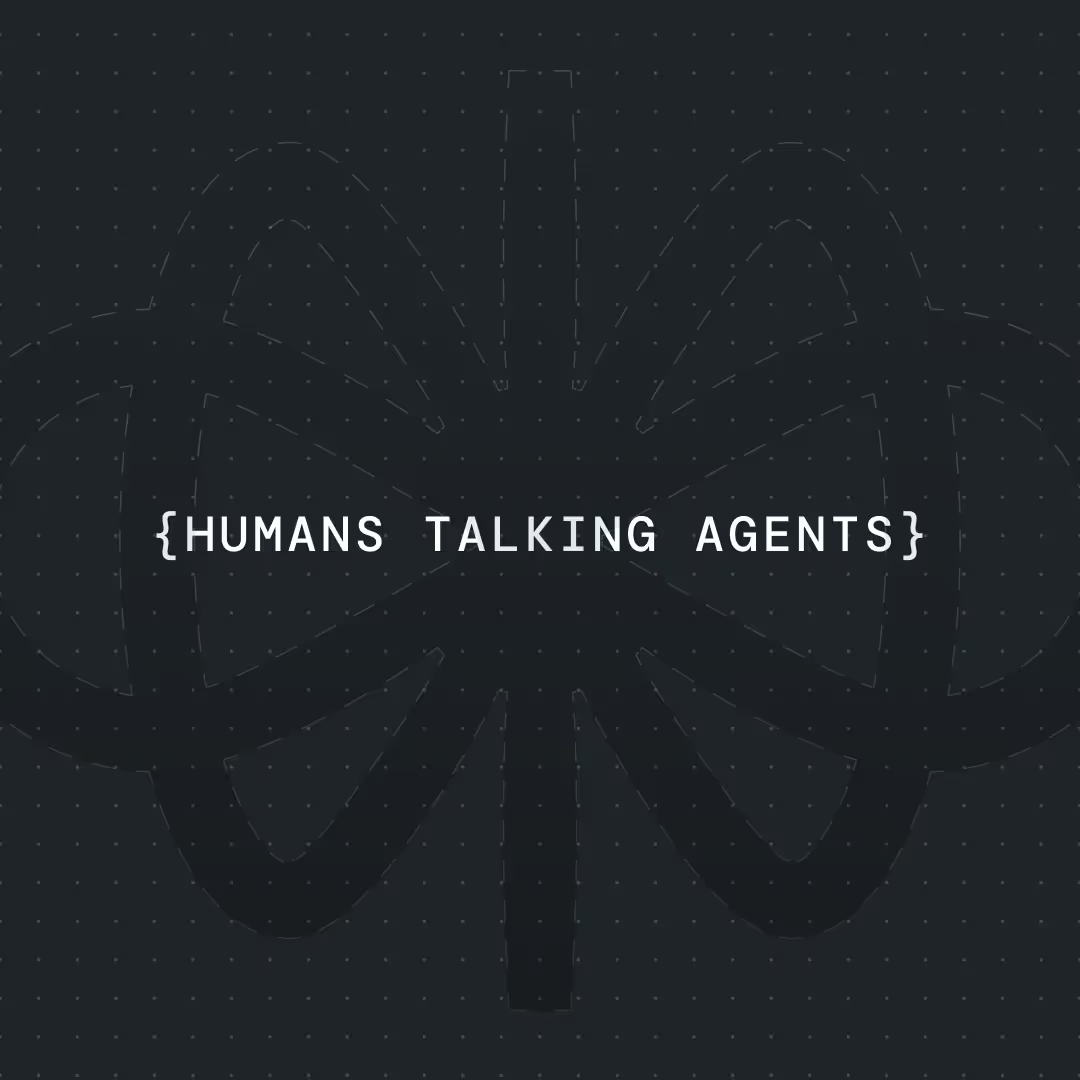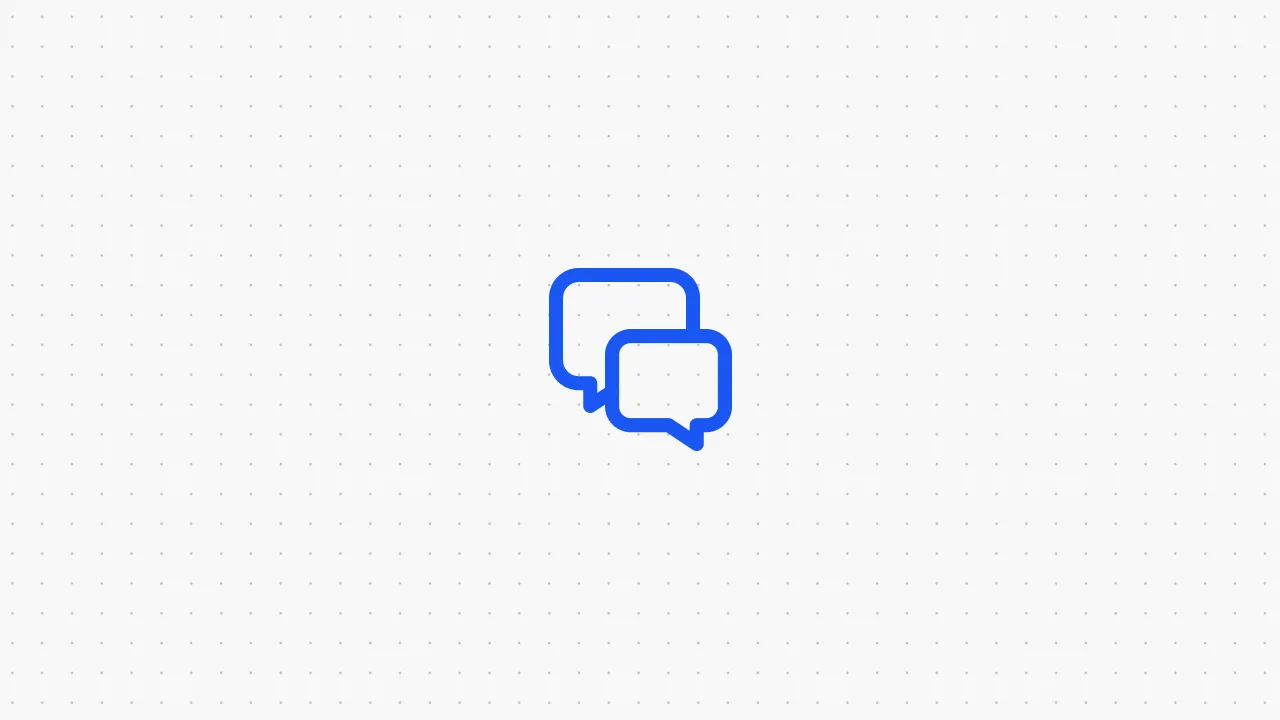How to Build an AI Chatbot for Tattoo Studios [Easy Guide]




If you’ve never built a chatbot before, you’re in the right place. In this guide I’ll show you how to build a production-ready AI chatbot for a tattoo studio using Voiceflow. We’ll use California Ink as our live example - because their site already includes the essentials a bot should know: locations, hygiene & safety, FAQs, and a clear path to booking. Their FAQ addresses walk-ins vs appointments, aftercare, and more—exactly the content your bot should answer reliably.
We'll cover four core concepts that every AI builder needs to know:
- Agent Creation: How to build and prompt your AI
- Knowledge base: How to use Voiceflow's built-in knowledge base with your studio's data
- Appointment Integration: How to connect Cal.com for seamless booking
- Conversation Design: Fundamentals of what makes agents effective and easy to use
By the end, you’ll have a working tattoo-studio chatbot—and you’ll understand why each piece matters. Let’s get started by building our agent in Voiceflow.
{{blue-cta}}
Step 1: Build Your Tattoo Studio AI Agent
We'll build our AI agent using Voiceflow's agent block. Think of it like GPT's assistants—it's a smart AI that can use tools to complete tasks. Your agent can search your portfolio, answer questions about pricing, book consultations, and connect with external services like Cal.com.
The secret sauce? A well-written prompt that tells your agent exactly who it is and what it can do.
Your agent prompt needs these 4 essentials:
- Clear role & mission - "You're a tattoo studio assistant for Cali Ink. Help customers explore our portfolio, answer questions about services, and book consultations."
- Tone - Give it a voice that matches your brand. Try: "Be friendly and knowledgeable like an experienced tattoo artist. Use a casual but professional tone that makes clients feel comfortable discussing their tattoo ideas."
- Available tools - List what your agent can actually do: "Search our portfolio database, provide aftercare information, check pricing, and book consultation appointments."
- Safety rails - Keep it on track with: "Only discuss tattoo-related topics and our studio's services. If asked about medical advice beyond standard aftercare, recommend consulting a healthcare professional. If unsure about specific information, say so and offer to connect them with our team."
💡 Pro tip: Voiceflow has a built-in prompt editor (Image - 1) that lets you quickly write and tweak prompts on the fly—no need to jump between chrome tabs!
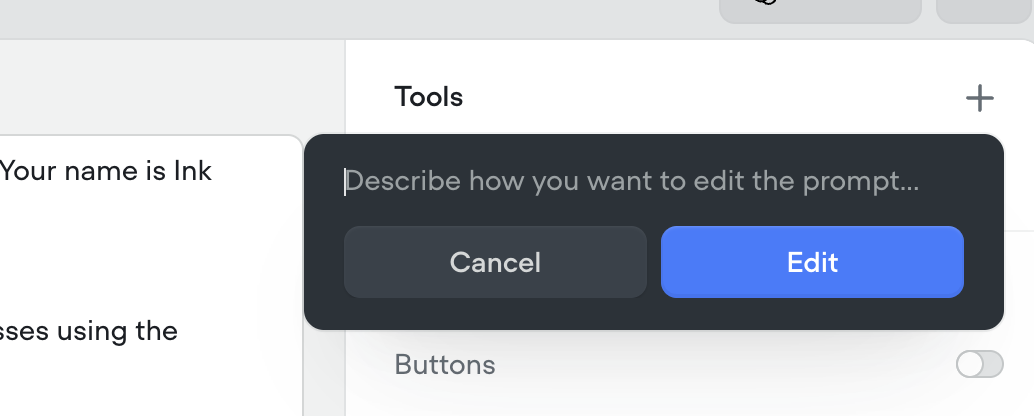
Tattoo Studio AI Assistant Prompt Template
Step 2: Add Your Studio’s Knowledge Base (Website, FAQs, and Portfolios)
Start by collecting all your content: website URLs, portfolio images, aftercare guides, service menus, artist bios—basically anything your customers might ask about. Voiceflow lets you upload all this into a knowledge base, and here's the cool part: your agent actually searches through it to find answers.
{{blue-cta}}
Here's how to set it up:
- Upload your documents to Voiceflow's knowledge base section (Image - 2)
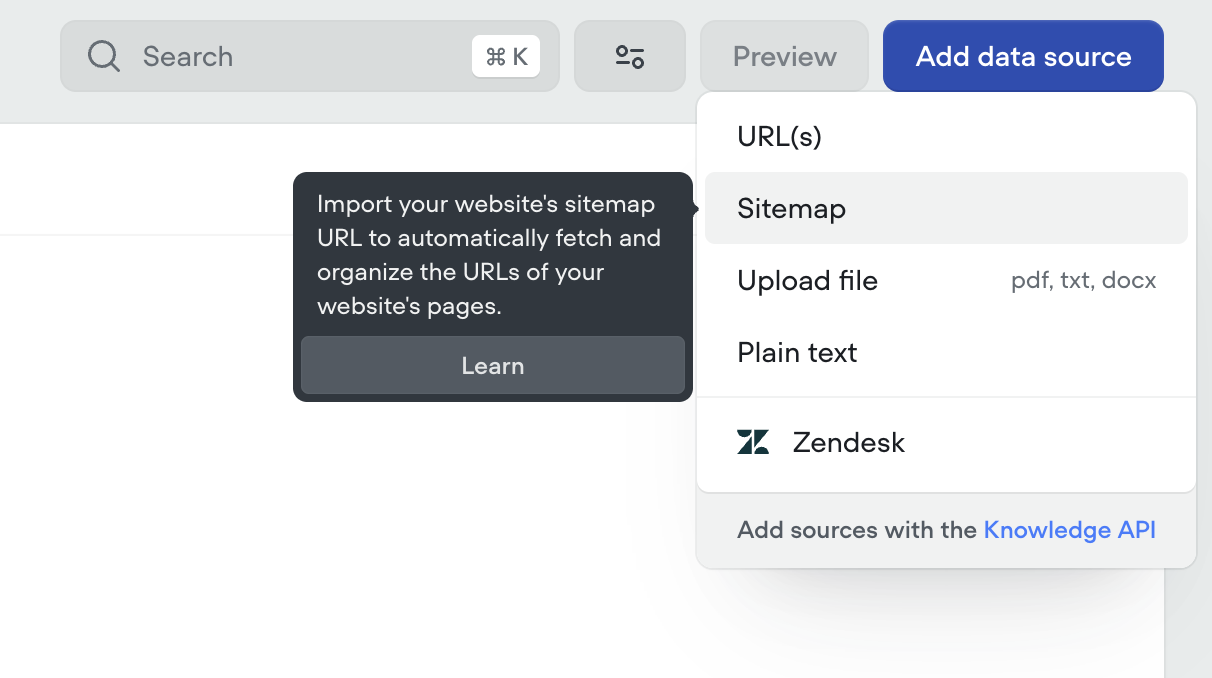
- Connect the knowledge base to your agent (Image - 3). I'll share a function template that does this for you - download it here.
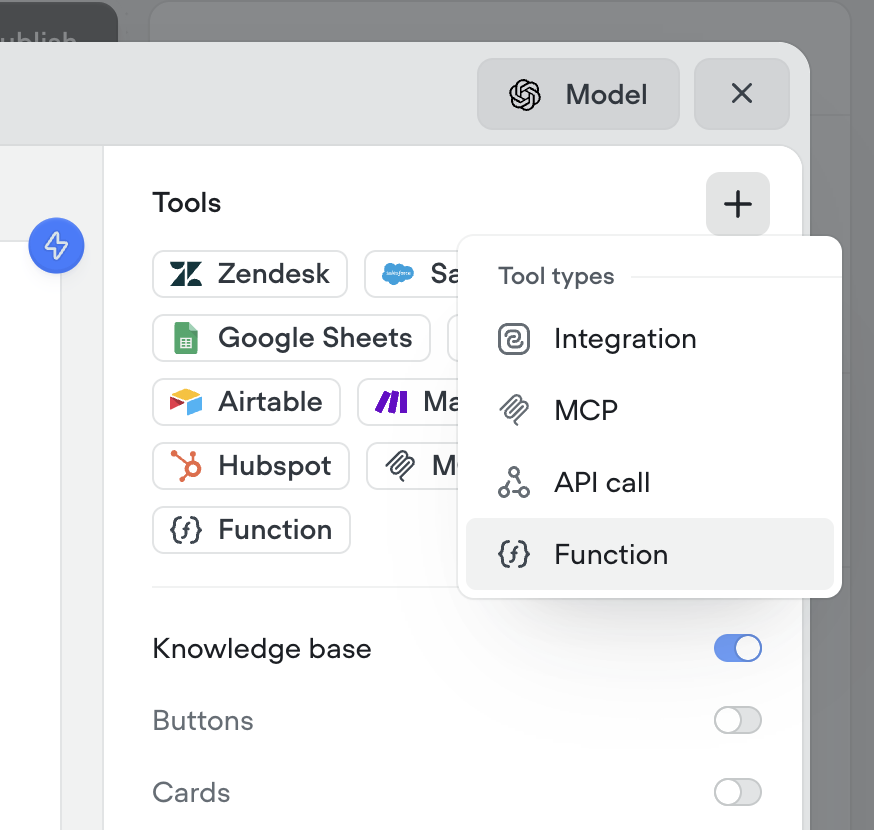
- Test it out by asking tattoo-specific questions
💡 Pro tip: Most websites have a sitemap that lists every page. You'll usually find it at https://[yoursite]/sitemap.xml (like https://cali-ink.com/sitemap.xml). If that doesn't work, check /robots.txt (example: https://cali-ink.com/robots.txt)—it often points to the sitemap.
Why does this matter? Because Voiceflow lets you import the entire sitemap in one go. Instead of uploading pages one by one, you just paste the sitemap URL and boom—your whole website content is there, ready to be used by your AI agent.
For Cali Ink, this would include:
- Service pages (traditional, realism, black & grey, etc.)
- Artist portfolios and specialties
- Pricing information and consultation details
- Aftercare instructions
- Studio policies and FAQ sections
Step 3: Integrating Knowledge Base and Appointment Booking
The last steps that will allow your agent to answer user questions using your specific studio data AND book appointments are integrating both the knowledge base and Cal.com booking system.
I'm using these functions for all of our clients. They're reusable and allow you to customize by using:
- Different chunk sizes for knowledge retrieval
- Filtering using metadata
- Cal.com integration for seamless appointment booking
To use the provided function templates, import them:
- Download them here
- Go to Contents → Tools
- Click the "Import" icon below the big blue button "New tool" (Image - 5)
- Select the 'search_knowledge_base'

Knowledge Base Integration: The search_knowledge_base function allows your agent to pull relevant information from your uploaded content. When someone asks "Do you do realistic portraits?", the agent searches through your portfolio and service descriptions to provide accurate answers with examples.
Integrating Cal.com for Appointment Booking
Instead of complex API integrations, Cal.com makes it incredibly easy to add booking functionality to your tattoo studio assistant. Here's the simple approach:
Setting up Cal.com Booking
- Register your Cal.com account and set up your availability
- Create your booking page with time slots for consultations
- Copy the provided iframe embed code from Cal.com
- Embed it directly in your Voiceflow agent
Adding the Booking iframe to Voiceflow
In Voiceflow, you can embed the Cal.com booking widget directly using a Text block (Image - 6) with HTML content:
<iframe src="https://cal.com/your-studio-name/consultation" width="100%" height="600" frameborder="0"></iframe>

Don’t forget to replace the src attribute with your actual cal.com calendar link.
Creating Conversation Starting Options
Conversation starting options are crucial for tattoo studio assistants. You need to understand your customers and anticipate their questions. This is one of the core design principles in conversation design.
In Voiceflow, you can set this up by creating buttons that allow users to quickly choose from provided options instead of typing their questions.
Think about the kinds of questions tattoo customers typically ask:
For Cali Ink, this might include:
- "Show me your portfolio"
- "What styles do you specialize in?"
- "How much do tattoos cost?"
- "Book a consultation"
- "Aftercare instructions"
These buttons guide users toward the most common inquiries while showcasing your studio's strengths. When someone clicks "Show me your portfolio," the agent can ask follow-up questions like "What style interests you?" to provide more targeted examples.
Conclusion & Next Steps
That’s it! We have a working AI Chatbot Agent. If you're ready to deploy the AI assistant to your tattoo studio website, here's what to do:
- Go to Voiceflow and open your project
- Copy your widget code
- Publish your agent
- Go to your website builder settings (or wherever you add scripts)
- Paste the Voiceflow embed script
- Save and refresh your site
- The chat widget will appear—you're live!
Once you get comfortable with the basics, the possibilities are endless. You could add:
- Integration with your booking system for real-time availability
- Portfolio galleries that update automatically
- Connect it to social media, like Instagram & Messenger. If you’re interested in learning how to do it - check this blog out
If you're ready to start building, you can download the Voiceflow templates used to create this assistant.
Happy building! 🎨


Get the latest AI agent news
Join Voiceflow CEO, Braden Ream, as he explores the future of agentic tech in business on the Humans Talking Agents podcast.