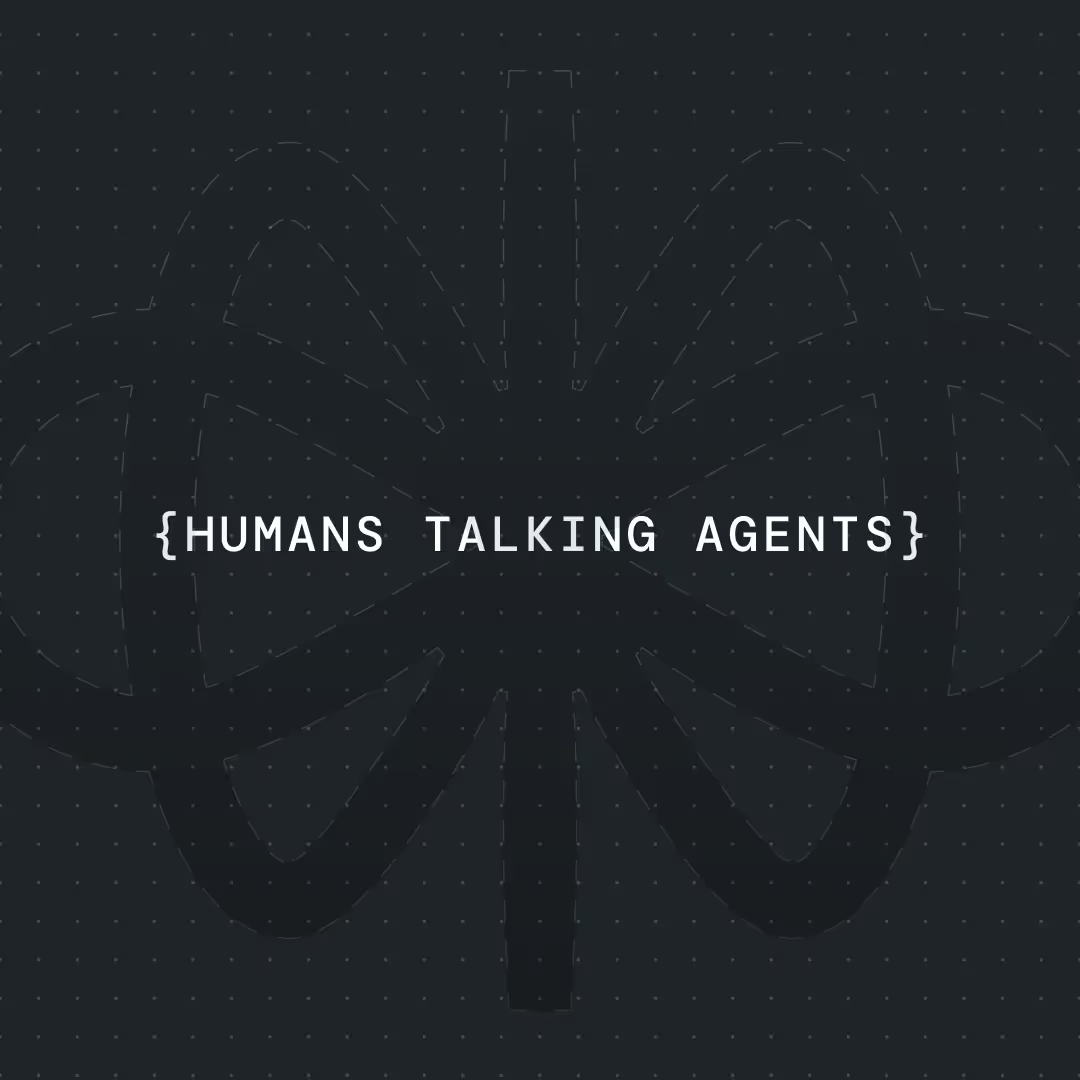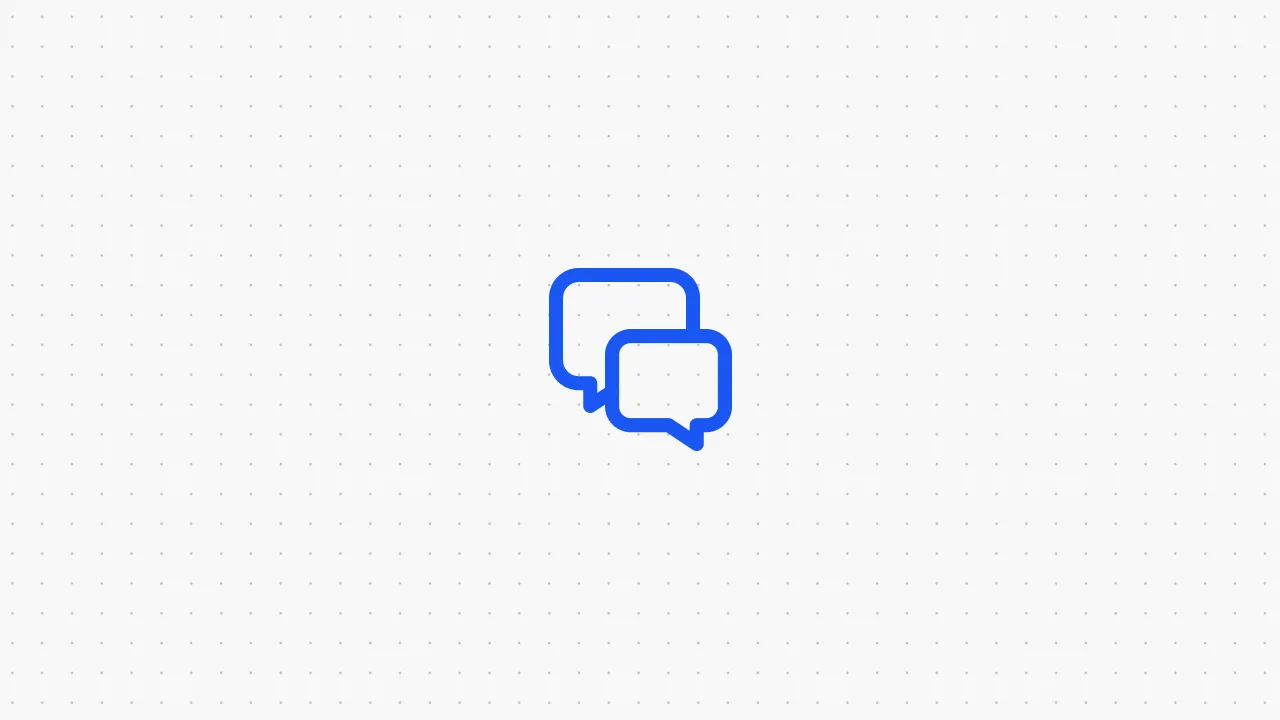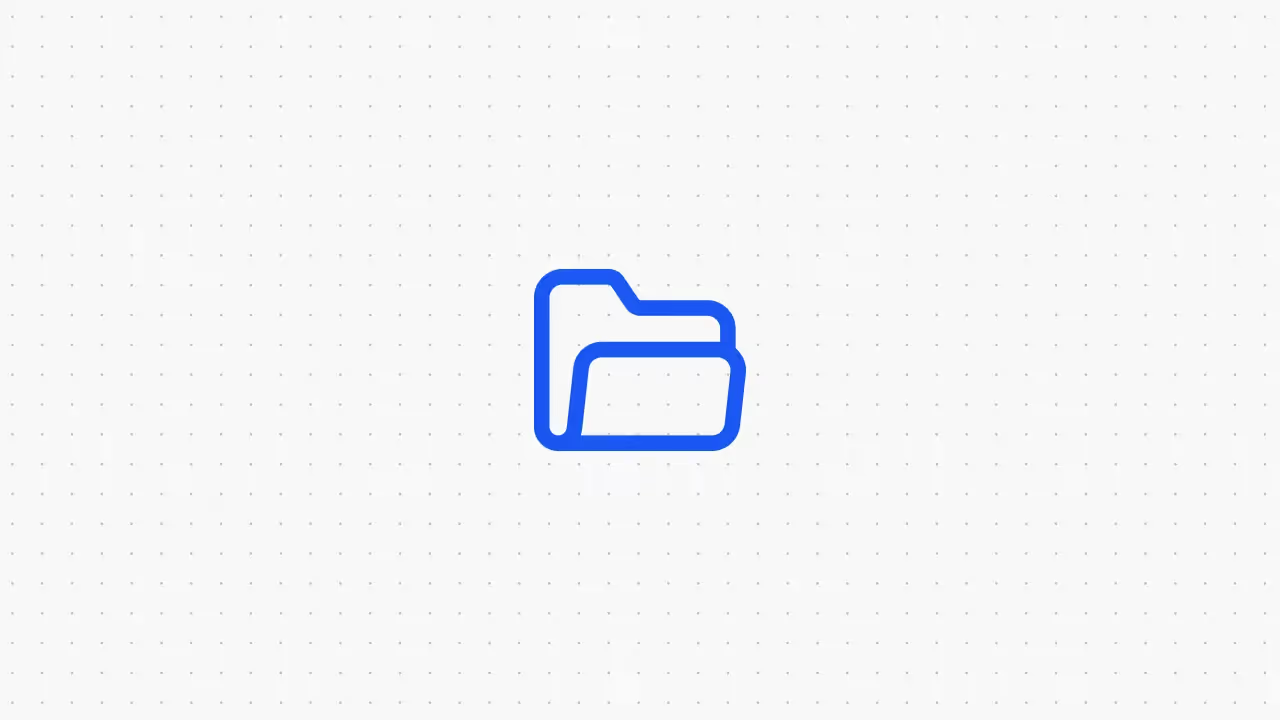How to Build a Chatbot with Zapier (Step by Step)




Imagine having an AI chatbot on your website that instantly captures leads, answers FAQs, and updates your spreadsheets or CRM automatically. In this guide, I’ll walk you through how to build a Zapier AI chatbot using Voiceflow (a no-code chatbot design tool) and Zapier (a no-code automation platform).
This tutorial is written as if we’re building it together. By the end, you’ll have a working chatbot that connects with your business workflows, no coding needed.
What We’ll Build:
We’ll create a simple chatbot that greets users, asks for their name and email, and sends that information to a Google Sheet through Zapier. Once you understand the process, you can extend it to FAQs, support bots, or lead qualification systems.
Tools We’ll Use:
- Voiceflow to design the conversation logic.
- Zapier to connect that chatbot with apps like Google Sheets, Gmail, or HubSpot.
Before diving in, let’s understand why Zapier is such a game changer for chatbot automation.
Why Zapier Is Useful for Chatbot Automation
Building a chatbot is powerful on its own, but when that bot can communicate with your existing tools, it becomes transformative. This is where Zapier shines.
Zapier acts as a bridge between your chatbot and thousands of other apps. It connects Voiceflow to platforms like Google Sheets, Slack, HubSpot, or Gmail without any code. With it, your chatbot can:
- Send notifications to your team when someone interacts with it.
- Update customer records automatically.
- Trigger emails or CRM updates based on user messages.
Here’s why this is so valuable:
1. No-Code Integration
You don’t need to hire a developer. By creating “Zaps,” you can connect your chatbot to Google Sheets, Mailchimp, Slack, and hundreds of other apps in a few clicks.
2. Automate Repetitive Work
Let the chatbot handle the conversation while Zapier handles the tasks behind the scenes. If your bot collects an email, Zapier can instantly add it to your mailing list or send a welcome message.
3. Better Customer Experience
Your users get instant replies, and their data automatically goes where it should. No more missed leads or forgotten support tickets.
4. Endless Possibilities
With thousands of integrations, your chatbot can schedule meetings, create support tickets, or send real-time alerts. Once you master the basics, you can build advanced automations easily.
Zapier is the glue that makes your chatbot truly useful. Let’s see how all the parts fit together before building.
Overview of the Stack: Voiceflow + Zapier + Your Apps
Voiceflow (The Chatbot Brain)
Voiceflow is where we design the conversation. It lets us create dialogue flows, capture user input, and even use AI to handle open-ended questions. We’ll create a simple conversation that asks for a name and email.
Zapier (The Bridge)
Zapier connects the chatbot to other tools. It will receive the data from Voiceflow using a webhook and then send it to your chosen app. In this example, it will add the information to Google Sheets, but you could also add actions like sending a Slack message or creating a lead in HubSpot.
Your Apps (The Actions)
The trigger starts in Voiceflow. The response can go anywhere — Google Sheets, email, Slack, or your CRM.In this tutorial, we’ll use:Voiceflow chatbot → Zapier Webhook → Google Sheets
How Voiceflow and Zapier Connect
There are two main ways to connect them:
1. Outbound from Voiceflow:
This is when the chatbot triggers Zapier. We’ll use this method by sending data to Zapier through a webhook URL using Voiceflow’s API block.
2. Inbound to Voiceflow:
This is when Zapier triggers Voiceflow (for example, starting a new chat when someone fills out a form). This method is advanced, so we’ll focus on the outbound approach, which works for most use cases.
Now let’s build it together.
Step-by-Step Walkthrough of the Integration
Step 1: Prepare Your Accounts
You’ll need:
- A Voiceflow account (free tier is fine)
- A Zapier account (also has a free tier, but pro tier trial might be necessary)
- A Google account for Sheets
Step 2: Design the Chatbot in Voiceflow
Create a new project in Voiceflow called LeadCaptureBot.
Here’s a simple structure to start:
- Greet the user: “Hey there, I am the virtual assistant of Valchy.ai, can I please have your name?”
- Capture the name with a variable {name}.
- Ask for an email: “Thanks {name}! What’s the best email to reach you?”
- Capture that as {email}.
- Respond: “Got it! I’ll send this to our team right away.”
You now have a chatbot that gathers user details. Let’s make it do something useful with that data.
Step 3: Set Up a Webhook in Zapier
- Log into Zapier and click Create Zap.
- For the Trigger, choose Webhooks by Zapier.
- Select Catch Hook as the event.
- Copy the unique Webhook URL Zapier gives you.
This URL is where your chatbot will send data. Keep it private, since anyone with it could send data into your Zap.
Pro tip: Here is a template to the zap.
Step 4: Connect Voiceflow to Zapier
Return to Voiceflow and add an API block right after the email capture step. Configure it like this:
- Method: POST
- URL: Paste the Zapier Webhook URL
- Headers: Add
Content-Type: application/json - Body:
{
"name": "{name}",
"email": "{email}"
}
IMPORTANT: Make sure you do “/… [the var name]” so that it includes the user’s actual input and do NOT just copy paste this JSON as it will not work.
After sending the request, you can add a success message like “Thanks, I’ve sent your info to our team.”
Step 5: Configure the Zapier Action
Switch back to Zapier. It’s now waiting for data. Go to Voiceflow, run a quick test conversation, and provide a sample name and email.
Zapier should detect this and show you the data received. Once you see it, proceed to the next step.
Add a new Action Step:
- Choose Google Sheets.
- Select the event Create Spreadsheet Row.
- Choose your target Sheet (for example, “Website Leads”).
- Map the fields from the webhook to the columns (Name → {name}, Email → {email}).
Click Test & Continue. If everything is correct, Zapier will insert a new row in your Google Sheet with your test data.
Step 6: Turn On Your Zap
Give it a name like Voiceflow Lead Capture to Google Sheets and turn it on. Your integration is now live.
Every time someone provides their info in your chatbot, it will appear in your Google Sheet automatically.
Ideas to Extend or Customize Your Chatbot
- Use Multiple Zapier Actions
In one Zap, you can chain multiple actions: send the data to Google Sheets, notify your Slack team, and send a welcome email to the user. - Integrate with a CRM
Instead of a spreadsheet, send leads directly to HubSpot, Salesforce, or Pipedrive. - Schedule Follow-ups
Add a “Delay” step in Zapier to send follow-up emails a day later. - Appointment Booking
If a user asks to book a demo, have Zapier send the info to Calendly or Google Calendar. The chatbot can reply with “Your meeting is scheduled!” - Two-Way Automation
Zapier can also trigger Voiceflow. For instance, if a new contact is added to your CRM, Zapier can start a Voiceflow chat to reach out automatically. - Analytics and Logging
Send every chatbot conversation to a Google Sheet for later analysis. It’s an easy way to see what users are asking most often.
Final Thoughts and Next Steps
You’ve just built a chatbot that:
- Chats intelligently using Voiceflow
- Connects to Zapier without code
- Sends user data automatically to your apps
It might seem simple, but this is the foundation of powerful business automation. With Voiceflow handling conversations and Zapier handling workflows, you can automate a huge part of your customer interaction process.
If you followed along, test it, tweak it, and make it your own. Try integrating new apps or adding extra actions. Then share what you’ve built — others in the no-code community will appreciate seeing creative chatbot automations.
Building with Voiceflow and Zapier gives non-developers access to tools that used to require full engineering teams. You now have a chatbot that greets users, collects data, and sends it wherever it needs to go, all in real time.
Keep experimenting. Add FAQs, connect to CRMs, or build your own scheduling bot. Once you get the hang of it, the only limit is your imagination.
Pro tip: Use the attached template file and video tutorial for a headstart!
Happy building!


Get the latest AI agent news
Join Voiceflow CEO, Braden Ream, as he explores the future of agentic tech in business on the Humans Talking Agents podcast.