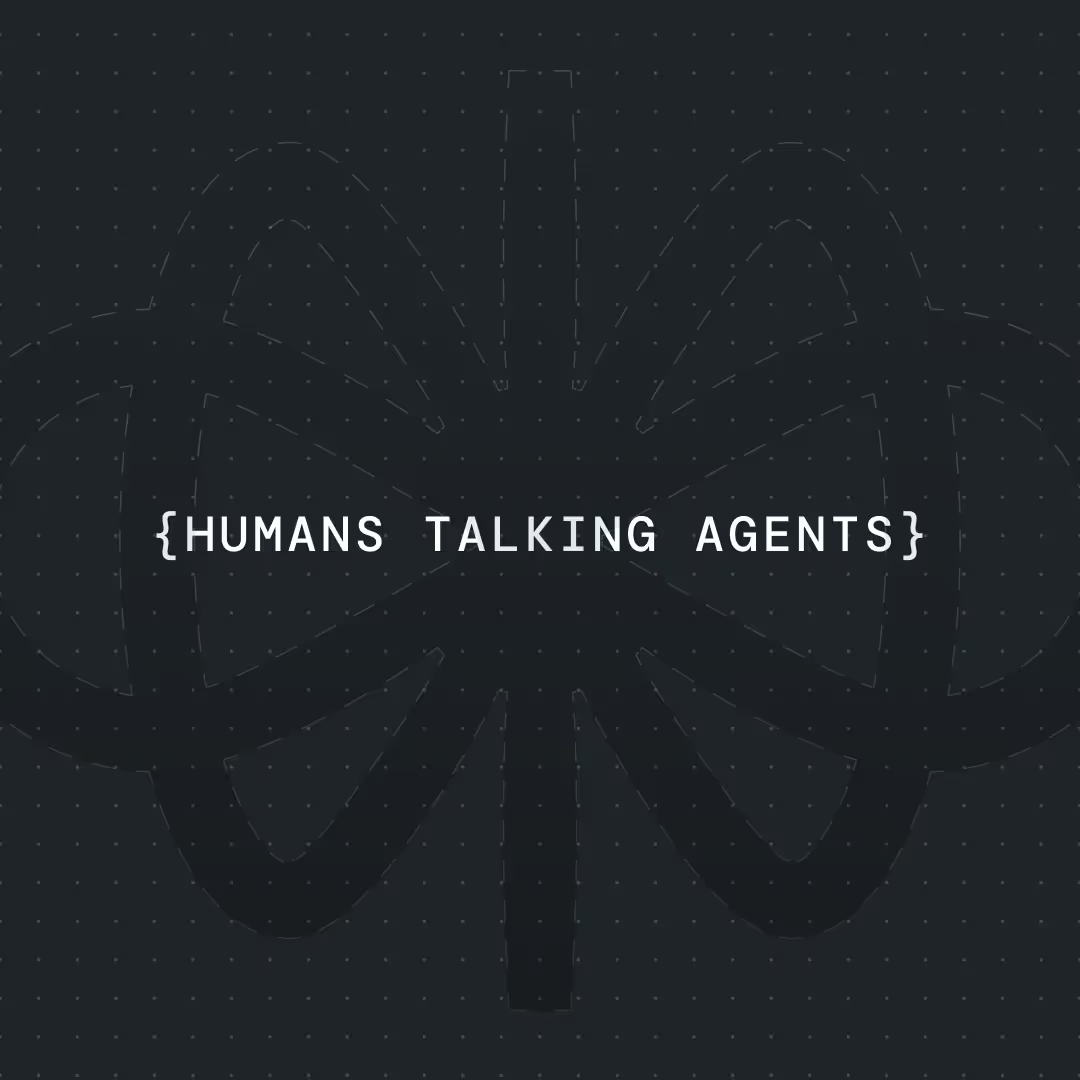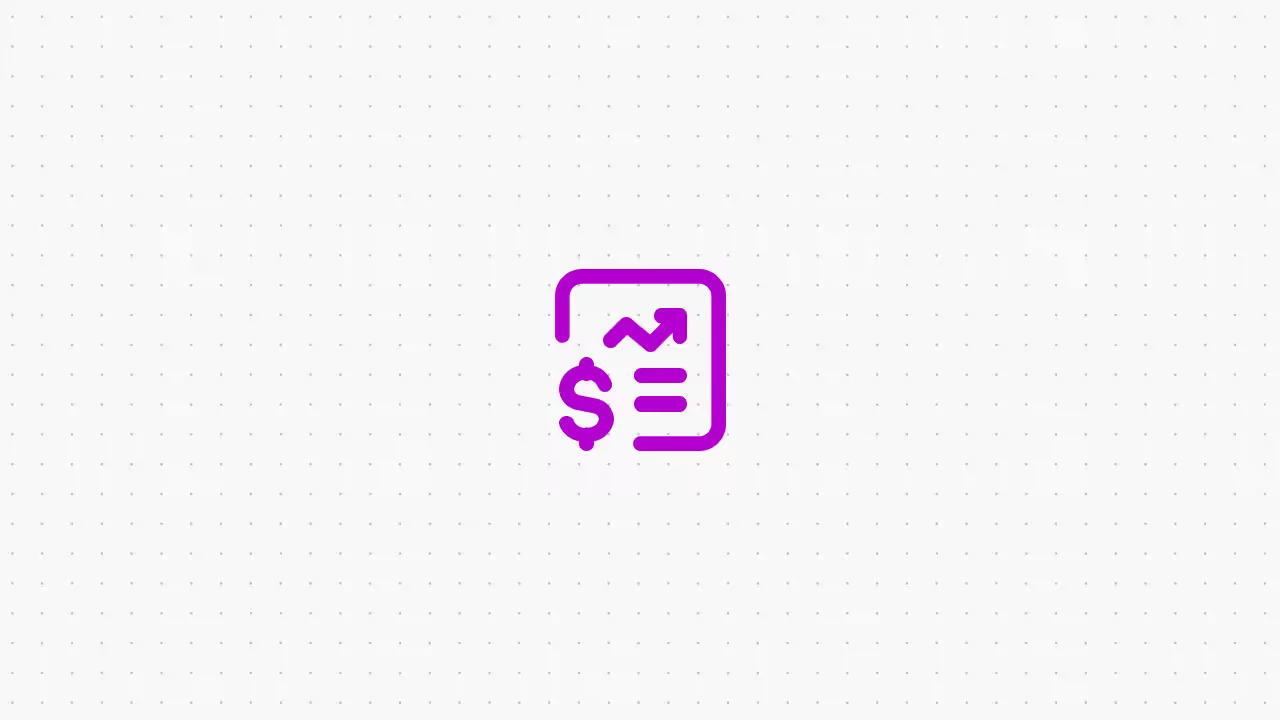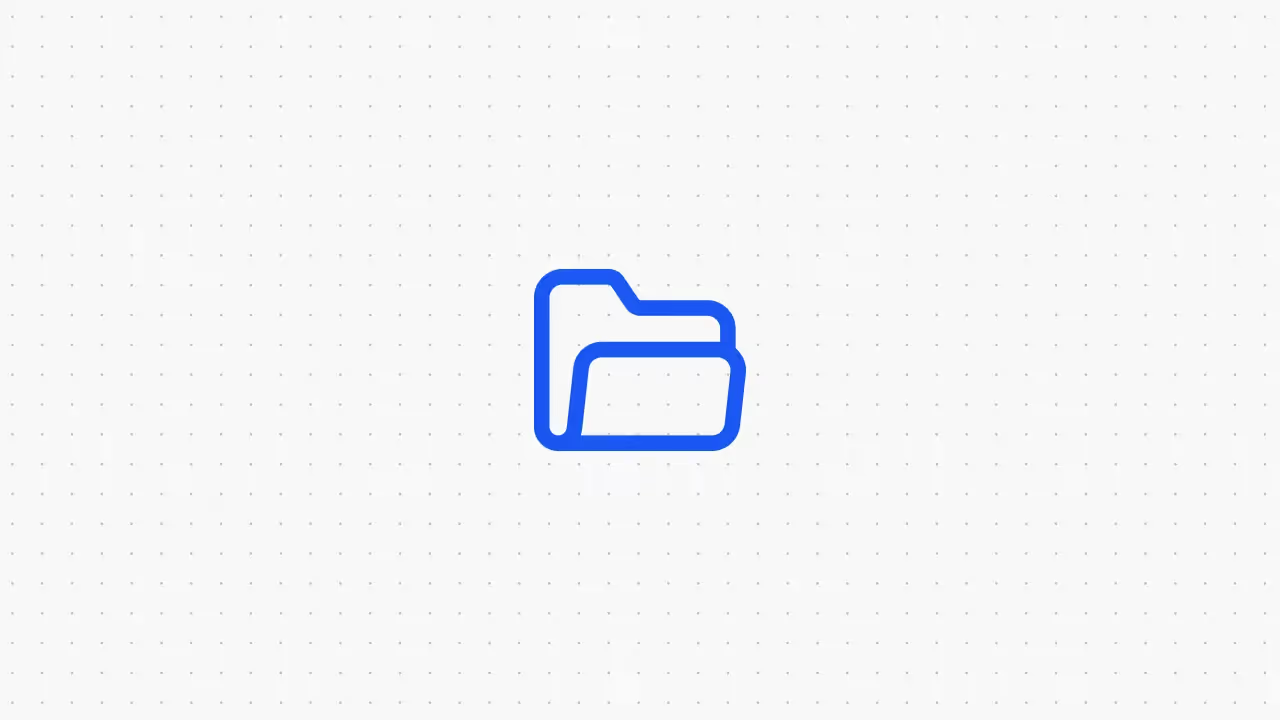How to Automate Phone Calls with AI (Template Included)




Imagine this: someone calls your business, and instead of ringing endlessly or needing a receptionist, an AI answers. It greets the caller, understands their request, books an appointment or answers a question, and even transfers them if needed — all without any human involved. Sounds futuristic? It’s actually something you can set up today, even if you don’t write code.
In this guide, I’ll walk you through how to build your own AI-powered phone system using Voiceflow, a platform designed for building conversational agents. Whether you're in customer support, run a small service-based business, or just want to automate your phone line, this tutorial will show you how to get started with AI phone calls quickly and easily.
What Is an AI-Powered Calling System?
An AI phone system is like a virtual assistant that answers and manages calls for you. It listens to what the caller says (or presses), understands it, and responds using natural-sounding voice.
Here’s what it can do:
- 📞 Greet and assist callers 24/7
- 🔁 Answer common questions (like hours, pricing, etc.)
- 📅 Book appointments or send reminders
- 📤 Route calls to the right person or team
- ✍️ Log caller info automatically
It’s like a receptionist that never sleeps, doesn’t take breaks, and always gives the right info.
The best part? Modern AI agents are more conversational than old-school “press 1 for this” systems. They use natural language understanding (NLU) to actually make sense of what the caller is saying — not just follow rigid scripts.
Why Use Voiceflow for Phone Automation?
There are a bunch of tools out there to build bots and automate conversations, but Voiceflow is one of the best for phone use cases — especially if you don’t code. Here’s why:
- No coding required: Drag-and-drop interface lets you build voice flows visually.
- Built-in AI: Includes intent recognition, which means it can understand what callers say and route them properly.
- Easy testing: Simulate or make real test calls to see how your flow works.
- Telephony-ready: Connects easily with Twilio to handle actual calls.
- API support: Easily connects to calendars, CRMs, and other tools.
- Team-friendly: Great for working with others — design, test, and launch together.
Let’s dive into how to actually set this up.
{{blue-cta}}
What You Need to Get Started
Before building, make sure you have:
✅ A Voiceflow account
✅ A Twilio account for phone calls
✅ A phone number (can be bought inside Twilio)
✅ An idea of what your call flow should do (FAQ? Bookings? Routing?)
✅ (Optional) A Cal.com or Google Calendar account for scheduling
✅ (Optional) A CSV or API connection if doing outbound calls
Designing Your Call Flow
Need a visual guide? I’ve also attached a short video walking through the template step-by-step, in case you want a little extra help getting started.
Before jumping into Voiceflow, sketch out your ideal call experience. Think of this as the script for your virtual receptionist.
A basic structure could look like:
- Greeting – “Hi! You’ve reached [Your Business Name].”
- Ask – Open-ended: “How can I help you today?” or menu-based: “Press 1 for sales…”
- Action – Book, transfer, provide info, or collect details.
- Confirmation – Confirm appointments, log info, or end the call politely.
- Fallbacks – Handle confusion or repeat inputs if needed.
Designing this on paper first helps you stay organized as you build it in Voiceflow.
Step 1: Set Up Voiceflow and Telephony Integration
In Voiceflow:
- Create a new project. Either import my template file or open up a blank canvas.
- Go to Integrations > Telephony.
- Connect your Twilio account.
- Import or buy a phone number.
- Assign that number to the project’s Production environment.
Boom — you now have a real phone number that connects to your Voiceflow agent.
{{blue-cta}}
Step 2: Import Contact List
For outbound calling (like appointment reminders), you’ll need a list of contacts with phone numbers.
You can provide this in two ways:
CSV Upload (Manual/Static):
- Prepare a simple spreadsheet with columns like Name and Phone.
- Store the data in Google Sheets or Airtable.
- Use tools like Zapier or Make to read this data and trigger Voiceflow calls via Outbound Call API.
Data API Sync (Dynamic/Live):
- If your contacts live in a CRM or database, use Voiceflow’s Outbound Call API from your CRM or automation platform whenever you want to trigger a call.
Choose the one that fits your workflow. CSV is quick for small batches; API is better for continuous syncing.
Step 3: Build the Greeting Block
The greeting is your agent’s first impression — keep it friendly and clear.
In Voiceflow:
- Add a Speak block at the start.
- Enter your greeting, e.g.
“This is Ava, the virtual receptionist for Valchy AI. How may I assist you today?” - Connect this to a Capture block to listen for input.
💡 Tip: You can also use the Agent step, which is much more powerful but requires better prompting and configuration.
Step 4: Configure IVR & Intent Routing
Voiceflow supports two main approaches:
- Menu-based IVR (DTMF):
Let callers press keys (e.g., “Press 1 for bookings”). Capture the keypad input using a Capture block and route accordingly. - AI-driven Intent Recognition:
Let the caller speak freely. Use an Intent block to detect phrases like “I want to make an appointment” or “I need help with my order.”
You can even combine both.
“Say ‘book’ or press 1 to schedule an appointment.”
Make sure to add a Fallback intent that triggers if nothing is recognized — this helps guide confused callers.
Step 5: Set Up Outbound Reminder Calls
Make your voice agent proactive by having it call users:
- Design a simple flow: “This is a reminder for your appointment tomorrow at 3 PM.”
- Get your Outbound Call API endpoint from Voiceflow
- Trigger it with tools like Zapier or Make.com
- Pass custom variables (like name or time) into the call
⚠️ Don’t forget: Only call users who’ve opted in. Always include an opt-out.
Step 6: Integrate Calendar for Scheduling
You can connect your AI agent to a calendar in two main ways, depending on how hands-on you want to be:
Option A: Use Google Calendar API
This is the more customizable route but requires some setup.
- Use API blocks in Voiceflow to connect to Google Calendar.
- Ask the caller for their preferred date and time.
- Call the freeBusy endpoint to check for open slots.
- If available, use the events.insert endpoint to create the appointment.
💡 This option is powerful but requires handling authentication and formatting the API requests correctly.
Option B: Use Cal.com (Quick & Easy)
Perfect for most use cases, especially if you want to get up and running fast.
- Create a free Cal.com account.
- Grab your API key from settings.
- Use Voiceflow’s “Schedule Calls with AI (Cal.com)” template.
- The bot gathers details and books directly into your calendar using Cal.com’s APIs.
✅ Both options work great — choose based on your comfort level and tech stack.
🧠 Pro tip: Always confirm the details before booking — “Got it! Tuesday at 3 PM. Does that work for you?”
Testing & Launching
Before you start using your new phone automation, it’s essential to test everything thoroughly — not just in the Voiceflow simulator, but on a real phone. This final check helps you catch bugs, awkward phrasing, or audio issues you might miss during internal previews.
Start by running your call flow inside Voiceflow’s simulator to ensure your logic connects properly. Then make multiple test calls using your Twilio number from different phones (mobile, landline, VoIP, etc.). Try speaking at different speeds, asking unexpected questions, staying silent, and pressing keys if you’ve set up DTMF options.
✅ Things to test:
- Does the assistant pick up reliably?
- Are greetings and prompts clear and friendly?
- Can it understand fast, slow, or slightly unclear speech?
- Does it respond naturally and confidently?
- Do fallback and error-handling flows trigger when needed?
- Are appointments or data logged where they should be (e.g., calendar or CRM)?
- Do call transfers go through?
Fix anything that feels off. Sometimes a prompt just needs a better pause, or you might need to adjust how intents are recognized. This is your chance to polish the experience before real customers try it.
Once you’re happy with the results, it’s time to launch!
In Voiceflow, hit the “Publish” button to push your latest version to production. If your Twilio number is already connected, any incoming calls will now trigger your live AI assistant.
🎉 Congrats — you’ve officially launched your AI-powered phone agent!
💡 Pro Tip: Don’t forget to update your business number across all touchpoints — website, Google listing, email signatures, booking pages, and social media — so customers start calling your AI-powered line instead of your old one.
Best Practices
✅ Let callers know it’s an AI - “Hi, this is Eva, the virtual assistant for Acme…”
✅ Make it easy to reach a human - Allow “press 0” or “I want a human agent” at any time.
✅ Keep prompts short and clear - One idea per sentence. Avoid long menus.
✅ Plan for misunderstandings - Use fallback messages and offer retries. If confused twice, escalate to a human.
✅ Update content regularly - Keep hours, services, and pricing up to date.
✅ Review transcripts often - Look for new questions or intent mismatches to improve over time.
Going Further: Advanced Ideas
Want to level up?
- 🧠 Add a Knowledge Base to handle open-ended Q&A
- 🌍 Support multiple languages with a language selector upfront
- 🗣️ Use custom voices (e.g. ElevenLabs for natural-sounding agents)
- 🔁 Log calls to your CRM or ticket system
- 📲 Send follow-ups via SMS or email after a call
- 📊 Use webhooks for internal alerts (e.g., notify Slack when a transfer is triggered)
Conclusion
That’s it — you’ve now got the roadmap to launch your own AI phone system, even without a developer.
Voiceflow makes this stuff super accessible. With a phone number, some drag-and-drop building, and a bit of planning, you can automate real calls for your business — saving time, reducing missed calls, and offering a 24/7 line that actually helps people.
Whether you’re just answering FAQs, routing calls, or going full appointment scheduler — this setup can scale with you.
Happy building!


Get the latest AI agent news
Join Voiceflow CEO, Braden Ream, as he explores the future of agentic tech in business on the Humans Talking Agents podcast.