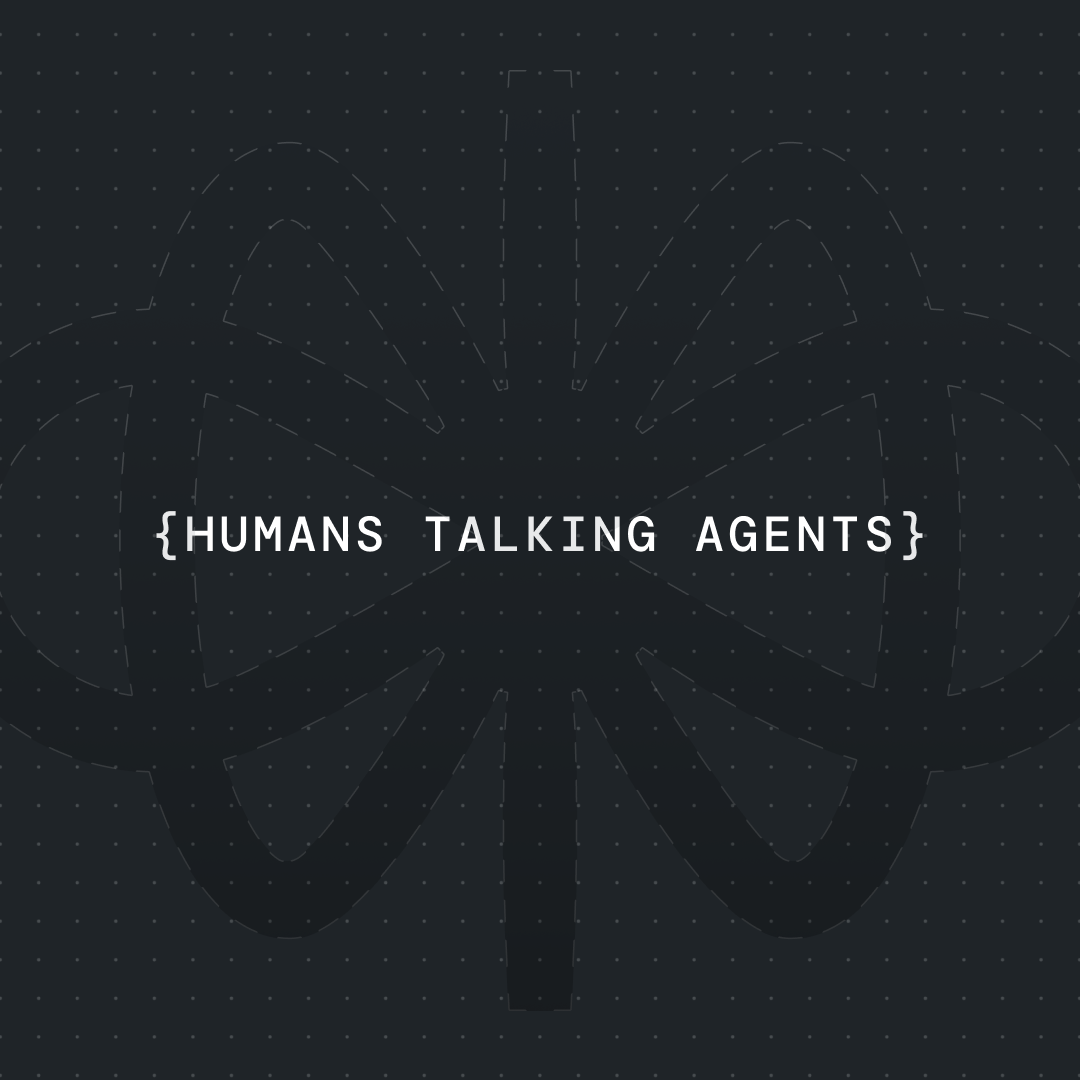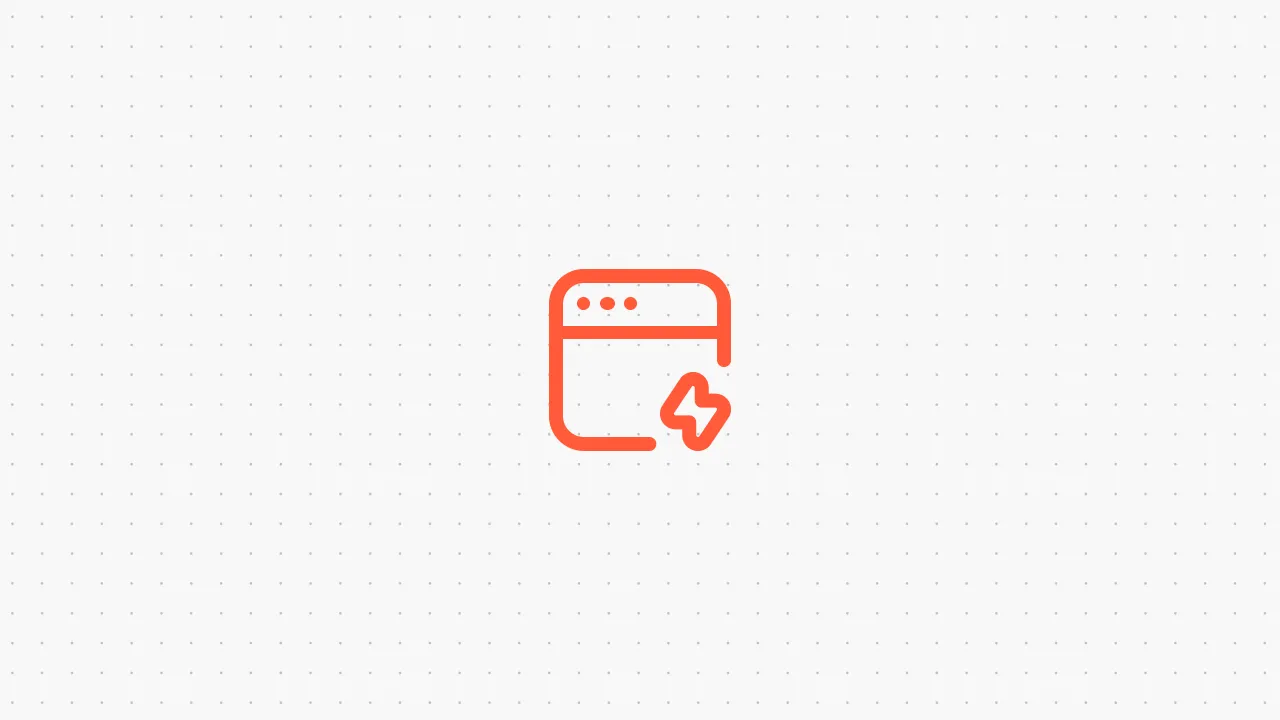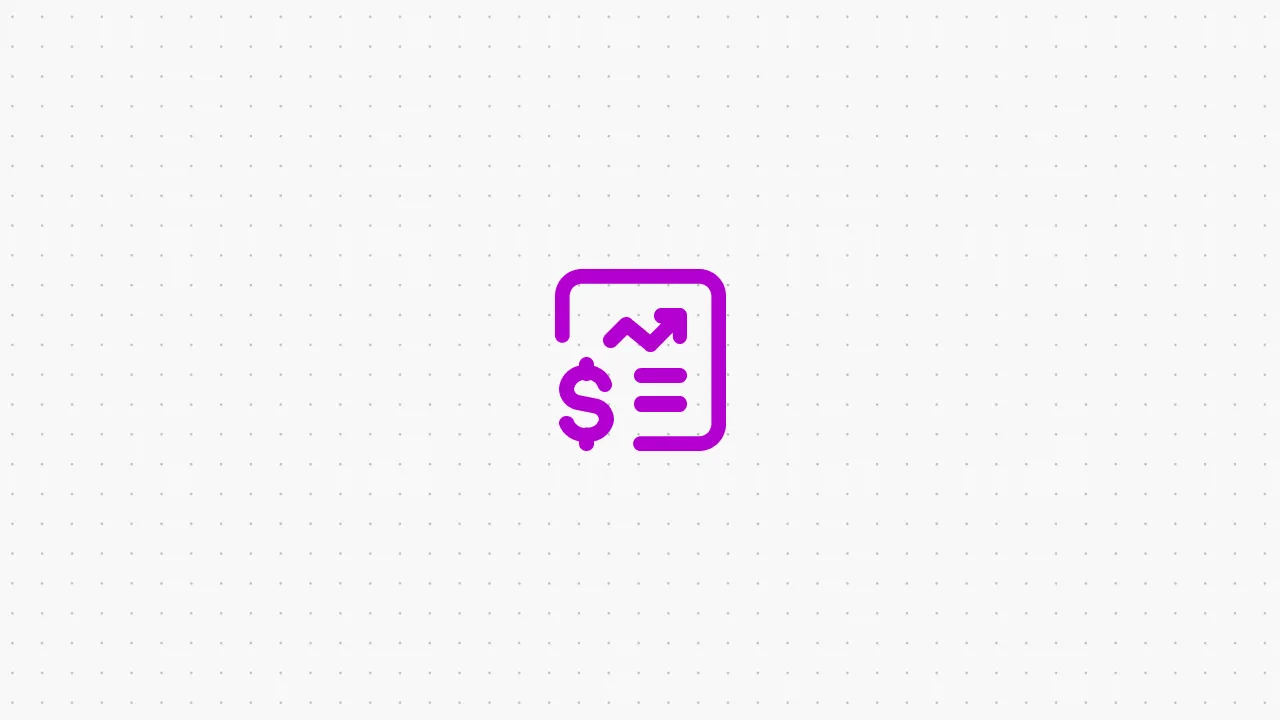How to Create a Shopify Chatbot for E-commerce [2025]




Imagine this: it's 2 AM and a customer wants to check their order status on your Shopify store. They’re digging through emails, getting frustrated, seconds away from giving up 😤.
Now imagine instead: they simply ask your website, “Where’s my order?” — and boom 💬 an instant answer appears. That’s the magic of a Shopify chatbot powered by AI.
This isn’t just a cool feature — it’s a proven revenue booster. Shopify reports that stores using live chat are nearly 70% more likely to close a sale. So if you're not already offering that kind of support, you're probably leaving money on the table 💸.
In this guide, I’ll walk you through how to create your own AI chatbot (without writing a single line of code!) using Voiceflow — a no-code chatbot builder that works beautifully with Shopify.
We’ll cover:
- How to set up your bot and connect it to Shopify
- Product discovery flows that help customers shop smarter
- Order tracking automations that reduce support tickets
- Cart recovery nudges that rescue sales
- Customer support and return flows that save time
Plus, I’ve included a free Voiceflow template to give you a head start 🚀
Step 1: Set Up Your Shopify Chatbot 🤖
Create a New Voiceflow Project
Head over to Voiceflow and create a free account. You can start from scratch or clone a Shopify Support Chatbot template. Templates give you a running start — including pre-built flows for FAQs, order tracking, and product help.
{{blue-cta}}
Connect to Shopify
To fetch things like product info or order status, your chatbot needs access to Shopify’s APIs. You’ll need to:
- Create a private app or API key in Shopify.
- Plug those credentials into your Voiceflow project.
- Drop in pre-built Shopify function blocks like “Get Order by ID” or “Search Product” — no code needed!
Add the Chat Widget to Your Store
Once your bot is designed, click Publish in Voiceflow. You’ll get a JavaScript snippet to embed in your Shopify theme. Simply paste it into the <body> tag inside theme.liquid.voiceflow
In Shopify:
Online Store > Themes > Edit Code > layout/theme.liquid
Paste, save, and done ✅. You’ll see your chatbot appear on your storefront (usually in the bottom-right corner).
Fix the Hidden Chat Issue (if needed)
In some themes, the widget might load but not appear. This is usually caused by a CSS rule hiding empty <div> elements. Here’s how to fix it:
- In the code editor, go to the Assets folder
- Open the file named base.css (or theme.css / main.css, depending on your theme)
Press Ctrl+F (or Cmd+F) and search for: div:empty
- Replace that part with this: div:empty:not(#voiceflow-chat)
- Save the file
This change prevents Shopify from accidentally hiding the chat container before it loads content.
Test It!
Open your site and click the chat bubble. Even if it just says “Hi!”, that’s a good sign. Voiceflow updates in real-time, so any future changes you make will appear instantly once republished.
Your bot is now live. Let’s build out what it can actually do 💡
Adding User flow
When customers land on your chatbot, they’re greeted with a clear, friendly message and a set of helpful support options. Here’s how your Shopify chatbot can guide them — based exactly on the flows you’ve built in Voiceflow:
1. “Track My Order”
This is the #1 most common question — and one your bot can handle perfectly:
- Ask the customer for their order number or email
- Use Voiceflow’s Capture block to collect the input
- Call Shopify’s “Get Order by ID” function to fetch real-time shipping data
- Respond with something like:
“Got it! Your order #4321 is currently in transit via DHL. Tracking: 12345... Estimated delivery: August 2.”
If the input is invalid or no order is found, gracefully prompt them to try again — or offer to connect them with your support team.
2. “Request a Refund or Return”
The bot can now handle returns without human help:
- Ask for the order number
- Pull the list of items from the order
- Let the customer choose which item they’re returning
- Log the request and say:
“We’ve started your return for the Blue Hoodie. You’ll get an email with next steps shortly.”
Even if you're not automating full returns yet, this flow lets you collect info and pass it to your support team — which still saves time and gives customers instant peace of mind.
3. “Product or Shipping FAQs”
Customers can instantly get answers to popular questions like:
- “How long does shipping take?”
- “Do you ship internationally?”
- “Where can I find the size chart?”
You can either:
- Upload your FAQ page into Voiceflow’s Knowledge Base so the bot answers naturally using AI
- Or, use Intent blocks and manually create Q&A responses
Both work well — and it means your shoppers don’t have to go digging through your site. They just ask and get the answer in seconds.
{{blue-cta}}
4. “Check Product Availability or Stock”
When a customer asks, “Is this in stock?”, your chatbot can:
- Ask for the product or variant (e.g. “Red Jacket, size M”)
- Call Shopify’s product API to check inventory
- Reply with:
“Yes! The Red Jacket (M) is available ✅”
or
“It’s sold out, but we have it in Blue and Black!”
Bonus: Use this moment to recommend alternatives and keep the customer engaged, rather than bouncing away.
5. “Cancel or Modify an Order”
Depending on your store’s rules, this flow helps with last-minute changes:
- Ask for the order number
- Check the order status via API
- If it hasn’t shipped yet, offer:
“You’re in luck! We’ve canceled your order as requested. Your refund will be processed within 3–5 days.”
If it’s already shipped:
“Your order is already on the way, so it can’t be changed — but you can return it once it arrives.”
Even just confirming that quickly makes a big difference for user experience.
6. “Report an Issue with an Order”
Sometimes items arrive broken, wrong, or missing. Your chatbot can:
- Ask what the issue is and which order it’s related to
- Offer options like “Wrong item received,” “Item damaged,” or “Something is missing”
- Log the issue, then say:
“Thanks for letting us know — our team will look into this and get back to you as soon as possible!”
If integrated, this can even trigger a support ticket in Zendesk or Shopify Inbox automatically.
7. “The Request Is Unclear or Unsupported”
When someone asks something off-topic or unrecognized, don’t leave them hanging:
- Reply with:
“I’m here to help with order tracking, returns, product questions, and more. Can you rephrase your question?”
And always offer:
“Would you like to speak to someone from our team instead?”
This way, customers never feel stuck or ignored.
Wrapping Up
You’ve just built a Shopify chatbot that:
- Welcomes shoppers and recommends products 🛒
- Tracks orders in real-time 📦
- Captures issues with orders or deliveries 🚫
- Handles returns and FAQs like a champ 🙋
All without writing a single line of code. Pretty cool, right?
Tools like Voiceflow make it incredibly easy to launch powerful chatbots. Early adopters are seeing 7–25% revenue gains and 45% drops in support tickets. And with less than 10% of e-commerce sites using chatbots, now’s the time to stand out.
The best part? You can start small — maybe with just an FAQ bot — and expand over time. Use our free Voiceflow template to get going faster.
Chatbots are no longer a futuristic luxury. They’re today’s expectation — and tomorrow’s competitive edge 🚀
Happy building! 💡


Get the latest AI agent news
Join Voiceflow CEO, Braden Ream, as he explores the future of agentic tech in business on the Humans Talking Agents podcast.