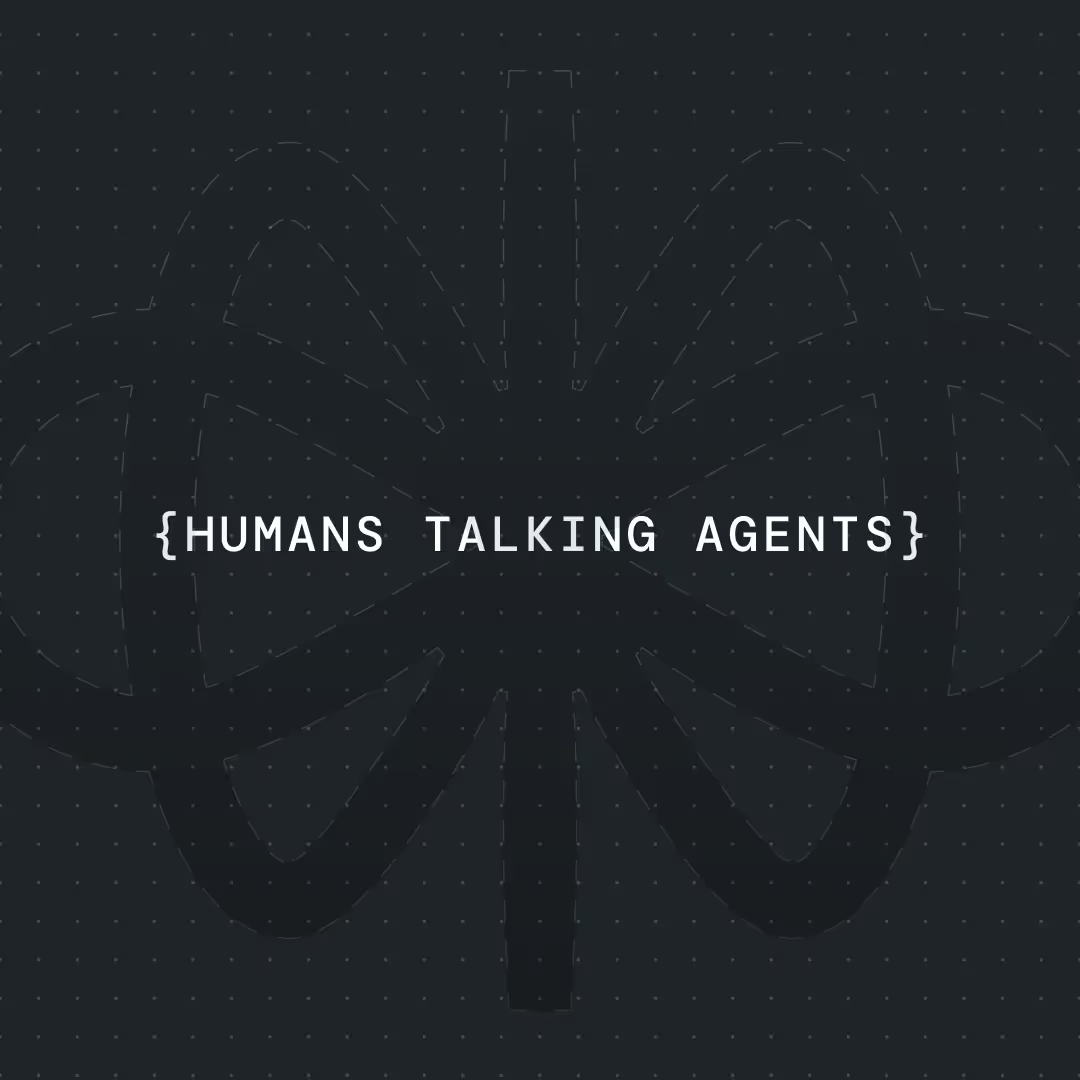Build a WhatsApp Chatbot with Zendesk Integration (2025)




Hey! 👋 I recently helped set up a WhatsApp chatbot that connects directly to Zendesk, and it honestly changed the whole support game for that business. Customers love using WhatsApp because it's familiar and fast. And guess what? Over half of users actually prefer it for customer service. On the flip side, the support team loved how every conversation turned into a trackable Zendesk ticket automatically.
If you're thinking this sounds complicated, don’t worry. With tools like Voiceflow and FlowBridge, you can build this entire system without writing a single line of code. I’ll walk you through everything step by step, just like a friend helping you set things up after class.
By the end of this post, you’ll have your own WhatsApp chatbot connected to Zendesk and ready to handle support conversations like a pro. Let’s get started.
What You Need
Here’s a quick checklist to follow before we start:
- Voiceflow account. This is where we’ll build the chatbot and set up its logic.
- Zendesk account. We’ll connect the chatbot here so it can create and manage support tickets.
- WhatsApp Business or Meta Developer account. This allows the bot to actually talk on WhatsApp.
- FlowBridge account. This connects the chatbot to WhatsApp without needing custom code.
- A smartphone with WhatsApp. Useful for testing everything later on.
Once you have those in place, you're good to go.
Building the Chatbot with Voiceflow
Step 1: Create Your Project
Log into Voiceflow and start a new AI Assistant project. Give it a name that fits the vibe of your brand or purpose, like “Support Bot” or “Help Assistant.”
You’ll land on a blank canvas where you can drag and drop conversation blocks.
{{blue-cta}}
Step 2: Add Your Chatbot Logic
The first thing to add is the Agent block, which is where the chatbot’s AI lives. Here, you define what the assistant knows and how it should act.
I wrote a prompt like:
“You’re a support assistant for Valchy.ai. You help users with their questions and can create tickets if needed.”
You can keep it simple or add more context. Voiceflow also has a ⚡magic button to generate prompts if you’re feeling stuck.
Start building out the rest of the conversation flow. If a customer says “I have a problem,” your bot might reply with “Can you describe the issue?” and then log a support ticket. It’s all visual and really easy to follow.
Step 3: Connect Voiceflow to Zendesk
Now let’s make it official.
Go to your project settings and open the Integrations tab. Select Zendesk, then enter your Zendesk subdomain, which usually looks like yourcompany.zendesk.com.
Click connect and sign in. You’ll see a confirmation once the bot is successfully linked to Zendesk.
Step 4: Enable Zendesk Actions
Head back to the Agent block and open its settings. You’ll now see Zendesk options.
Turn on the ones you need:
Create TicketUpdate TicketAdd Ticket Comment
This gives your bot the ability to actually do stuff in Zendesk based on the conversation.
Step 5: Publish the Project
Click the Publish button to make your assistant live. You’ll need this when we connect it to WhatsApp.
You can test it right in Voiceflow using the built-in chat, but the real test will be through WhatsApp, which we’ll get to next.
Want a head start? Download the Voiceflow template I created for this build!
Connecting Your Bot to WhatsApp with FlowBridge
This is where FlowBridge comes in. It helps link your Voiceflow bot to WhatsApp so you can have real conversations with customers there.
Step 1: Set Up FlowBridge
Create an account on flowbridge.app and log in. First, go to the Client Companies section and add a new company. This is just a label for organizing things.
Then go to Voiceflow Projects and click New Project.
You’ll need the following:
- Your Voiceflow Project ID
- The Version ID (usually "production")
- Your Voiceflow API Key
You can find all of this in your Voiceflow dashboard under project settings. Paste everything into FlowBridge and save the project.
Step 2: Add a WhatsApp Integration
Go to the Client Integrations section and click New Integration. Select your project and choose WhatsApp as the platform.
Give it a name and proceed. FlowBridge will now ask for your WhatsApp API token.
{{blue-cta}}
Getting Your WhatsApp API Token from Meta
You’ll get this from your Meta Developer account.
Step 1: Create an App
Go to developers.facebook.com and log in.
Click Create App, then choose “Other” as the type. Set the purpose to Business.
Give it a name, finish the setup, and you’ll land on the app dashboard.
Step 2: Enable WhatsApp
In your app dashboard, look for the WhatsApp product and click Set Up.
There’s usually a test token already visible. If not, generate a new one. Copy the access token and paste it into FlowBridge.
FlowBridge should now connect your WhatsApp account successfully.
Setting Up the Webhook
FlowBridge will generate a Webhook URL and a Verify Token. These let WhatsApp know where to send messages.
Copy both values and head back to the WhatsApp section in your Meta Developer dashboard.
Find the webhook settings, paste the URL and token, and then enable the “messages” subscription.
Save it. Meta will send a test ping to FlowBridge, which should confirm the connection is working.
At this point, your bot is now reachable from WhatsApp.
Testing the Bot
Meta gives you a sandbox number to use for testing. You might have to send a join code as your first message.
Use your personal WhatsApp to text the number. Try asking things like:
- “What services do you offer?”
- “Can I speak to someone?”
The bot should reply with something relevant and friendly. If you set up ticket creation, it can also log a support ticket in Zendesk if needed.
You can check Zendesk to confirm if the ticket was created properly. In my test, the bot sent over the entire conversation and logged it as a comment on a new ticket.
It felt like magic.
Common Questions
Do I need to be a developer to do this?
Nope. Everything was done visually through forms and dashboards. If you can follow tutorials and copy-paste, you’ve got this.
What does it cost to get started?
Voiceflow has a free plan. FlowBridge does too. Meta’s sandbox is also free to use for testing. Zendesk usually offers a trial. So for basic use and testing, you’re not spending anything.
Can I use this bot on Instagram or Telegram?
Yes. FlowBridge supports multiple channels. You could use the same Voiceflow bot for Instagram DMs, Messenger, Telegram, and more.
What if a customer wants to speak to a real human?
Design your bot to handle that. You can add a trigger word like “human” and tell the bot to create a support ticket or flag the conversation. Zendesk then allows your team to jump in and take over.
Wrapping Up
And that’s it. You now have a WhatsApp chatbot fully connected to Zendesk. Customers can message you like they would a friend, and your support system handles the rest.
It’s crazy how easy this is today. A few years ago, you’d need a developer and weeks of work. Now it’s just a few platforms and some setup.
With WhatsApp as a support channel, you meet your users where they already are. Your team can stay organized, and you get to automate repetitive stuff so agents can focus on real problems.
You can always expand the bot later. Add more responses, connect to your FAQ, or customize the ticket flow. Voiceflow makes that pretty easy. And FlowBridge is surprisingly flexible for managing everything across channels.
Happy building! 🚀📱


Get the latest AI agent news
Join Voiceflow CEO, Braden Ream, as he explores the future of agentic tech in business on the Humans Talking Agents podcast.