Templates
Voiceflow Templates
Discover our library of templates to help you get started. Build an agent to automate just about anything.
Start building AI Agents
Want to explore how Voiceflow can help your team? Let's talk.
Discover our library of templates to help you get started. Build an agent to automate just about anything.
Want to explore how Voiceflow can help your team? Let's talk.