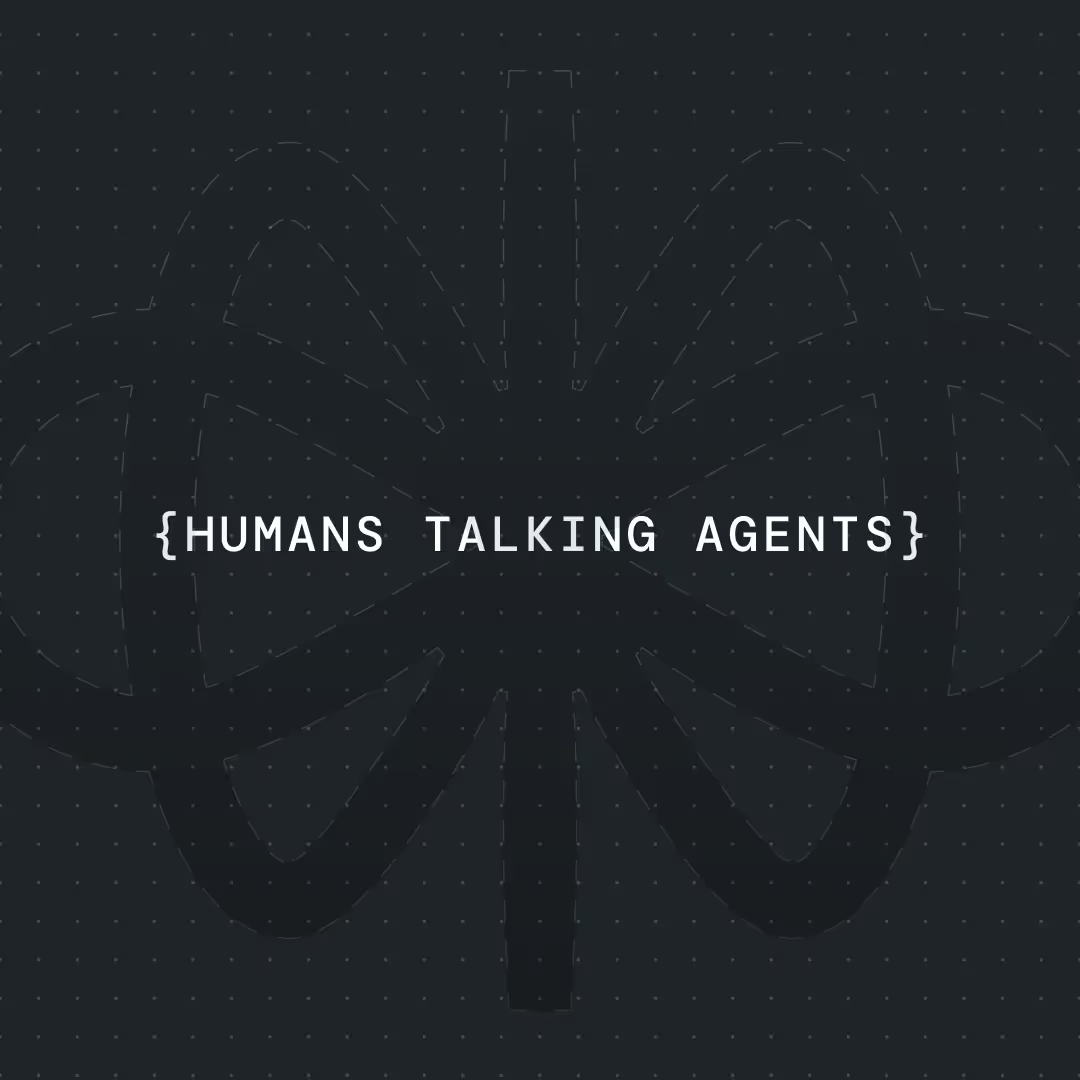How to Create a Zendesk Chatbot




Chatbots are everywhere these days, and for a good reason—they make customer support way easier and faster. I’ve personally seen how just adding a chatbot can completely change how a support team works. You save time, answer customers faster, and avoid burnout for your agents. In this post, I’ll show you exactly how to create a Zendesk chatbot using Voiceflow, a no-code tool that makes everything super visual and intuitive.
Whether you’re a student working on a side project, a developer trying to improve a support system, or a business owner exploring automation—this guide is for you. We'll go over what a Zendesk chatbot is, why it's worth using, explore real examples, and then I’ll walk you through how to build one, step by step.
What Is a Zendesk Chatbot?
A Zendesk chatbot is like a virtual assistant for your customers. It’s a smart system that sits on your website or inside your app, ready to help people instantly. Instead of a human replying to every support request, the bot can handle common questions, give useful links, or help someone start a support ticket.
Zendesk (a popular customer support platform) includes chatbot features in its support packages. Their chatbot (sometimes called Answer Bot or Zendesk AI) understands natural language, which means it can read a customer’s message and respond in a helpful way.
Let’s say a customer types “I forgot my password.” The bot can instantly reply with password reset instructions. No need to wait for a human.
The chatbot is smart because it connects to your knowledge base (the help articles you already have), the ticketing system (where you manage support tickets), and other tools you might use. So the bot can find the answer quickly and even create or update tickets automatically.
Bottom line: a Zendesk chatbot works like a virtual teammate. It helps customers 24/7, makes support more efficient, and saves your team tons of time.
Why Integrate a Chatbot with Zendesk?
Here are a few solid reasons why combining a chatbot with Zendesk is such a smart move:
24/7 Instant Help
Your chatbot doesn’t sleep. It’s online all the time. That means customers can get answers in the middle of the night without waiting. For common questions like “Where’s my order?” or “What’s your return policy?”—the bot has it covered.
Lighter Workload for Support Teams
A good chatbot can answer a big chunk of incoming messages. Things like order tracking, account help, or shipping details don’t need a human. This lets your team focus on trickier cases.
In one real example, a company using Voiceflow built a chatbot that answered 40% of their incoming chats, saving nearly 100 hours of support time in just a few months.
Consistent Answers
Humans can have off days, but a bot is always consistent. It gives the same answer every time, straight from your help center. It also collects info properly (like name or order ID), which means agents don’t have to ask for the same details twice.
Scalable Support
If your business grows, your chatbot can handle more requests without needing to hire more people. It can handle hundreds of conversations at once—way more than any human could do.
Real-World Use Cases
Let’s look at two practical ways Zendesk chatbots are used.
Help Center Chatbot
This bot lives on your support or FAQ page. It pops up with a friendly message like, “Need help?” and then guides the user.
Example: A customer asks, “How do I reset my password?” The bot finds and shows the help article from your Zendesk Guide and gives the answer instantly.
If the customer’s issue is more complicated, the bot can create a ticket and send it to a human agent—with all the details already filled out.
Order Tracking Chatbot
This bot helps customers quickly check their order status—no waiting on an agent. It can live in your help center or product pages like “My Orders.”
Example: A customer types, “Where’s my package?” The bot asks for their order number or email, checks the delivery status, and replies with something like, “Your order is in transit and should arrive on Thursday.”
If the customer still has concerns, the bot can open a Zendesk ticket automatically and pass all the info to your team.
Returns & Refunds Chatbot
This bot explains your return policy, helps start a return, and keeps things organized for your team.
Example: A customer says, “I want to return an item.” The chatbot walks them through your return window, shows a return form, or kicks off a return request by creating a ticket in Zendesk.
If the customer has a special case, the bot can escalate to a human agent with everything already collected.
Booking Assistance Chatbot
Used by hotels, travel apps, or booking platforms, this bot helps guests with changes and questions about their reservations.
Example: A user says, “Can I change my hotel booking?” The chatbot checks available options, explains policies, or escalates the request by creating a support ticket in Zendesk.
The result: less stress for the guest, fewer manual tasks for your staff.
Billing & Subscription Chatbot
For SaaS or subscription-based businesses, this bot handles invoice and billing questions right inside your website or app.
Example: A customer asks, “Why was I charged twice?” The bot looks up their latest invoices, explains the charges, and offers to send the billing history via email.
If the customer still needs help, the bot can create a Zendesk ticket with all the billing details attached.
Healthcare Appointment Chatbot
Used by clinics or online health services, this bot helps users manage appointments or ask medical support questions.
Example: A patient writes, “I need to reschedule my appointment.” The chatbot checks available slots and helps with the change. If something can’t be done automatically, it opens a Zendesk ticket so staff can follow up.
It keeps the patient experience smooth and easy.
{{blue-cta}}
Step-by-Step: How to Build a Zendesk Chatbot
Need a visual guide? I’ve also attached a short video walking through the template step-by-step, in case you want a little extra help getting started.
Step 1: Define What Your Chatbot Should Do
Before you open Voiceflow, take a minute to decide what your bot should do.
Start with a couple of use cases:
- Answer FAQs (like shipping info, password resets)
- Create a support ticket if it can’t help
Also, think about the bot’s tone. Should it be friendly and casual or more formal? This helps make the bot match your brand.
Talk to your support team too. Ask what questions they get the most—that’s your bot’s starting point.
📄 Pro Tip: Want a faster start? I’ve included a ready-to-use template file you can import straight into Voiceflow. It includes the basic flow, Agent block setup, and Zendesk integration—all pre-configured so you can start building in minutes.
{{blue-cta}}
Step 2: Connect Zendesk to Your Voiceflow Project (Do This First)
Before building your chatbot, you need to connect your Zendesk account to Voiceflow. This step sets everything up so that your bot can basically work as a real support agent.
Here’s how to do it:
- After creating your Voiceflow project, go to the left menu and click on Settings
- Head to the Settings > Integrations tab
- Find Zendesk and connect your account using your credentials
✅ That’s it—you’ve now enabled the Zendesk + Voiceflow integration.
Now that this is in place, your bot will be able to:
- Create, update, and manage Zendesk support tickets
- Search existing tickets for relevant info
- All of this works straight out of the box, no custom coding needed
Once this is set up, you’re ready to plan and build your bot inside the Voiceflow canvas.
Step 3: Build the Chatbot Using the Agent Block
Now that Zendesk is connected, it’s time to plan out your chatbot’s behavior and design the flow. The core of your bot will be the Agent block—Voiceflow’s most powerful tool for AI support assistants.
Go into your Voiceflow project and:
- Drag in an Agent block from the sidebar (or use the default added one)
- Inside that block, write a clear prompt to tell the assistant what it should do (e.g. “You are a helpful customer support bot that answers questions and creates tickets if needed.”)
- In the Tools tab of the Agent block, click to add Zendesk as a tool
That’s it! No API calls. No headaches. Just a smart chatbot doing its job, fully connected to Zendesk and ready to help.
Step 4: Test Everything
Test your chatbot inside Voiceflow before going live.
- Try typing common questions
- Test all buttons and flows
- See if tickets are being created in Zendesk correctly
- Try strange inputs (“asdfghjkl”) to see how the bot responds
- Ask a friend to test it—they’ll spot stuff you missed
You want everything to feel smooth and clear. Make sure the bot doesn’t get stuck or give weird replies.
Step 5: Deploy Your Chatbot
Once it’s tested and working well, it’s time to go live!
In Voiceflow:
- Go to “Integrations”
- Choose Web Chat
- Customize the chat widget (colors, icon, etc.)
- Copy the code snippet
Then:
- Paste the code into your website (or help center)
- Refresh your site and you’ll see the chatbot appear
That’s it! You now have a working Zendesk chatbot.
Keep an eye on how users interact with it. Check the tickets it creates, and tweak the flows based on feedback. Over time, your bot will get better and smarter.
Conclusion
Building a chatbot might sound complex at first, but tools like Voiceflow make it super approachable—even if you’re not a developer.
With just a bit of planning and creativity, you can build a chatbot that saves time, helps customers instantly, and makes your support team’s life easier.
You’re not just adding tech—you’re improving the customer experience in a meaningful way. Good luck, and happy building!


Get the latest AI agent news
Join Voiceflow CEO, Braden Ream, as he explores the future of agentic tech in business on the Humans Talking Agents podcast.