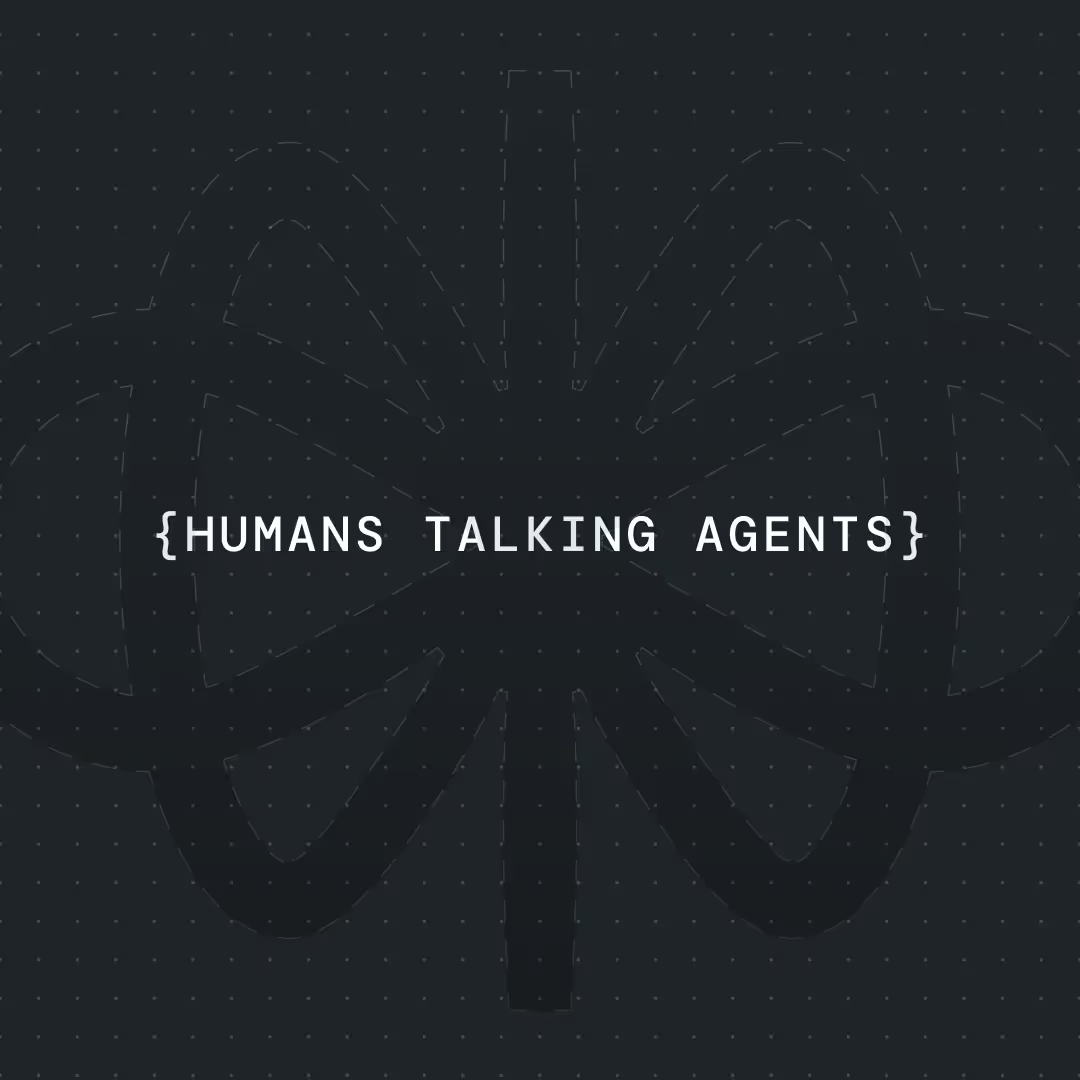n8n WhatsApp Chatbot: Build an AI Booking Assistant for Automated Appointment Scheduling




If you run any kind of appointment-based business, automating your scheduling process is one of the highest-leverage improvements you can make. In this post, I’ll show you exactly how I built an AI-powered booking assistant that runs 24/7 on WhatsApp—no code required. Using a pre-built n8n workflow template and a simple WhatsApp bot interface, this system turns late-night inquiries into confirmed calendar events without ever waking a human. Let’s dive in.
What We're Building (And Why It Changes Everything)
Picture this scenario: A potential client finds your business at 2 AM, asks about your services via WhatsApp, gets instant responses from an AI assistant, books an appointment for next week, and receives a calendar invite—all without any human intervention.
That's exactly what we're building today.
I'll show you how to create a complete AI booking system using VoiceFlow, N8N, and WhatsApp that:
- Engages customers naturally through WhatsApp using AI conversation
- Identifies returning customers by searching your CRM automatically
- Confirms appointments intelligently using natural language processing
- Books calendar events with proper scheduling and conflict checking
- Sends professional confirmations via email automatically
- Works 24/7 without human oversight
By the end of this tutorial, you'll have a working appointment booking assistant that can handle real customer interactions and generate actual business value.
Why VoiceFlow + N8N + WhatsApp Is the Ultimate Combination
After building dozens of automation workflows, I've discovered that this specific combination creates the most powerful and user-friendly booking solution available. Here's why this setup beats traditional chatbot approaches:
VoiceFlow Handles the Conversation:
- Advanced AI agents that understand natural appointment requests
- Intelligent date and time processing with context awareness
- Multi-turn conversations that feel human and professional
- Built-in error handling and conversation flow management
N8N Powers the Backend Intelligence:
- Visual workflow builder with 400+ integrations
- Advanced conditional logic for complex booking rules
- CRM integration for customer recognition and data retrieval
- Calendar management with conflict detection and scheduling
WhatsApp Provides the Customer Experience:
- Platform where customers actually want to communicate
- Rich messaging with templates for professional interactions
- Global reach with instant notification delivery
- Seamless integration with business communication workflows
Why This Beats Traditional Booking Systems: Instead of forcing customers through rigid booking forms or phone calls during business hours, this system meets them where they already communicate—on WhatsApp—with the intelligence of AI and the reliability of automated workflows.
Tools You'll Need
Here's our complete tech stack for the AI booking assistant:
Core Platforms:
- VoiceFlow - AI conversation design and chatbot interface
- N8N - Automation workflows and business logic
- Flowbridge - WhatsApp Business API integration service
- Meta Business Manager - WhatsApp template approval and management
{{blue-cta}}
Supporting Services:
- Google Sheets - Customer database and CRM storage
- Google Calendar - Appointment scheduling and conflict management
- Gmail - Automated confirmation emails and follow-ups
Total setup time: About 3/4 hours
Monthly cost: Under $30 for most small businesses
Technical skill required: None—completely visual, no-code setup
Step-by-Step: Building Your AI Booking Assistant
Phase 1: Setting Up Your WhatsApp Integration
The foundation of our system is connecting VoiceFlow to WhatsApp through Flowbridge, which handles the complex WhatsApp Business API requirements.
Step 1: Create Your Flowbridge Account
- Visit Flowbridge using the official link (there are multiple companies with similar names)
- Create your account and navigate to the dashboard
- You'll see sections for Client Companies, VoiceFlow Projects, and Client Integrations
Step 2: Set Up Your Client Company
- Go to Integration Management → Client Companies
- Click "New Client Company" and give it a descriptive name
- This represents your business in the Flowbridge system
Step 3: Connect Your VoiceFlow Project
- In VoiceFlow, go to Settings → Project Settings
- Copy your Project ID and API Key (keep these secure)
- Back in Flowbridge, go to VoiceFlow Projects
- Select your client company and enter the VoiceFlow credentials
- Set environment to "Production" for live deployment
Step 4: Create WhatsApp Business Integration
This is where the magic happens—Flowbridge automatically creates and manages your WhatsApp Business account:
- Go to Client Integrations and click "Create New Integration"
- Select WhatsApp as your channel
- Choose the "New Method" (not manual—this saves hours of setup)
- Flowbridge will guide you through creating a WhatsApp Business account
- Important: Use a dedicated phone number (prepaid SIM cards work perfectly)
- Verify your phone number via SMS when prompted
- Complete the Meta Business verification process
Step 5: Get Your API Credentials
Once your integration is active, you'll need these for N8N:
- WhatsApp Access Token (found in your Client Integration details)
- WhatsApp Business Account ID (from Meta Business Manager)
- Phone Number ID (requires one API call to retrieve)
To get your Phone Number ID, make this API call in Postman:
Save the returned Phone Number ID—you'll use it for sending templates.
Phase 2: Building the VoiceFlow AI Assistant
Now we'll create the conversational AI that handles appointment booking with natural language understanding.
Step 6: Design Your Current Time Function
First, create a function that gives your AI agent context about the current date and time:
Step 7: Create Your Booking AI Agent
The heart of our system is a VoiceFlow AI Agent with specific instructions for handling appointment requests. Create an Agent step with these instructions:
Demo Booking Agent Instructions
Step 8: Configure Your Tool Integration
Your AI agent needs a tool to send booking data to N8N. Create an API tool with these settings:
- Tool Name: "Book Appointment"
- Description: "Books the confirmed appointment in the calendar system"
- Method: POST
- URL: Your N8N webhook URL (we'll create this next)
- Input Parameter:
- Name: Time
- Type: String
- Description: "ISO 8601 datetime string representing the confirmed booking time"
Phase 3: Building Your N8N Automation Workflows
Now we'll create the three N8N automations that power the backend intelligence.
Step 9: Create the Form Submission Workflow
This automation handles initial customer inquiries and sends WhatsApp templates:
N8N Form Submission Workflow
Workflow Overview
This automation triggers when someone submits your contact form, adds them to your CRM, and sends a WhatsApp template to start the conversation.
Node Configuration
1. Form Trigger Node
- Node Type: Form Trigger
- Form Title: "Demo form"
- Fields:
- What is your name (Text)
- Email (Email validation)
- Phone nr (Text - international format)
2. Google Sheets Node
- Operation: Append row
- Document: Your CRM spreadsheet
- Sheet: Sheet1
- Columns mapping:
- Name: {{ $json['What is your name'] }}
- Email: {{ $json.Email }}
- Phone: {{ $json['Phone nr'] }}
3. HTTP Request Node (WhatsApp Template)
- Method: POST
- URL: https://graph.facebook.com/v16.0/{PHONE_NUMBER_ID}/messages
- Headers:
- Authorization: Bearer {YOUR_ACCESS_TOKEN}
- Content-Type: application/json
Request Body:
Template Setup Requirements
Before this workflow works, you need to:
- Create a WhatsApp Template in Meta Business Manager:
- Template name: "form_submission"
- Language: English
- Category: Marketing
- Sample message: "Hello {{1}}, thanks for submitting the form! How are you?"
- Get Template Approved:
- Submit for Meta review (usually takes 24-48 hours)
- Template must be approved before you can send it
- Configure Your CRM Sheet:
- Create Google Sheet with columns: Name, Email, Phone
- Make sure it's accessible to your Google account connected to N8N
Testing
- Submit the form with test data
- Check that the row appears in your Google Sheet
- Verify the WhatsApp template is sent to the phone number
- Test with your own WhatsApp number first
Step 10: Create the Customer Search Workflow
This automation searches your CRM when the AI agent needs customer information:
N8N Customer Search Workflow
Workflow Overview
This automation receives a phone number from VoiceFlow, searches your CRM for matching customer data, and returns the customer's name and email back to the chatbot.
Node Configuration
1. Webhook Node
- Path: Generate unique webhook path (e.g., 32fe67a5-923b-4b8b-a78c-e2dc11b6ec3f)
- HTTP Method: Any
- Response Mode: Respond to Webhook
2. Google Sheets Node
- Operation: Search
- Document: Your CRM spreadsheet (same as workflow 1)
- Sheet: Sheet1
- Filters:
- Lookup Column: "Phone"
- Lookup Value: {{ $json.query.phone_number }}
3. Respond to Webhook Node
- Respond With: JSON
- Response Body:
How It Works
- VoiceFlow sends phone number: When someone responds to the WhatsApp template, VoiceFlow automatically has access to their phone number (WhatsApp default variable)
- N8N searches CRM: The webhook receives the phone number and searches your Google Sheet for a matching customer
- Return customer data: If found, returns the customer's name and email to VoiceFlow so the AI agent can personalize the conversation
- Handle new customers: If no match is found, the workflow can still proceed—the AI agent will ask for their information
VoiceFlow Integration
In your VoiceFlow project:
- Add an API block after the initial WhatsApp response
- Method: POST
- URL: Your N8N webhook URL
- Body: {"phone_number": "{{system.whatsapp.phone}}"}
- Capture the response in variables: name, email, phone
Error Handling
The workflow includes automatic error handling:
- If phone number format is invalid, returns empty response
- If customer not found, returns null values
- If Google Sheets is unavailable, retries automatically
This ensures your chatbot always receives a response and can continue the conversation gracefully.
Step 11: Create the Appointment Booking Workflow
The final automation handles calendar booking and sends confirmation emails:
N8N Appointment Booking Workflow
Workflow Overview
This automation receives the confirmed appointment time from VoiceFlow, creates a calendar event, and sends a professional confirmation email.
Node Configuration
1. Webhook Node
- Path: Generate unique webhook path (e.g., 4d91bfb9-d182-4dce-a149-a775a719e627)
- HTTP Method: POST
- Response Mode: Off (no immediate response needed)
2. Google Calendar Node
- Operation: Create Event
- Calendar: Select your business calendar
- Start Time: {{ $json.query.Time.trim() }}
- End Time: {{ $json.query.Time.trim().toDateTime().plus(30, 'minutes').toISO() }}
- Summary: "N8N DEMO VID" (or your appointment title)
- Additional Fields:
- Description: Meeting details
- Location: Your business address
- Attendees: Customer email if available
3. Gmail Node
- Operation: Send Email
- To: {{ $('Webhook').item.json.query.Email }}
- Subject: "Meeting booked"
- Email Type: Text or HTML
- Message:
Advanced Calendar Configuration
Smart End Time Calculation
The workflow automatically calculates the end time by adding 30 minutes to the start time:
Conflict Detection (Optional)
You can add a Google Calendar "Search Events" node before creating the event to check for conflicts:
- Search for events during the requested time slot
- If conflicts exist, return an error to VoiceFlow
- VoiceFlow can then suggest alternative times
Email Customization
For professional email confirmations, use HTML formatting:
VoiceFlow Integration
After your booking agent confirms the appointment:
- Add an API block as the agent's tool
- Method: POST
- URL: Your N8N booking webhook URL
- Body: Include all necessary data:
Error Handling & Validation
Time Format Validation
The workflow expects ISO 8601 format: 2025-06-13T14:00:00Z
- VoiceFlow agent should always output this format
- N8N automatically converts to Google Calendar format
Calendar Permissions
Ensure your Google Calendar integration has:
- Permission to create events
- Access to the correct calendar
- Proper timezone settings
Email Delivery
Gmail node requires:
- Gmail OAuth2 authentication
- "Send email" permissions
- Valid recipient email addresses
Testing Checklist
- Test with your own email: Book an appointment for yourself first
- Check calendar creation: Verify events appear in your Google Calendar
- Test email delivery: Ensure confirmation emails are received
- Validate time zones: Confirm appointments are created in correct timezone
- Test error scenarios: What happens if calendar is unavailable?
This workflow completes the automation cycle—from initial form submission through WhatsApp conversation to confirmed calendar booking.
{{blue-cta}}
Step 12: Configure Your VoiceFlow Flow
Here's how your complete VoiceFlow conversation should flow:
- Listen Block: Waits for incoming WhatsApp messages
- Current Time Function: Gets current date/time with your timezone
- API Call: Searches customer database using phone number
- Set Variables: Captures returned customer data (name, email, phone)
- Booking Agent: AI agent handles appointment scheduling
- API Tool: Sends confirmed booking to N8N calendar workflow
Step 13: Test Your Complete System
Follow this testing sequence to ensure everything works:
- Submit your form with your real phone number and email
- Check Google Sheets - verify your data was saved
- Check WhatsApp - confirm you received the template message
- Respond to template - start the booking conversation
- Test customer recognition - verify the AI knows your name
- Book an appointment - try "tomorrow at 2pm"
- Check Google Calendar - confirm the event was created
- Check your email - verify you received confirmation
Real-World Results: What to Expect
Based on implementations across various service businesses, here's what you can typically expect:
Week 1-2: 40-60% of WhatsApp contacts engage with the booking assistant
Month 1: 30-45% conversion rate from conversation to confirmed appointment
Month 3: 70-85% reduction in manual appointment scheduling time
Ongoing: 24/7 appointment booking with professional customer experience
One consulting firm saw a 300% increase in appointment bookings within the first month, simply because prospects could schedule meetings instantly via WhatsApp outside business hours.
Download Ready-to-Use Templates
Want to skip the setup and start with working templates? I've created a complete package:
N8N Workflow Templates:
- Form submission and WhatsApp template sender (Download)
- Customer database search and recognition (Download)
- Calendar booking and email confirmation (Download)
VoiceFlow Chatbot Template:
- Pre-configured booking agent with optimized prompts
- Complete conversation flow with error handling
- API integration blocks ready to connect
Setup Documentation:
- Step-by-step Flowbridge configuration guide
- WhatsApp template creation and approval process
- Google Sheets CRM structure and formulas
Advanced Customizations
Once your basic booking assistant is running, consider these enhancements:
Multi-Language Support: Use N8N's AI translation nodes to handle bookings in multiple languages automatically.
Smart Scheduling: Add availability checking to prevent double-booking and suggest optimal time slots based on your calendar.
Follow-Up Automation: Set up automatic reminder sequences 24 hours before appointments with WhatsApp notifications.
CRM Integration: Connect to HubSpot, Pipedrive, or your preferred CRM to automatically create leads and track the customer journey.
Advanced Analytics: Track booking conversion rates, popular time slots, and customer satisfaction through automated surveys.
Troubleshooting Common Issues
Problem: "WhatsApp templates not sending"
Solution: Verify your template is approved in Meta Business Manager and check your access token permissions. Templates must be pre-approved before use.
Problem: "Customer search returns no results"
Solution: Check phone number formatting in your Google Sheet. Use international format without special characters: "31612345678" not "+31 6 1234 5678".
Problem: "Calendar events created in wrong timezone"
Solution: Ensure your current time function uses the correct timezone parameter and your Google Calendar account has the right timezone settings.
Problem: "VoiceFlow agent gives inconsistent responses"
Solution: Be more specific in your agent instructions and add examples of exact input/output formats you want.
Next Steps: Scaling Your AI Assistant
Your booking assistant is just the beginning. Here's how to evolve it:
- Analyze conversation data in VoiceFlow to identify common customer questions and optimize your prompts
- Expand service offerings based on chatbot inquiries—let customer demand guide your business
- A/B test different conversation flows to improve booking conversion rates
- Train your team to effectively follow up on AI-generated appointments
- Scale to multiple channels using VoiceFlow's deployment options beyond WhatsApp
Your AI-Powered Business Assistant
Building a VoiceFlow chatbot integrated with N8N and WhatsApp isn't just about automation—it's about creating intelligent customer experiences that scale your business. You've just built a system that combines natural conversation with sophisticated backend processing.
The combination of VoiceFlow's Agent steps, N8N's workflow automation, and WhatsApp's communication platform creates something greater than the sum of its parts—a truly intelligent business assistant that works around the clock, books qualified appointments, and provides instant value to your customers.
Ready to implement this for your business? Start with the templates above, or reach out if you need help customizing this system for your specific use case. As an AI automation specialist, I help businesses implement these exact workflows with proper customization and optimization.


Get the latest AI agent news
Join Voiceflow CEO, Braden Ream, as he explores the future of agentic tech in business on the Humans Talking Agents podcast.