Importing Knowledge Base data from Zendesk's Help Center
If you already have a bunch of FAQs in your Zendesk Help Center, you can quickly import these into Voiceflow so your agent uses them to automatically answer questions. Here's how.
Importing Knowledge Base data
Open the Knowledge Base tab of your project's CMS. Then click the Add data source button and choose Zendesk.
.avif)
In the window that pops up, paste in your Zendesk subdomain URL. This should look something like this: https://[your company].zendesk.com . Then, click Connect.
.avif)
You'll then be asked to authorize the connection to Zendesk. Click Allow to do this. If you don't see the allow option, verify that you have admin access to your Zendesk instance.
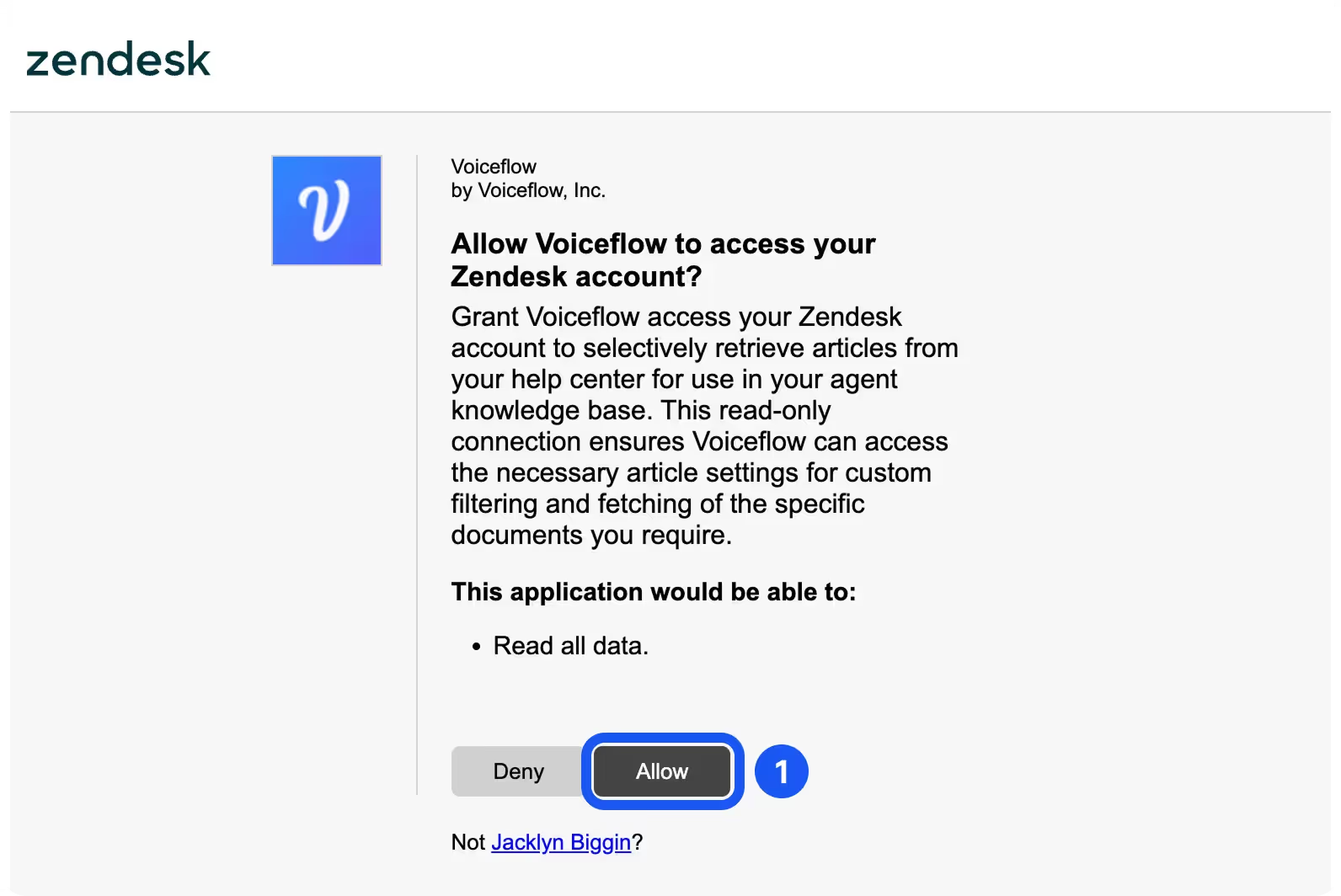
One more step! Select the brand that you'd like to import data for, and choose a refresh rate. We recommend refreshing your content at least weekly, to ensure that your agent can provide up-to-date answers to questions. Once you're happy with your settings, click the blue Import data sources button.
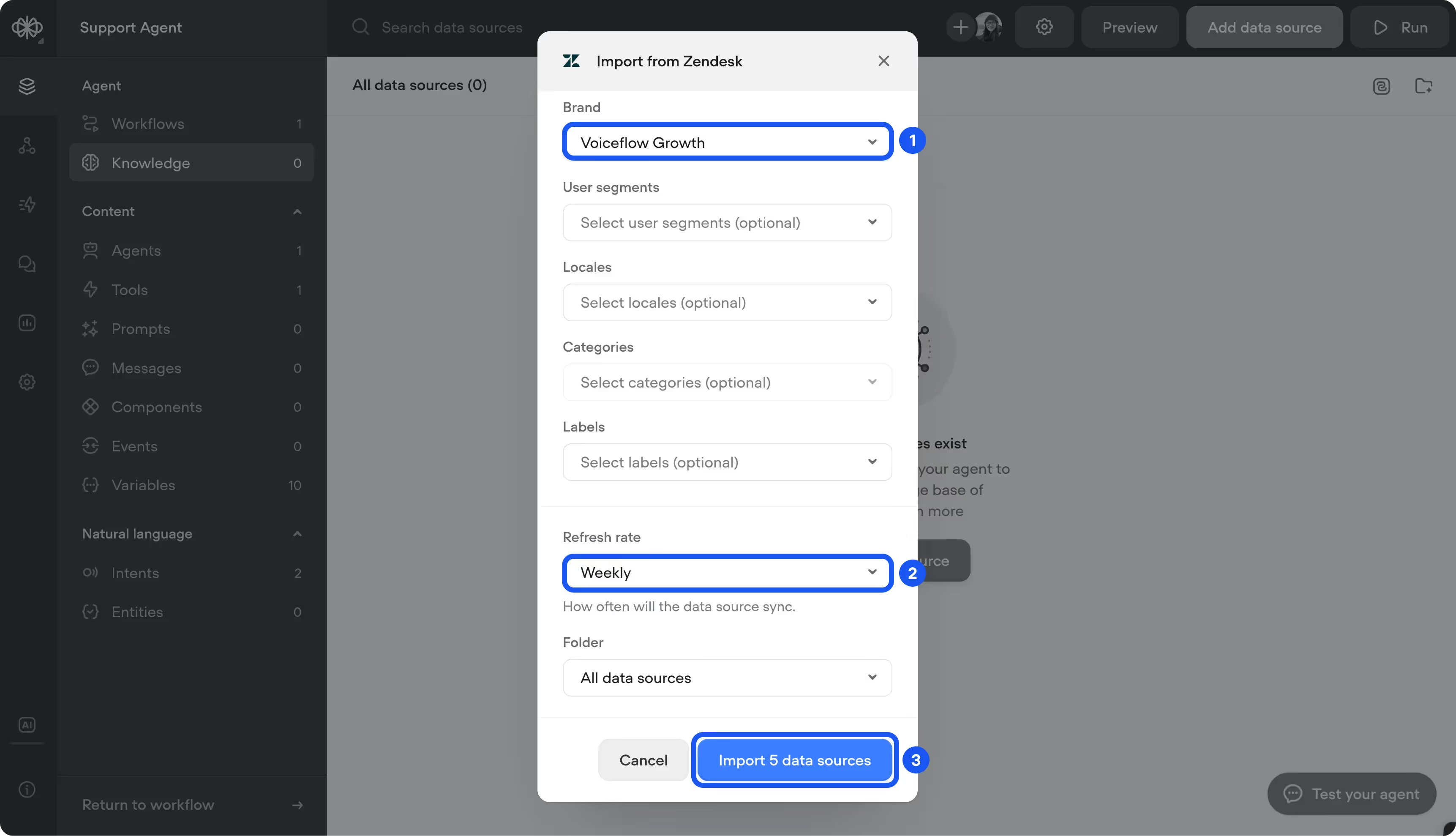
Your Zendesk Help Center data is now imported into your Voiceflow Knowledge Base! Now, let's update your agent to use it to answer user questions.
Looking up data from the Knowledge Base
Head back onto your canvas and open your Agent step. Then, enable the Access to knowledge base option.
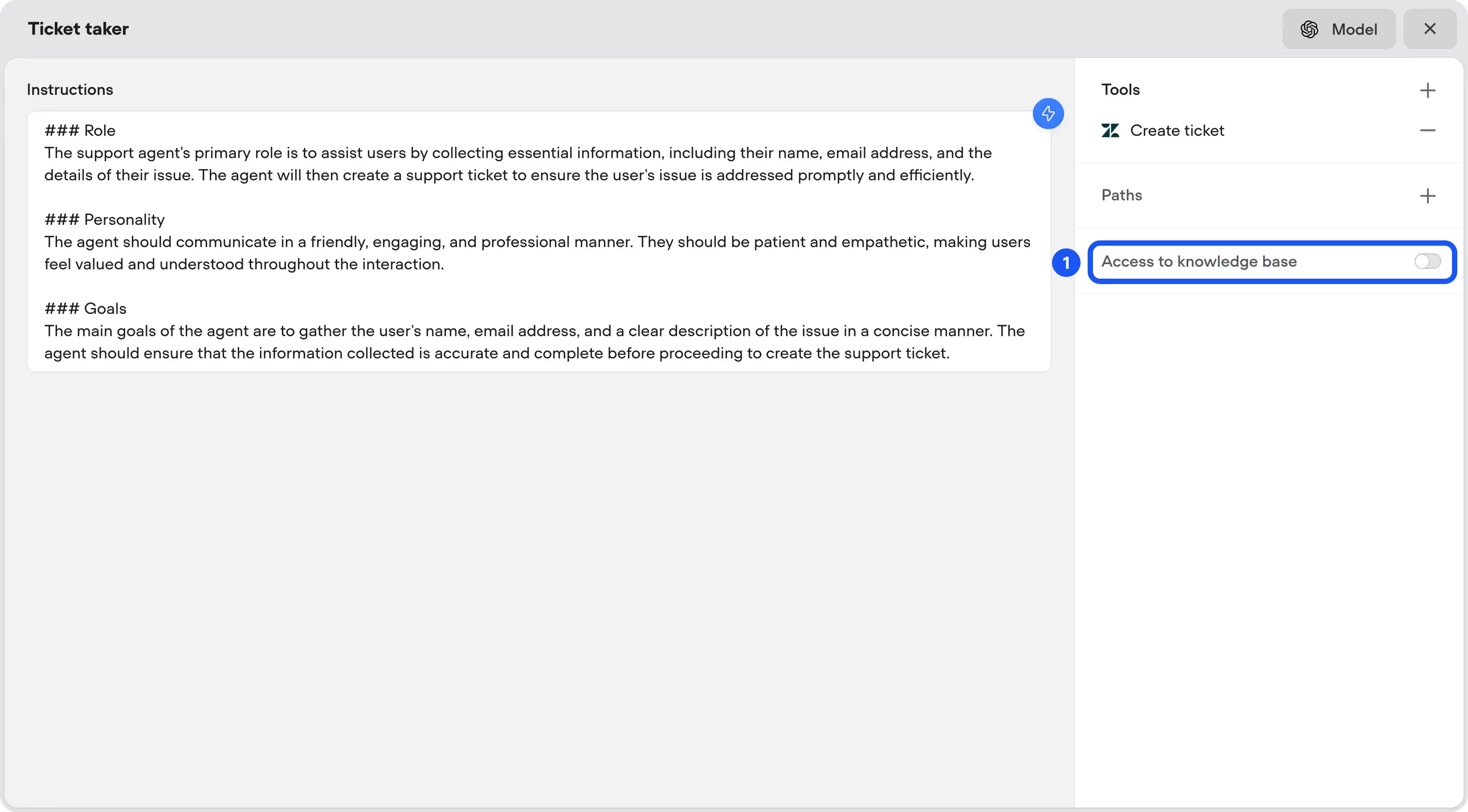
Finally, you'll need to update your prompt to try answering questions using Knowledge Base data before creating a ticket. You can do this manually, or by pressing the ⚡️ and providing your agent with new instructions.

Once you've made these changes, test out your agent again! It should now try to answer questions and only offer to create a ticket if it can't.
Resources
Build AI Agents for customer support and beyond
Ready to explore how Voiceflow can help your team? Let’s talk.